TikTok has become a global sensation, with over a billion users active on the platform each month. Despite this massive userbase, many still have questions about some of the basic functionalities that have been introduced to TikTok, such as the ability to repost a video.
In May of 2022, TikTok rolled out the report feature, allowing users to share content they love with their followers. Essentially, if you stumble upon a video you want to share with everyone, not just a specific few, you can repost it and it will be viewable as if it was a post by you.
But how exactly does one repost on TikTok? In this article, we'll guide you through the process, providing easy-to-follow steps. We'll also address common questions, such as how to un-repost a video and why you might not be able to repost certain content. Whether you're a seasoned TikToker or a newbie, IFTTT can be an invaluable tool for creating and sharing content more effectively. With just a few clicks, our free automation platform can customize notifications, cross-post to other platforms, and even have an AI tool come up with ideas for you!
Step-by-step guide: how to repost on TikTok

Reposting on TikTok is a straightforward process that is best described as sharing another person's video on your own profile. The video you repost will appear on your follower's "For You" page but will not show up on your profile page. There will also be a small message above the original video's description saying, "reposted by...(your name here)." This design allows for no confusion about who is the original poster vs who reposted the video.
The repost feature allows you to share content that resonates with you, giving it more visibility and potentially helping it reach a wider audience. It's a great way to engage with the TikTok community and show appreciation for the content you enjoy. Here are the simple steps you should follow to repost your first video:
1. Open the TikTok app: Make sure you’re logged in.
2. Find the video you want to repost: Scroll through your feed or search for the specific video.
3. Tap the Share icon: It's the arrow icon on the right-hand side of the screen.
4. Tap the Repost button: You’ll see a yellow “Repost” option at the top of the sharing menu. Tap it, and it will repost the video to your followers.
5. Add a comment (optional): After reposting, you can add your own comment that your followers will see along with the reposted video.
How to un-repost on TikTok

Is reposting a video a permanent commitment? Not at all. If you've reposted a video on TikTok and later decide you want to remove it, the process is simple. Here are the steps to un-repost a video on TikTok:
1. Find the video: Go back to the video you reposted. You can do this by scrolling through your feed or searching for it.
2. Tap the Share icon: Just like when you reposted, tap the arrow icon on the right-hand side of the video.
3. Tap "Remove Repost": In the sharing menu, the “Repost” option will now say “Remove Repost” in yellow. Tap this to undo your repost.
Once you remove the repost, the video will no longer be shared with your followers.
Why can't I repost on TikTok? Troubleshooting common issues
If you're having trouble reposting on TikTok, there could be a few common reasons why.
Firstly, the original content creator may have set their privacy settings to prevent others from reposting their videos. This is a common practice for users who want to maintain control over where their content is shared.
Secondly, TikTok may have temporarily disabled your ability to repost due to a violation of their community guidelines. If you've recently received a warning or had a video removed, this could be the cause. Additionally, certain geographical areas may have the repost feature disabled.
Lastly, technical issues can sometimes prevent reposting. If you're experiencing this problem, try updating the app, clearing your cache, or reinstalling TikTok. If the issue persists, reach out to TikTok's support team for assistance.
FAQs
Can I see who reposted my video on TikTok? No, you cannot see who reposted your video on TikTok. You can only see likes, comments, and shares.
Who can see the videos I repost on TikTok? The visibility of your reposts on TikTok depends on your privacy settings. If your account is public, anyone can see your reposts. If it's private, only your followers can see them.
Can I repost someone's video without their permission? While TikTok allows reposting, it's sometimes best practice to ask for permission before reposting someone else's content. This respects the original creator's rights and fosters a respectful community. You are, however, protected from any copyright infringements whether or not you decide to obtain permission first.
Leveling up TikTok with IFTTT
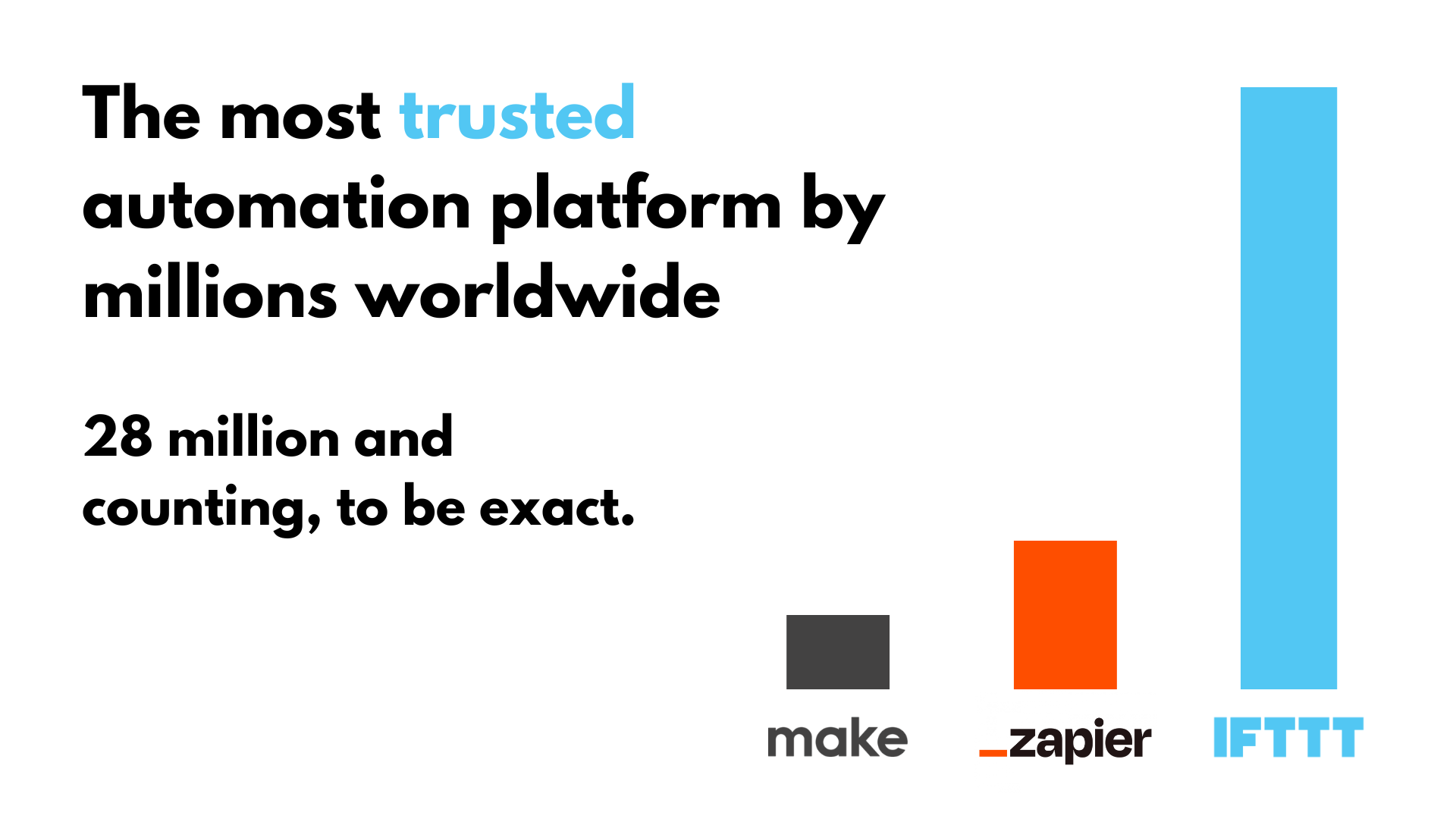
What if we told you that there is a tool that can help you track the latest trends, automatically upload content, or generate new ideas out of thin air? Some people call us magic, but we prefer to go by IFTTT.
IFTTT (If This Then That) is our powerful automation tool that helps you stay ahead of the curve when it comes to the ever-changing world of social media. With IFTTT, you can easily create a variety of workflows, or Applets, that will help you engage with your target audience and build brand awareness.
You can also automate the process of creating content, so you don't have to manually upload videos to your Instagram, Facebook, or TikTok every day. Additionally, IFTTT can automate the process of researching trends and topics that are most popular with your target audience. This will help you create content that is more likely to go viral and increase your chances of success.
Founded in 2011, IFTTT has been used by over 25 million individuals to automate both business and home tasks, saving time and increasing efficiency. It's used to connect over 800 different services and systems, making all products and services work well together in a way that instills user confidence. Best of all, it's free and only takes a couple of minutes to set up.
We just dropped new TikTok applets, available now! Keep reading to see our top picks.
Maximizing your content’s reach: Share your new TikTok videos on your platforms automatically
With our integrations, you can ensure that your TikTok content reaches a wider audience without any extra effort. You can create or connect to our published Applets so that whenever you post a new TikTok video, it will automatically be shared across your desired platforms, such as Slack, Twitter, Discord, Telegram, Dropbox, and more.
Here are some Applets to get started with:
-
When you post a new TikTok video, share it in a Slack channel.
-
When you post a new video on TikTok, automatically tweet about it.
-
When you post a new TikTok video, share it in a Discord channel.
-
When you post a new TikTok video, automatically share it in a Telegram chat.
Automating for efficiency: Cross-post your videos to TikTok
With our TikTok integrations, your content will be shared automatically whenever you post a new video, making social media management convenient and efficient by eliminating the need to manually upload your video. For instance, if you upload a video to Google Drive or Dropbox, it will be automatically saved as a draft on TikTok.
Here are some Applets to get started with:
-
If a new video is added to your Google Drive folder, upload it as a draft on TikTok.
-
When you upload a video file to Dropbox, upload it to TikTok as a draft.
Supercharge your content creation with our AI services
Additionally, we have handful of AI services that are designed to supercharge your automated posts or generates unique content to engage with your audience, specifically our AI Social Creator and AI Content Creator . With our AI tools, you can generate new ideas for your TikTok content.
For example, our AI tool can generate ideas for your next social post when you simply write the topic your post is about in the Note Widget and it will come up with new ideas for content for your next post in your notifications.

We also have AI services that are platform specific, such as the AI Facebook Assistant, AI LinkedIn Assistant, AI Twitter Assistant, and AI YouTube Assistant. You can learn more about our AI services here.
Here are some Applets to get started with:
-
Generate an outline for a topic
-
Use IFTTT AI to generate ideas for your next social media post
-
Create Titles, Hashtags, Descriptions, and Outlines for your YouTube video ideas with a simple note!
-
Optimize Instagram posts for Twitter
-
Generate a LinkedIn article based on a topic
-
Facebook post generator