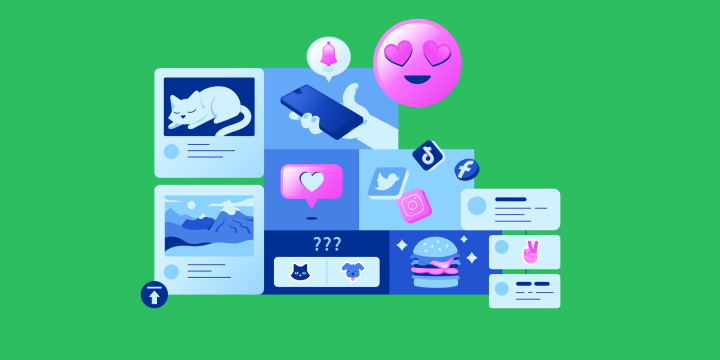Twitter is a great platform for connecting with friends and keeping up with the latest trends. Users share videos all the time and sometimes you might want to download a video from Twitter. You could download it to watch offline or share with someone who doesn't use Twitter.
There are three alternative ways to download videos from Twitter using either a third-party website, using a browser extension, or the Twitter iOS or Android Apps.
Method 1: Use a Twitter Video Downloading Website
There are many websites that claim to be able to download Twitter videos, but most of them are either scams or don't work. However, we've found two that work, and we'll show you how to use them.
The first is savetweetvid.com and the second is TwitterVideoDownloader.com. Both work in essentially the same way, so we'll just show you how to use one of them.
Find the tweet with the video you want to download and click on the down arrow icon.
A drop-down menu will appear. Select "Copy link to Tweet."
Paste the link into a new tab in your browser and go to savetweetvid.com or TwitterVideoDownloader.com.
Click on the "Download" button.
The website will now analyze the link and show you a preview of the video along with a download button.
Click on the download button and the video will start downloading to your computer.
That's all there is to it! You can now watch Twitter videos offline or share them with anyone, even if they don't use Twitter.
Method 2: Install a Twitter Video Downloader Chrome Extension or Firefox Addon
If you prefer, you can also download Twitter videos using a browser extension or add-on. We've found two that work well, one for Google Chrome and one for Mozilla Firefox.
They are both called "Twitter Video Downloader" and can be found here: Mozilla Extension and here: Chrome Extension. Both work in essentially the same way, so we'll just show you how to use one of them.
Click into the extension link that works for your browser and install the extension.
Now go back to the tweet with the video you want to download and click on the down arrow icon again.
A new option will appear called "Download Video." Click on it.
It'll open up another tab that will give you different options to download the video. Choose the option you're interested in and the video will start downloading to your computer.
That's all there is to it! You can now watch Twitter videos offline or share them with anyone, even if they don't use Twitter.
Method 3: Download the Video on your iPhone or Android phone
If you're using the Twitter app on an Android or iOS device, you can also download videos directly from there. Here's how:
Save Twitter Videos on iOS:
- The first step is to download the Apple Shortcuts app on to your iPhone. If you don’t have it installed, you can download it from the App store here.
- Head to your iPhone's settings and click the new Shortcuts app. Set the glider to allow untrusted shortcuts.
- Click here to download the "Twitter Video Download" Shortcut.
- Make sure you tap "add untrusted shortcut" to allow the new shortcut to download Twitter videos.
- Find the video in Twitter you want to download.
- Click the "share" option and then click the "Twitter Video Downloader" option.
- Once you do this the shortcut will launch and you can choose what quality of video you want to download.
- After the download is finished, you'll be able to find your video in your iPhone's gallery!
Save Twitter Videos on Android:
To download Twitter videos on Android devices, you will also use a "Download Twitter Videos" app!
- Install the app on your device.
- Open Twitter and find the video you would like to download and click "Copy link to tweet."
- After copying the link, open your new Download Twitter Videos app and paste the url into the section at the top of the app.
- After the video is downloaded, you can then save it to your Android phone's gallery.
Optimize your Twitter with IFTTT
IFTTT can automate just about anything, and Twitter is no exception. With IFTTT you can do things like getting notified every time someone mentions you in a tweet, or save all of your favorite tweets to a Google Drive spreadsheet. You can even use IFTTT to automatically post your tweets to Facebook.
To get started with IFTTT, head to the website and sign up for an account. Once you're signed in, click on the "My Recipes" link at the top of the page. From here, click on the "Create" button.
You'll be prompted to choose a trigger -- this is the event that will start the automation. For our purposes, we'll choose the "New tweet by search" trigger.
Next, you'll be asked to enter a search query. This can be anything you want, but for our example, we'll use "@ifttt." This will ensure that we only get notifications for tweets that mention IFTTT.
Now it's time to choose an action. This is what will happen when the trigger is activated. For our example, we'll select the "Send me an email" action.
On the next page, you can customize the email that you'll receive. When you're finished, click on the "Create Recipe" button and you're all set.
Now whenever someone mentions "IFTTT" in a tweet, you'll get an email notification about it. You can use this same trigger-action combination to save tweets to a Google Drive spreadsheet or post them to Facebook automatically.
There are endless possibilities for what you can do with IFTTT, so experiment and see what you can come up with.