When we got the news that people were interested in ways to automate their Twitter (now X) accounts without cost, we couldn't help but be thrilled. This is exactly the kind of problem that IFTTT was founded on, and we are excited to share with you all the ways that IFTTT can help automate not just Twitter, but also over 1000 different apps and services, for free.
Maybe you are a content creator, overwhelmed by the constant need to tweet, retweet, and engage with followers. Or maybe, you are a stock trader looking for specific hashtags and tweets that could give you the upper hand on the day. Whatever the reason, there is a huge demand for automating a Twitter account.
If you find that Twitter is a time-consuming process that can take away from other important tasks, this guide is for you. Keep reading to see how IFTTT can help streamline your Twitter experience like you never thought was possible.
Understanding Twitter automation

Twitter automation is the process of using tools like IFTTT to manage and optimize your Twitter activities. It involves setting up systems to automatically perform tasks such as tweeting, retweeting, following, and direct messaging.
These tasks can be scheduled in advance or triggered by certain events. For example, with IFTTT, you can set up your Twitter account to automatically tweet a link to your latest blog post whenever it's published.
Here are some tasks you can automate on Twitter:
- Tweeting and retweeting
- Following and unfollowing users
- Sending direct messages
- Liking tweets
- Saving tweets
- Collecting hashtags
Automating your Twitter account can bring several benefits. First and most obvious, it can save you a significant amount of time. Instead of manually performing repetitive tasks, you can set up automation to handle them. This frees up your time to focus on more strategic activities, like creating high-quality content or engaging with your audience in real time.
Second, automation can help you maintain a consistent presence on Twitter. By scheduling your tweets in advance, you can ensure your account stays active even when you're busy or offline. If you miss a day of posting or Twitter just slips your mind for a little bit, you can rest assured knowing your audience is still getting content.
Lastly, certain automations can also give you the upper hand in tracking trends or what's hot. You can use IFTTT and Twitter to allocate certain hashtags into a spreadsheet or notify you when a topic of your choosing is trending.
Twitter's policy on automation
While Twitter allows automation, it has strict rules to prevent spam and maintain a healthy environment for users. Violating these rules can lead to your account being suspended or banned.
For instance, Twitter prohibits aggressive following and unfollowing. It also doesn't allow you to send identical tweets from multiple accounts or to send automated replies and mentions in a spammy manner. Almost all of IFTTT's automations are safe from setting off any spam alarms, and our ongoing partnership with Twitter means they approve our triggers and actions.
However, it's still crucial to familiarize yourself with Twitter's automation rules before setting up your automation. Always prioritize quality over quantity and remember that automation should complement, not replace, genuine engagement.
The Twitter and IFTTT automation duo

Okay, so it's been established that the best free social media automation is with IFTTT. You may be left with some questions, such as:
- How do I set up IFTTT and Twitter automations?
- How much is IFTTT if I want a pro plan?
- What are some user-made examples of Twitter automations?
In the next sections, we will cover all these questions and more.
How to connect IFTTT to Twitter
Step 1: Sign up for IFTTT
- Go to the IFTTT website: Visit ifttt.com.
- Click "Sign up" in the upper-right corner. You can sign up with Google, Apple, or Facebook, or use your email to create an account.
- Follow the prompts to complete the registration.
Step 2: Connect IFTTT to Twitter
- Once signed up, log in to your IFTTT account.
- In the search bar at the top, type "Twitter" and select the Twitter icon from the results.
- Click "Connect" on the Twitter page.
- A pop-up will ask you to authorize IFTTT to access your Twitter account. Click "Authorize app".
- After logging in to Twitter, you will need to give IFTTT permission to access your account. Approve the authorization.
Step 3: Set up automations (Applets)
After connecting to Twitter, you can browse pre-made automations, called Applets, or create your own. Example Applets include: automatically tweeting new blog posts, sending DMs when someone follows you, etc.
Create a custom Applet: - Click "Create" in the top-right corner of the IFTTT dashboard. - Choose "If This" and select a trigger (e.g., “New tweet by you”). - Then select "Then That" and choose an action (e.g., “Post a tweet”). Once an Applet is set up, toggle the switch to activate it.
Now you're all set to start automating tasks with Twitter through IFTTT!
How much does IFTTT cost?
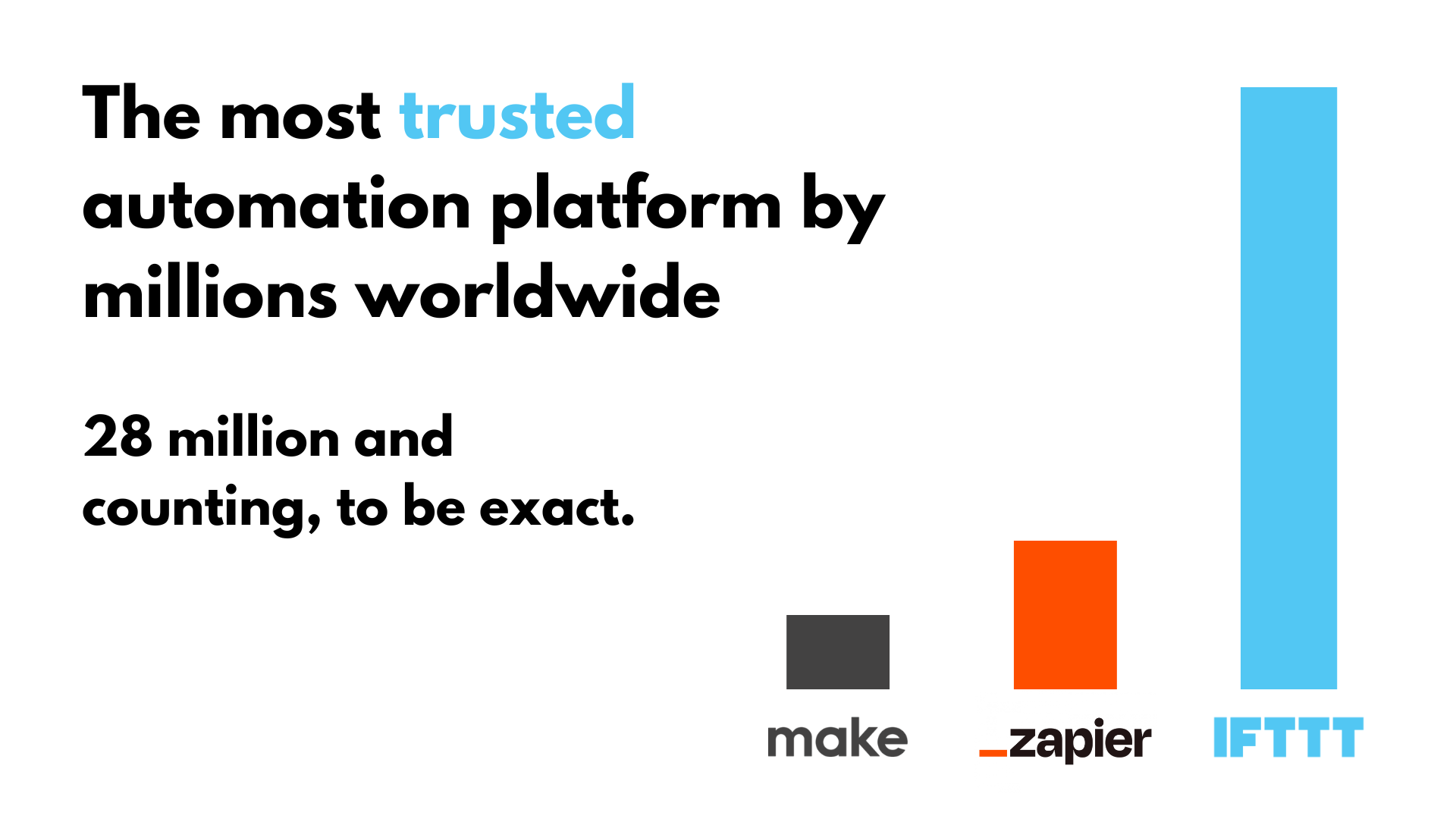
IFTTT offers three main pricing plans: Free, Pro, and Pro+, each with different levels of features to suit the needs of any user.
Free Plan
Cost: Free forever
Key features: - Limited to 2 applets (custom or pre-made automations). - Access to thousands of millions of applets created by others. - Supports basic two-step applets (one trigger and one action).
Pro Plan
Cost: $2.92 per month
Key Features: - Ability to create 20 applets. - Advanced applet functionality, including multi-step actions (e.g., multiple triggers or actions in one applet). - Faster response times and premium service access. - Access to Twitter automation.
Pro+ Plan
Cost: $12.50 per month
Key Features: - Everything from the Pro plan. - Conditional logic using queries, filter codes, and more customization options. - AI services.
Our favorite Twitter Applets
Organizing your tweets
Saving your own tweets, mentions, and hashtags allows you to maintain objective records of the content you are sharing online. By sending your tweets to a Google Sheet, or saving images you share in Dropbox, you can have an easy way to review your past content or reference it if necessary.
-
Keep a simple spreadsheet of every Tweet you post

-
Whenever you are mentioned on Twitter, post a message to Telegram
-
Add pics from Twitter to my Dropbox
Sharing content across platforms
Send your tweets directly to Facebook, or send your Instagram photos to Twitter without pressing a single other button.
-
New YouTube Video to Twitter

-
Automatically post on Twitter when you start streaming on Twitch
-
New tweet by specific user sends Discord message

-
Share your new WordPress posts to Twitter with an image
Tracking metrics
Users and hashtags that matter to you can be easily monitored and streamlined by sending the information you want to whatever platform. Share tweets from your favorite gamer to your server on Discord, or keep track of your competitor by sending their tweets to Slack.


