Discord is one of the world's most popular communication platforms used by gamers, businesses, and communities alike. With a wealth of various features and customization options, Discord seems at face value to provide users with all the tools they need to communicate in a fun and effective way.
However, Discord does not offer an obvious formatting tool to make text bold before sending it to a Discord chatroom. Some users may wonder how it's possible when other users send text in bold or italics, and if they too can take advantage of this key feature.
Thankfully, although it might not be apparent at first, bolding text in Discord is extremely easy, and can be achieved in only four clicks. In this article, we will go over the simple trick to better format text in the app and offer some other helpful automations courtesy of IFTTT: our free automation platform used by thousands around the globe.
Why use bold text in Discord?

Bold text is a great way to emphasize important information or make a statement stand out in a conversation. It can also be used to add a touch of personality to your messages.
For example, if you are a streamer promoting your channel on Discord, bold text can help your message stand out in a busy chat. Or, if you are a business owner communicating with your team on Discord, bold text can help draw attention to important updates or announcements.
How to bold text in Discord
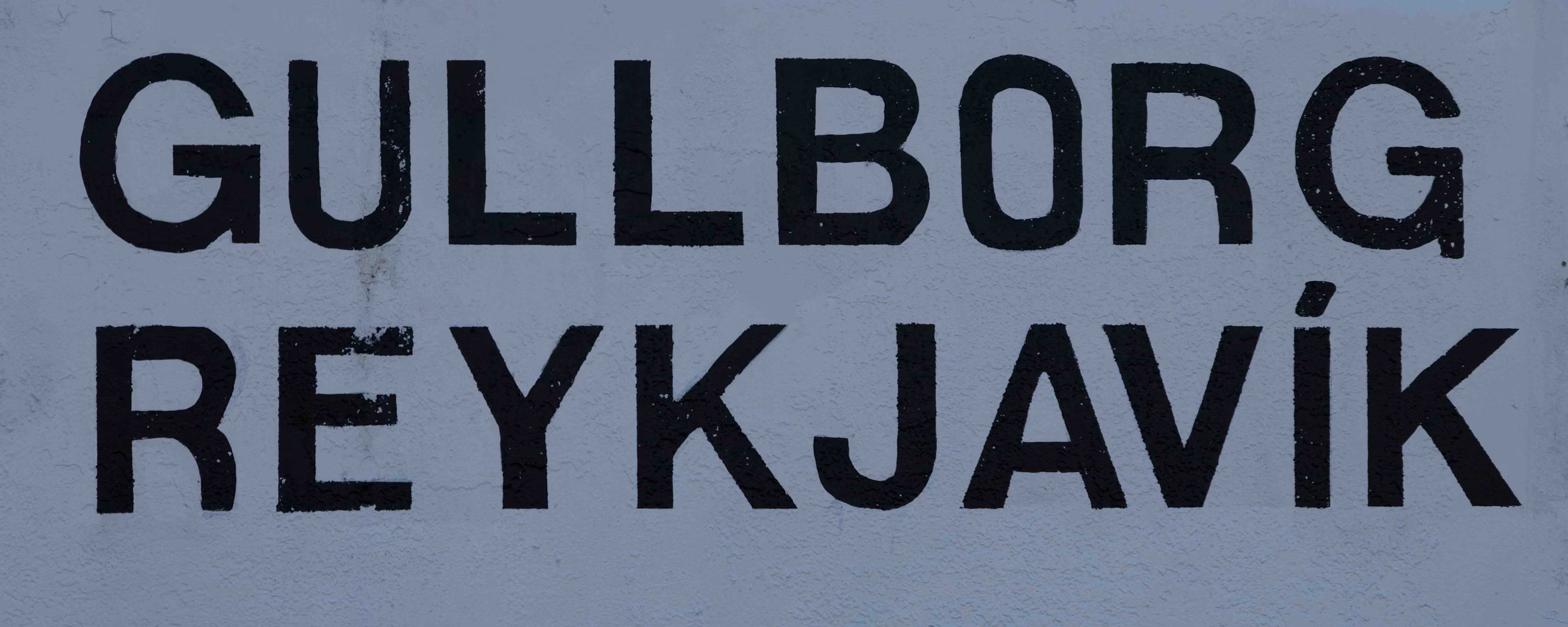
Since Discord doesn't currently have any text formatting buttons, users must resort to knowing the keyboard shortcut to bolding and editing text. Discord instead uses a system known as Markdown, which is a common plain text format that can prove to be quicker than highlighting text and clicking a "bold" button.
To bold text, simply type two asterisks () before and after the string of words you would like to stand out. Asterisks are usually typed by holding shift and then the number 8 on the top row of a keyboard. So in Discord, typing * hello ** will result in hello. See, we told you it would only take four clicks!
In addition to bold text, Discord offers other formatting options to help you customize your messages. These include:
Italic: To italicize text, use a single asterisk () before and after the text. For example, typing * hello * will result in *hello.
Underline: To underline text, use two underscores (__) before and after the text.
Strikethrough: To add a strikethrough to the text, use two tildes (~) before and after the text. For example, typing ~~ hello ~~ will result in ~~hello~~.
Here is the full Markdown visual given by Discord:
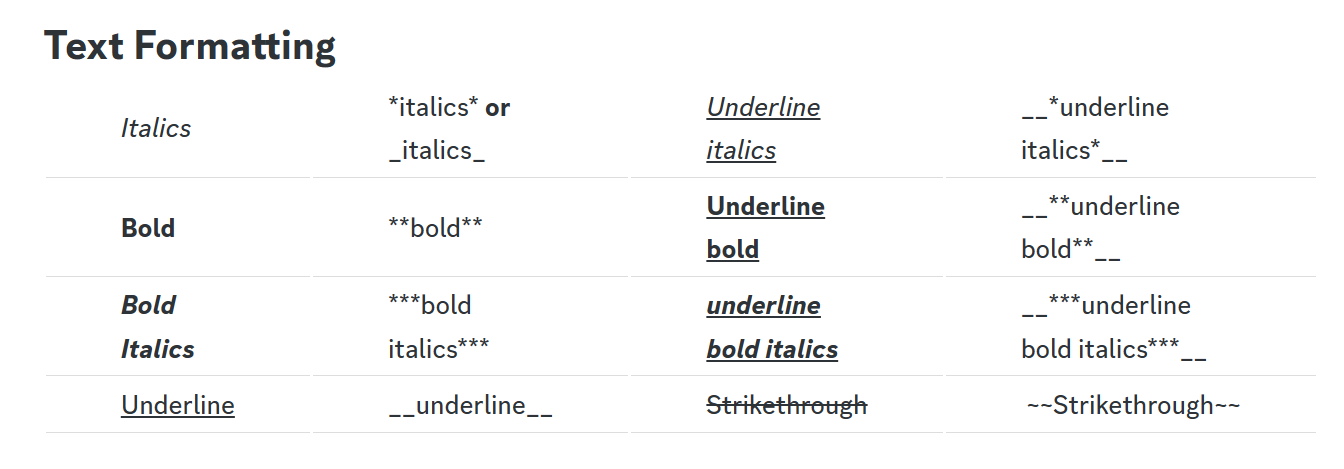
Tips for using bold text in Discord
While bold text can be a useful tool on Discord, it's important to use it in moderation. Here are some tips for using bold text effectively: - Use bold text sparingly to avoid overwhelming your message. - Avoid using bold text for long sentences or paragraphs, as it can be difficult to read. - Use bold text to emphasize important information or make a statement stand out. - Consider using bold text in combination with other formatting options, such as italics or underlining, to add variety to your messages.
Even better Discord with IFTTT
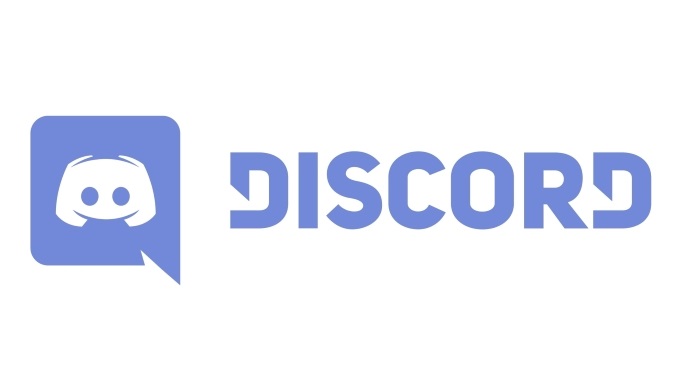
If you want to take your Discord experience to the next level, consider integrating it with IFTTT. IFTTT is our powerful free automation platform that allows you to connect over 800 different apps and services to create custom workflows.
By setting up Applets (pre-packaged custom automation) on IFTTT, you can automate tasks, receive notifications, and streamline your Discord experience. For example, you can create an Applet that sends a message to your Discord server whenever you publish a new blog post or receive an email from a specific sender. The possibilities are endless, and integrating Discord with IFTTT can help you save time and stay organized in your online activities.
Best Discord Applets with IFTTT
Automatically post a message to Discord when specific Google Calendar events are starting
Send a message to a Discord channel anytime your smart alarm is triggered in Rust
Automatically post a message to a channel when you receive a new Google Form response
Share YouTube video to Discord
To enable these Applets and millions more (yes, millions), try IFTTT today for 100% free!


