We've all been there. Your unopened email count is skyrocketing into three, four, or even five digits. You dread opening your inbox because you know it's going to take hours to sort through and delete all those emails. But fear not, there is a solution – mass deleting emails on Gmail.
A pile-up of emails poses multiple problems to device storage, network speed, and your own sanity. Luckily, Gmail has a few tricks up its sleeve to help you quickly and efficiently delete large numbers of emails. In this guide, we'll walk you through the steps on how to mass delete emails on Gmail, in the quickest and simplest way possible.
After your inbox is clean, you can keep incoming emails organized and filter spam by trying out some of IFTTT's email automation tools. We promise these can truly be your secret weapon when it comes to managing your inbox, and best of all, our automations come free of charge.
Why your emails keep piling up
First things first – we need to address the root cause of why your inbox is always overflowing with emails. Mass deleting emails is great, but it's good email management to prevent your inbox from becoming cluttered in the first place. There could be a few reasons for this:
Lack of email organization: If you don't have an effective system in place for organizing and sorting through your emails, they are likely to pile up. This can also lead to important emails getting lost in the clutter.
Subscribing to too many newsletters: We've all been tempted to subscribe to that one newsletter for a discount or freebie, but over time these can add up and contribute to the ever-growing pile of emails in your inbox.
Not regularly deleting unnecessary emails: It's easy to let unread and unimportant emails sit in your inbox, especially if you don't have the time to go through and delete them. But this can quickly lead to an overwhelming number of emails.
How to mass delete Gmail emails
Thankfully, Gmail makes the process of mass deleting emails quick and easy. Follow these steps to get started:
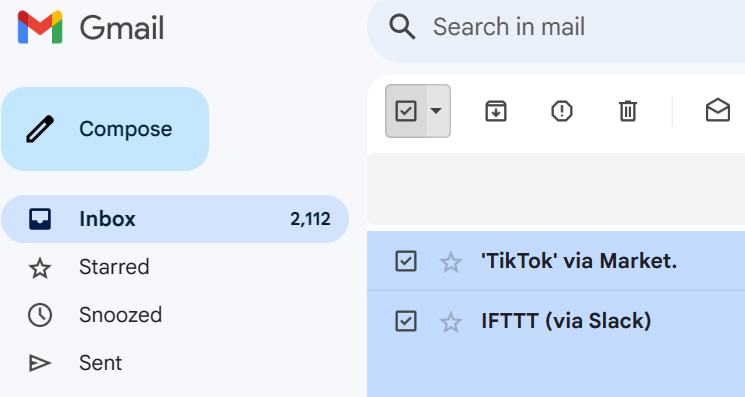
Open your Gmail inbox and click the checkbox in the top left corner, above the "Compose" button. This will select all emails on that page if you select the "all" option in the dropdown menu.

If you have more than one page of emails, click the link that appears to "Select all conversations" in your inbox. This will select all emails in your inbox, including those on different pages.
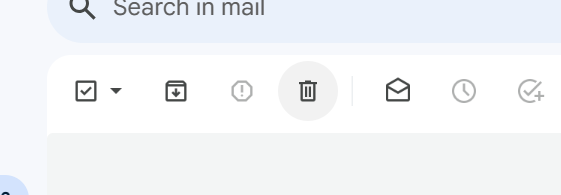
Click the trash can icon at the top of your inbox to delete all selected emails.
In just a few clicks, you can quickly and easily get rid of hundreds or even thousands of emails. But what if you want to be more specific about which emails to delete? Gmail has options for that too.
Using filters and categories to mass delete emails
Gmail's filtering system allows you to easily search for and select certain emails to delete in bulk. Here's how:

In your Gmail inbox, click the search bar at the top of the page.

Type in any keywords or criteria that you want to filter by, such as sender, subject, or date range.
If you'd like, you can also filter by Gmail's provided categories.
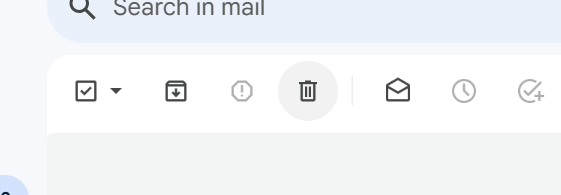
Once your desired emails are displayed, click the checkbox in the top left corner to select them all. Click the trash can icon at the top of your inbox to delete all selected emails.
Forever clean inboxes with IFTTT's email automation tools
Forget having to clean out your inbox every few months. With IFTTT's email automation tools, you can keep your inbox clean and organized for good. With Applets that automatically delete emails based on certain criteria or categorize them into folders, managing your inbox has never been easier. And best of all, it's free!
Read on to hear more about our mission and our top picks for Gmail automations.
Top email Applets with IFTTT
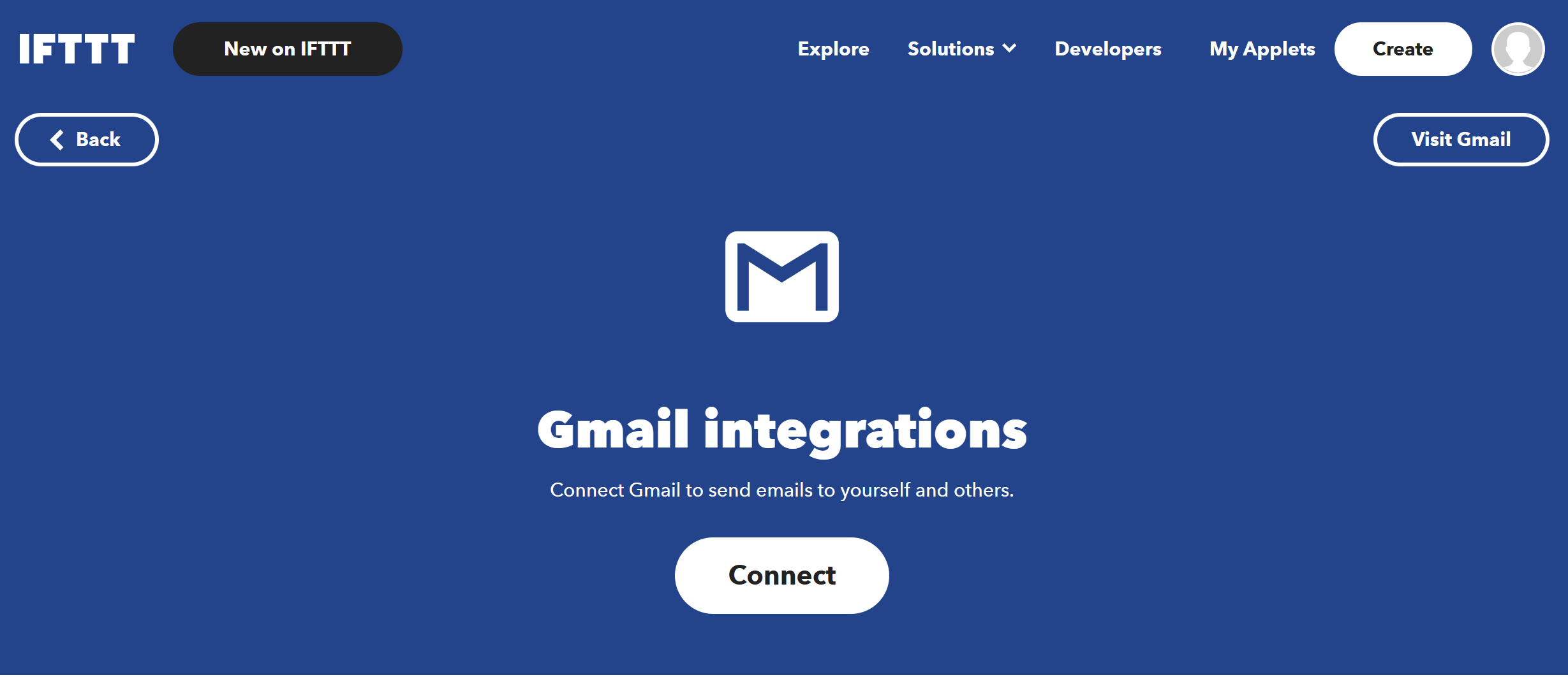
This applet can help keep your inbox tidy by scheduling a weekly clean-up. It can automatically archive, delete, or move emails based on your preferences, ensuring that your inbox stays clutter-free.
Save my mail attachments to OneDrive This is a handy applet for those who frequently receive email attachments. It automatically saves any attachments you receive to your OneDrive account, making it easier to access and organize your files.
Get an email with your current location This applet sends you an email with your current location at a specified time or when you enter or leave a certain area. One of our most popular Applets, this can be very useful for keeping track of your movements or for sharing your location with others.



