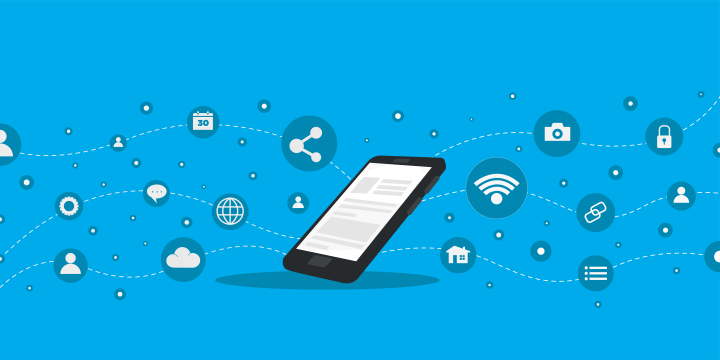Along with the new Delay feature and the launch of the Apple Shortcut service, you can now make the most of your Lock screen using IFTTT’s widgets. Lock screen widgets give you the added flexibility to trigger Applets directly from your lock screen.
If you use Applets to track hours, locations, or other personal data, putting them on your lock screen is a powerful visual reminder every time you take a look at your phone.

How to add IFTTT widgets to your lock screen
Adding your IFTTT widgets to your lock screen takes a few taps on your iOS device.
- To start, touch and hold your lock screen and select Customize under the images. Please note, if you have not created a new lock screen since updating to iOS 16, you will need to tap on the + icon to create a new one in order to access lock screen widgets and other new functionality.
- Under the date and time at the top of your screen, you will see an empty box that says “Add widgets.” Tap on that area to open the widget selector.
- You may see a list of icons and example widgets at the top of your screen, it’s possible that your IFTTT widgets will appear in this area. If they do not, scroll down and select IFTTT from the list.
- Select whether you want to have a single icon or button widget, or if you would like the Applet’s title to appear on your homescreen as well.
- Tap the widget that appears under the clock to open the Applet picker. Here, you will see all of the button, note, and camera widgets that exist within your IFTTT account. Tap on any of the Applets to link it to the widget on your lock screen.
- Tap “Done” in the top-right corner of the screen to save your new widgets to your home screen.
Edit Lock screen widgets
If you want to modify the widgets that are on your home screen, follow the first few steps to open your lock screen editor and tap on the widget you want to modify.
If you haven’t yet, download our app on iOS or Android to get started.
Learn more about widgets
Widgets were built with you in mind to create quick access to your Applets, save information from your mobile phone, and to enable all new ways of connecting your world.
The note, button, and camera widget are some of the most used services on mobile phones because they make it possible to initiate an Applet from a single touch. Put the button widget on your home or lock screen and activate a call to get yourself out of an awkward situation. Quickly jot down a note to email to yourself or add a quick event to your Google Calendar with the note widget, or send yourself a receipt with the camera.
See what other IFTTTers are doing with their widgets lately.
-
Get yourself out of an awkward situation (International)
-
Press a button to track work hours in Google Drive

-
Start music playback with a button tap
-
Save a photo to Dropbox with a camera widget

-
Slack Camera! Post photos to a channel quickly
-
Quickly email yourself a note
-
Toggle Philips Hue lights with one tap

-
Quickly create events in a Google Calendar

-
Set your Android wallpaper to NASA’s Image of the Day
-
Automatically send a message from your Android phone when you leave work
-
Automatically email yourself screenshots that you take on your Android phone
-
Preview photos directly on your Android Wear
-
Text your lost Android phone to turn the ringer volume up 100%
Top resources and guides for mobile automation
We have hundreds of blogs, videos, tutorials, and help center articles that can help you walk through every step of automating the services in your life. Here are some that you might love right now.
Blogs to explore
iOS collection
Android colletion
Getting started collection
Top widget Applets
Download IFTTT on iOS
Download the latest version of our iOS app to try these widgets yourself. You can also create Applets with our new Shortcuts service, trigger Applets based on your location, and so much more