Connect popular automations
Quickly and easily enable Applets using Dropbox and Instagram.-
Save new Instagram photos to Dropbox

-
Save your Instagrams to Dropbox
-
Backup your new Instagram photos to Dropbox
-
Save your Instagram photos to Dropbox
-
Save your Instagram videos to Dropbox
-
Save new Instagram photos to Dropbox
-
Save your Instagram likes to Dropbox
-
Instagram → Dropbox
-
Save your Instagram videos to a Dropbox folder

Comprehensive photo backup
With this integration, every photo you post on Instagram is backed up to Dropbox, so you never lose your precious memories and can easily manage your portfolio.
Get startedCreate your own Dropbox and Instagram workflow
Create custom workflows effortlessly by selecting triggers, queries, and actions. With IFTTT, it's simple: “If this” trigger happens, “then that” action follows. Streamline tasks and save time with automated workflows that work for you.
19 triggers, queries, and actions
Build an automation in seconds!
You can add delays, queries, and more actions in the next step!
How to connect to a Dropbox automation
Find an automation using Dropbox
Find an automation to connect to, or create your own!Connect IFTTT to your Dropbox account
Securely connect the Applet services to your respective accounts.Finalize and customize your Applet
Review trigger and action settings, and click connect. Simple as that!Upgrade your automations with
-

Connect to more Applets
Connect up to 20 automations with Pro, and unlimited automations with Pro+ -

Add multiple actions with exclusive services
Add real-time data and multiple actions for smarter automations -

Get access to faster speeds
Get faster updates and more actions with higher rate limits and quicker checks
More on Dropbox and Instagram
About Dropbox
Dropbox lets people bring their documents, photos and videos everywhere and share them easily. Use Applets to sync your Dropbox uploads with other services, quickly add new files, and keep track of all your important photos, documents, and data — automatically.
Dropbox lets people bring their documents, photos and videos everywhere and share them easily. Use Applets to sync your Dropbox uploads with other services, quickly add new files, and keep track of all your important photos, documents, and data — automatically.
About Instagram
Update: To use Instagram with IFTTT, you now need a business account.
Instagram is more than just a way to share photos—it's a platform to connect, grow your audience, and showcase your creativity. With IFTTT, you can automate your Instagram experience by syncing posts, saving content, and cross-posting to other platforms seamlessly.
Update: To use Instagram with IFTTT, you now need a business account. Instagram is more than just a way to share photos—it's a platform to connect, grow your audience, and showcase your creativity. With IFTTT, you can automate your Instagram experience by syncing posts, saving content, and cross-posting to other platforms seamlessly.


