Connect popular automations
Quickly and easily enable Applets using ClickUp and Google Calendar.-
Create ClickUp tasks from certain Google Calendar events
-
Add tasks to ClickUp for events starting soon in Google Calendar
-
Create ClickUp tasks when a Google Calendar event with a key phrase is created

-
Create ClickUp tasks for new Google Calendar events

Pre-event task reminders
Receive timely reminders to complete tasks before your events. This integration helps you stay organized and ensures that you are always prepared for your upcoming meetings.
Get startedCreate your own ClickUp and Google Calendar workflow
Create custom workflows effortlessly by selecting triggers, queries, and actions. With IFTTT, it's simple: “If this” trigger happens, “then that” action follows. Streamline tasks and save time with automated workflows that work for you.
28 triggers, queries, and actions
Build an automation in seconds!
You can add delays, queries, and more actions in the next step!
How to connect to a ClickUp automation
Find an automation using ClickUp
Find an automation to connect to, or create your own!Connect IFTTT to your ClickUp account
Securely connect the Applet services to your respective accounts.Finalize and customize your Applet
Review trigger and action settings, and click connect. Simple as that!Upgrade your automations with
-

Connect to more Applets
Connect up to 20 automations with Pro, and unlimited automations with Pro+ -

Add multiple actions with exclusive services
Add real-time data and multiple actions for smarter automations -

Get access to faster speeds
Get faster updates and more actions with higher rate limits and quicker checks
More on ClickUp and Google Calendar
About ClickUp
Simplify work and get more done with ClickUp. Plan, track, and manage any type of work with project management that flexes to your needs.
Simplify work and get more done with ClickUp. Plan, track, and manage any type of work with project management that flexes to your needs.
About Google Calendar
Google Calendar is a free time-management web application offered by Google. Turn on Applets to add the most important information, right into your calendar, automatically — and get custom notifications about the events that matter the most to you.
Google Calendar is a free time-management web application offered by Google. Turn on Applets to add the most important information, right into your calendar, automatically — and get custom notifications about the events that matter the most to you.


