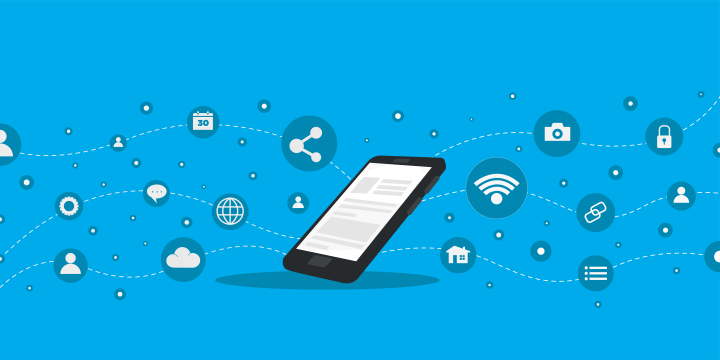Did you know that you can use all of the most popular voice assistants to trigger Applets? Google Assistant have its own service page that allow you to quickly create and enable Applets, but users can easily create Siri Applets as well.
Using Webhooks and the Siri Shortcut app on your iPhone or other Apple device, you can connect Siri to new possibilities.
Create an Applet with Siri
Using our Shortcuts integration that works with the Button widget, you can easily and quickly customize Siri phrases and integrations.
- Select Create to make a new Applet
- Add iOS Shortcuts as the trigger
- Add the action for your Applet, this can be any service you want to use.
- Click Continue
- When prompted, edit the Applet Title if you want to customize it
- Click Finish to save your new Applet
Create the Siri Shortcut
To create the Shortcut, open the Shortcuts app.
- Select the "+" on the Shortcuts homescreen.
- Select, "Add action".
- Navigate to "Apps" and tap the IFTTT icon.
- Select "Trigger Applet".
- Name your Shortcut. This will be the custom phrase you will use to trigger your Applet.
Voice Assistants
If you want to learn more about what you can do with voice assistants, check out this Applet collection.