If you manage your own time, you know how important it is to have a good scheduling system. You want something that’s easy to use and integrates well with other tools you use. Calendly is a great option, and in this post we’ll show you how to get the most out of it by walking you through the features it has to offer and how to use them to streamline your schedule. Let’s get started!
Calendly helps you schedule meetings. It's simple as that. It's perfect for small businesses, solopreneurs, schools, colleges, and any person or organization that needs to meet with other individuals. IFTTT makes this already helpful app extremely powerful by connecting it to 1000+ other digital tools. For example you can connect Calendly to Zoom, Google Sheets or even Gmail. Sign up to IFTTT for free today!
What is Calendly?
Calendly is a web-based application that allows users to schedule appointments and events with ease. It provides the ability to integrate with your calendar and email so you can easily keep track of your meetings and improve the scheduling process for new clients. Conveniently, you can easily share your link with others so they can schedule time on your calender. There are a variety of ways you can use Calendly, whether it is for business meetings, personal meetups, or healthcare appointments.
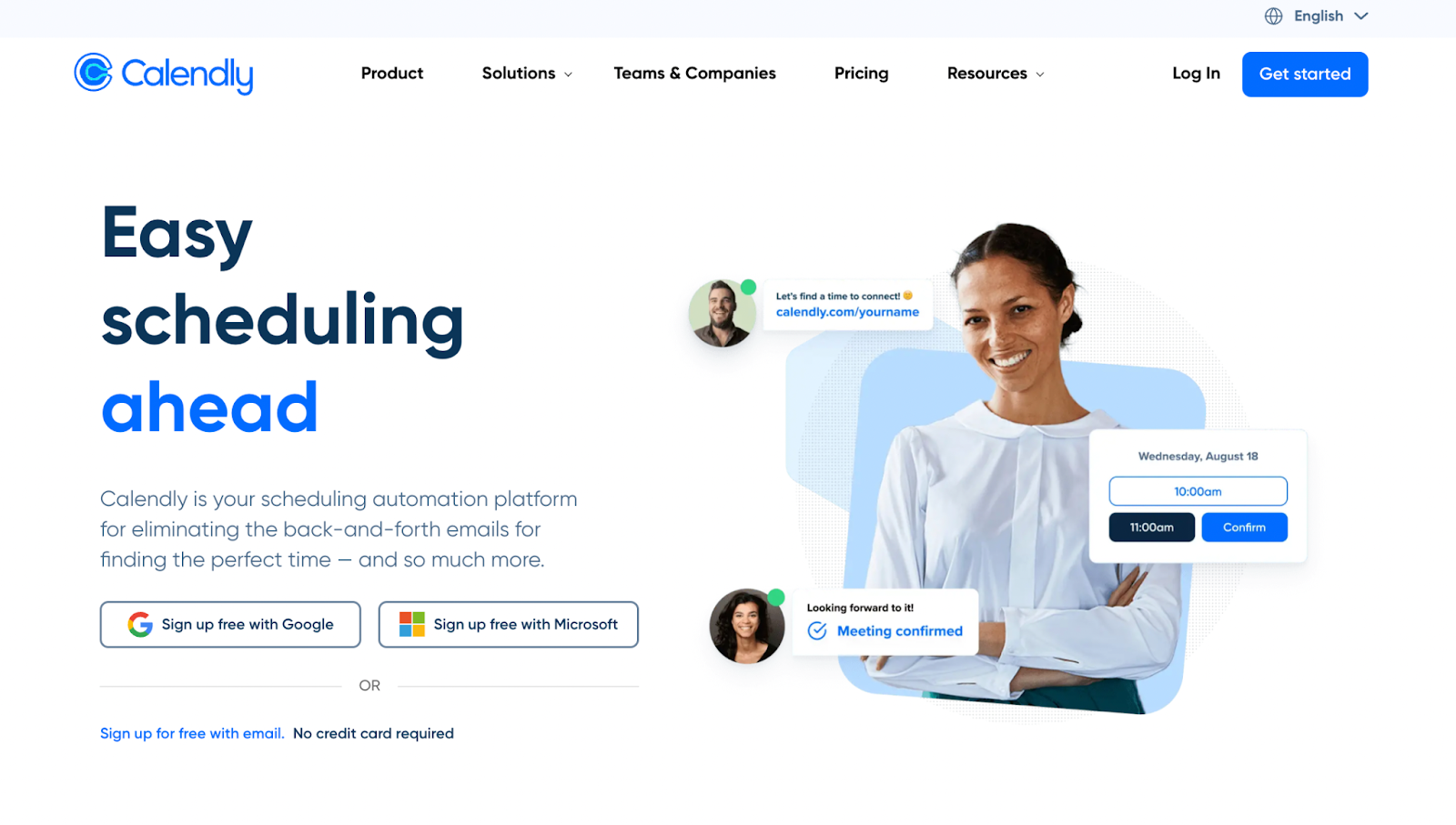
Calendly pricing options
If you are looking to save time and energy when it comes to scheduling meetings or events, Calendly can be a great investment! The app provides an extensive range of pricing options to meet your needs. It ranges from free for their basic account plan, $12 a month for their Pro plan and more for their enterprise plans. There are additional costs if you want to set up automations and integrations.
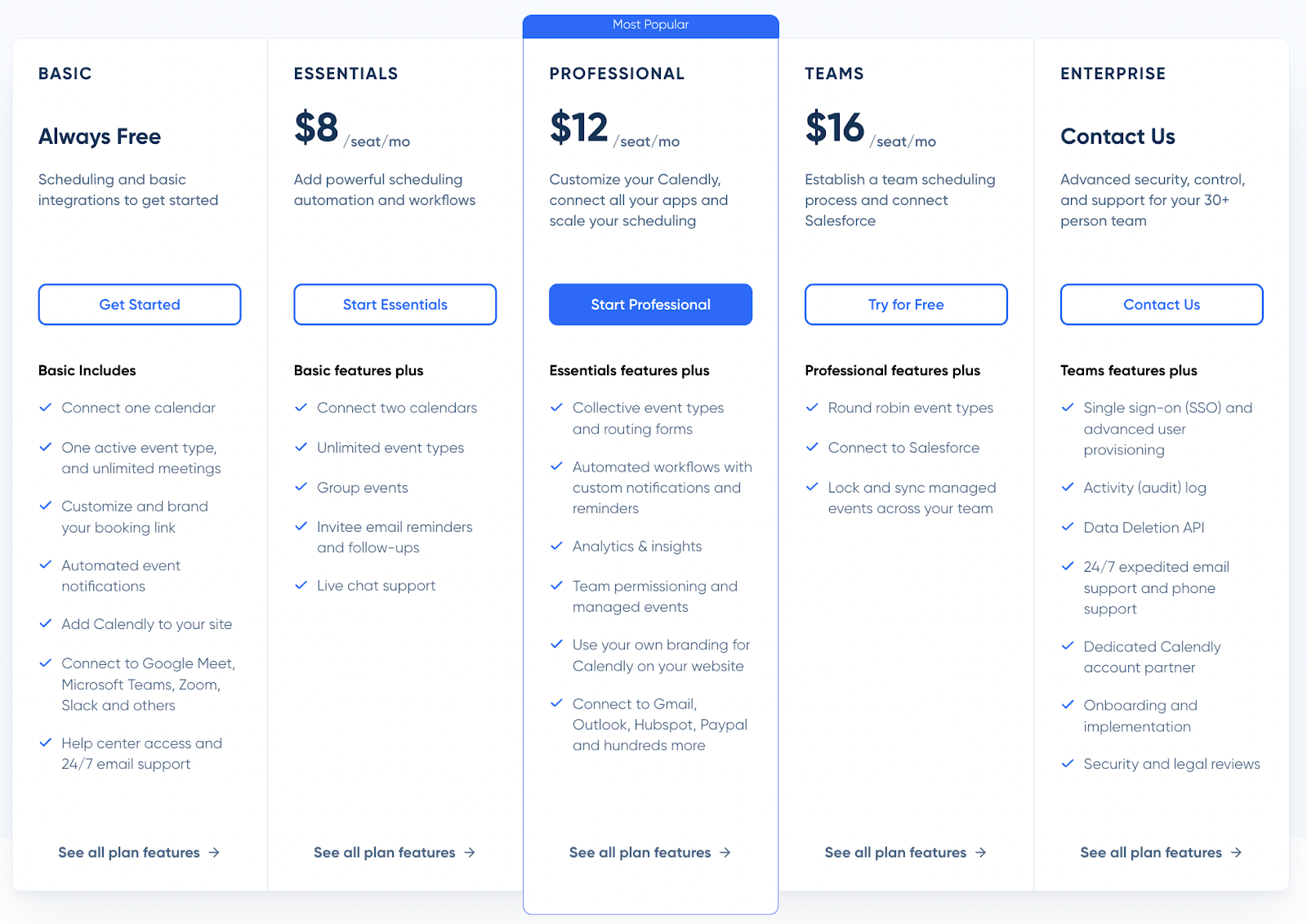
Signing up for your Calendly account
Creating your Calendly account is fast and simple. First, you will need to Sign Up with either your email address, Google, or Microsoft. Additionally, as you go through the steps of the sign up process, you can always set up each step later. Secondly, you will need to create your custom URL.
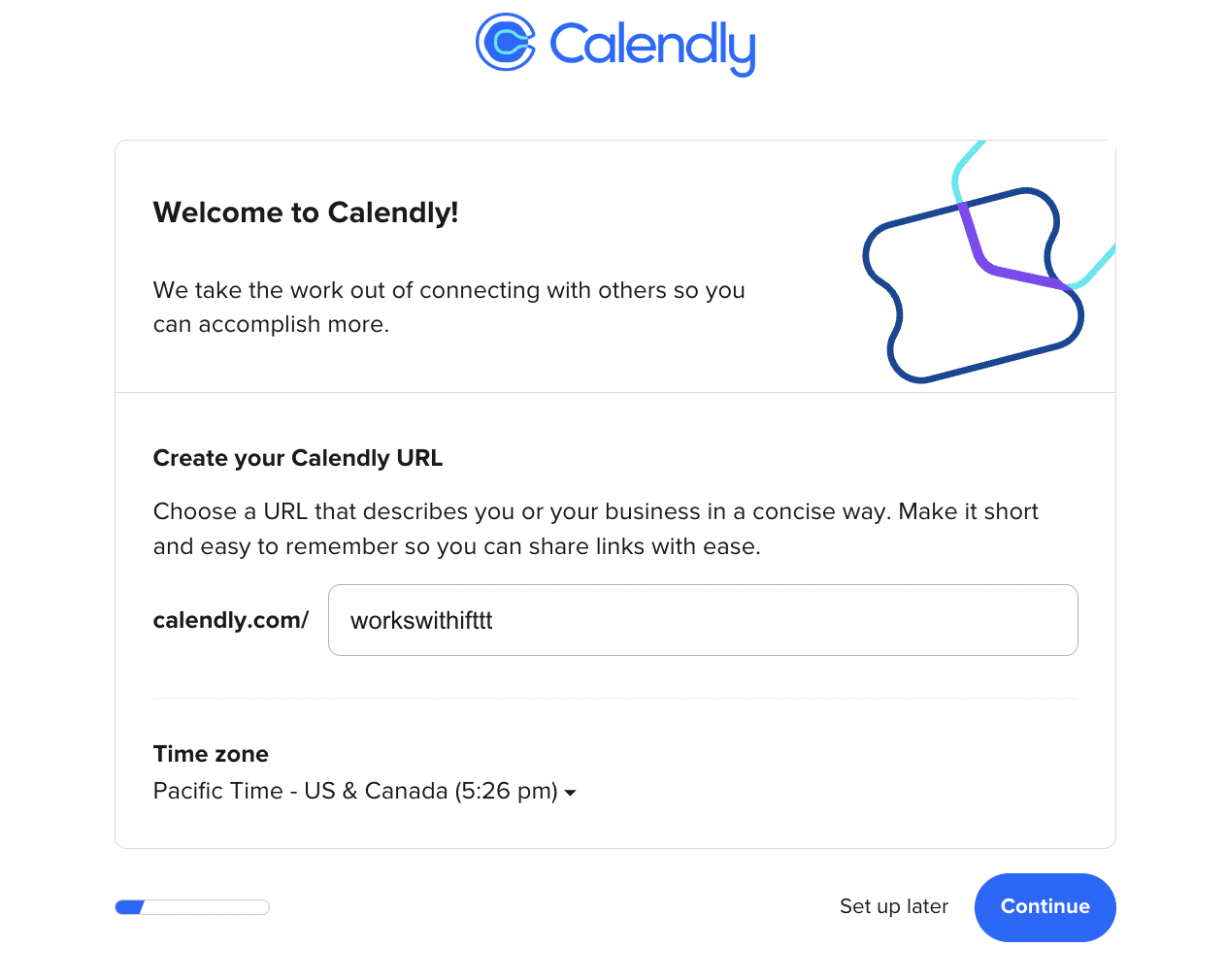
Thirdly, you can integrate your other existing calendars with Calendly, such as Google Calendar and Microsoft Outlook. This helps out those who use multiple calendars and platforms for their own business and/or personal use. Next, you will be asked to set your availability which lets people know when you are free for meetings.
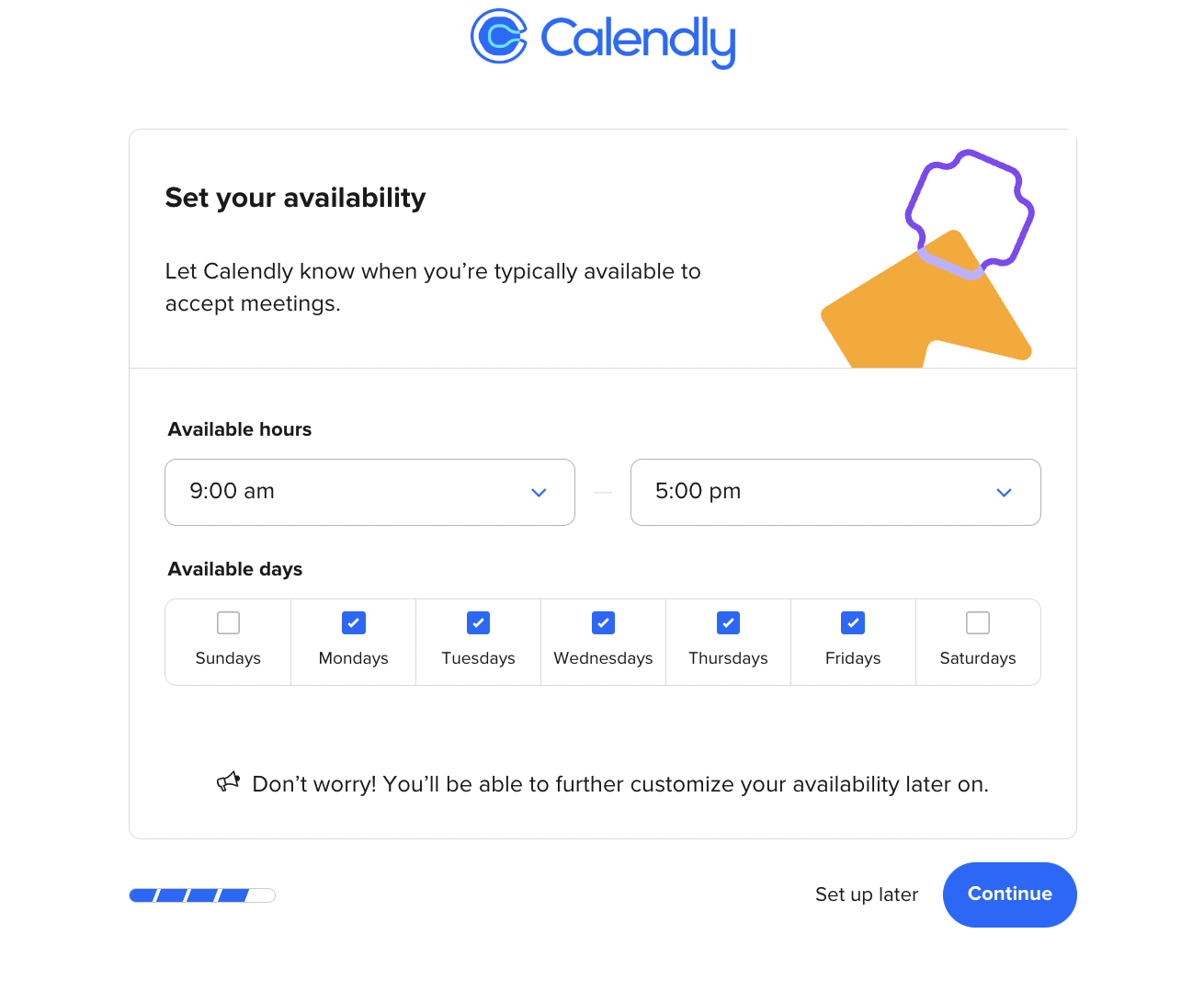
Lastly, you are able to personalize your booking page experience in which Calendly will be able to provide you support for your specific role at work. The booking page will host all of your different event types and help your contacts with scheduling appointments in a time slot on your calendar.
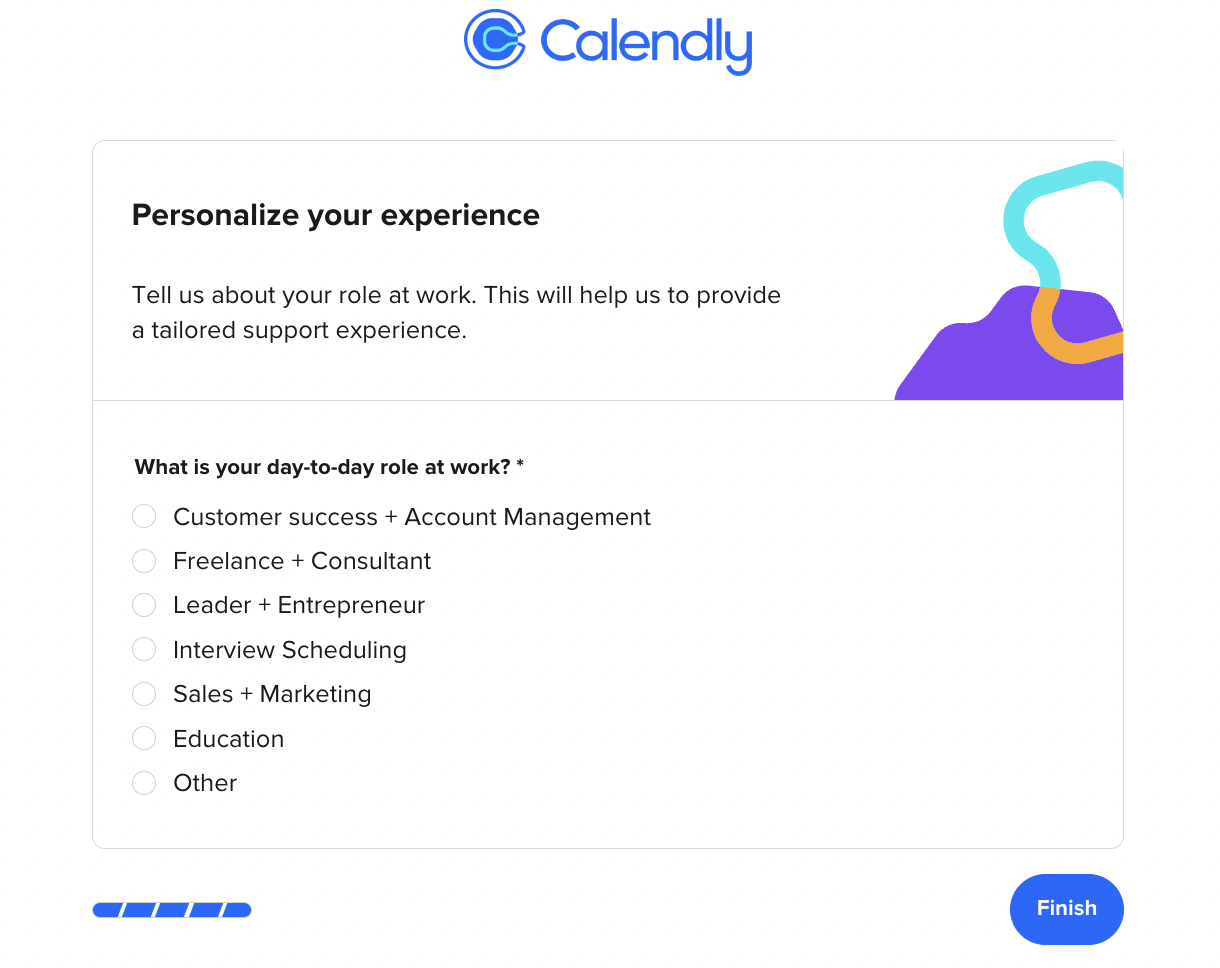
How to create a meeting
To create a meeting, tap on ‘New Event Type’ on the right-hand side of the page. There will be 6 different event types available for users to choose from. Those event types are the One-on-One event type, Group, Collective event type, Round Robin event type, One-off meeting event type, and Meeting poll. Each event type will carve out time slots differently on your calendar. Group events will carve out time slots across multiple users' calendars.
Setting the event type is an extremely important step because you only have a limited amount of events and booking links within the Calendly features. When someone scheduling a meeting on the app, it will work for anyone across mulitiple time zones or just your specific time zone. Once the meeting is scheduled, the meeting details will be shared with all parties involved in the meeting.
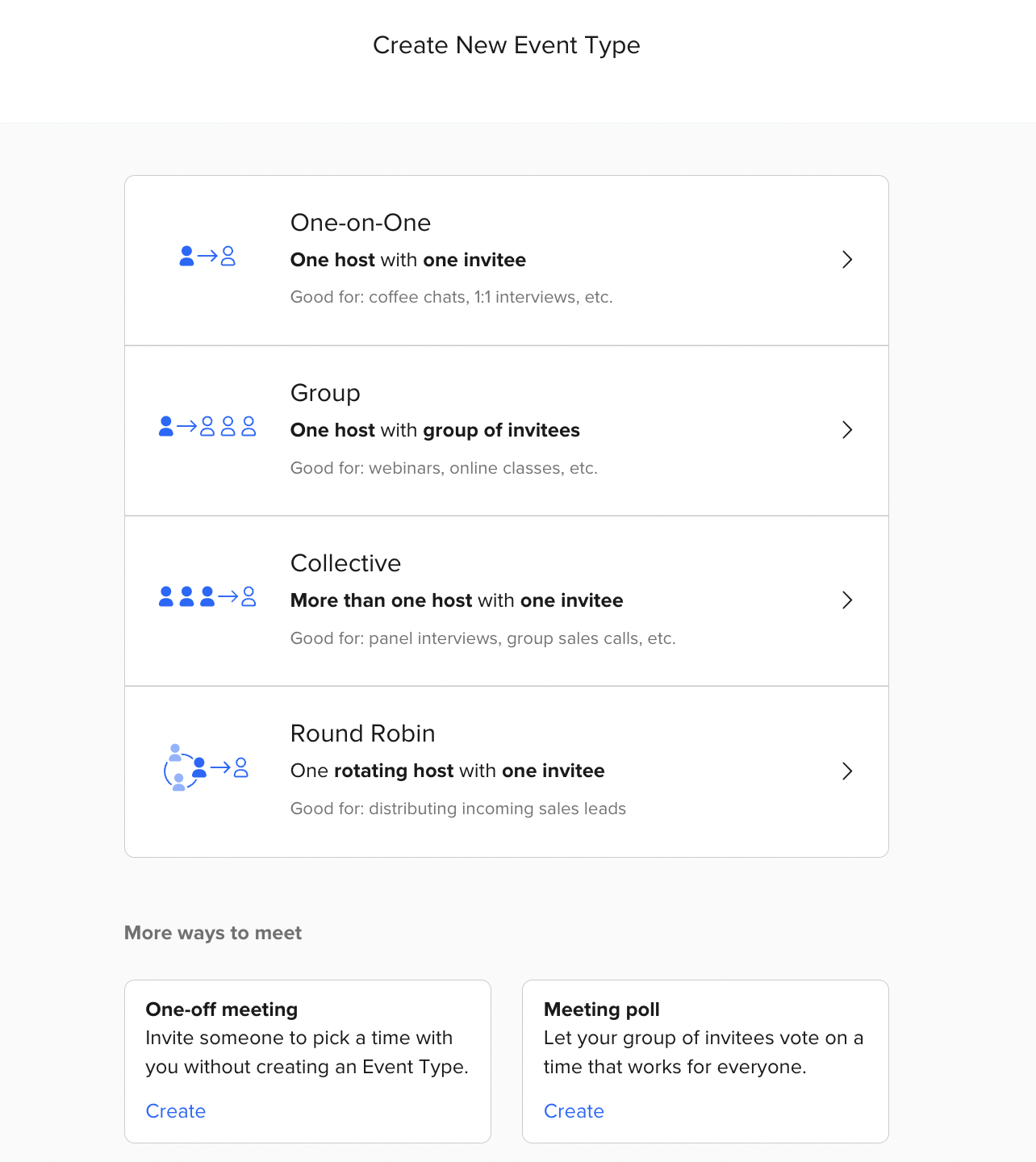
One-on-one event type
Creating a One-on-One event type consists of two people in the meeting. As seen below, when creating a meeting you must include the event name, location, description/instructions (optional), booking link, and you can choose the event color. When they schedule a one-on-one meeting it will be for their specified time in your time zone.

Group event type
A Group meeting consists of one host and a group of people you invite. Then again, include the event name, location, description/instructions, event link, and you can choose the event color.
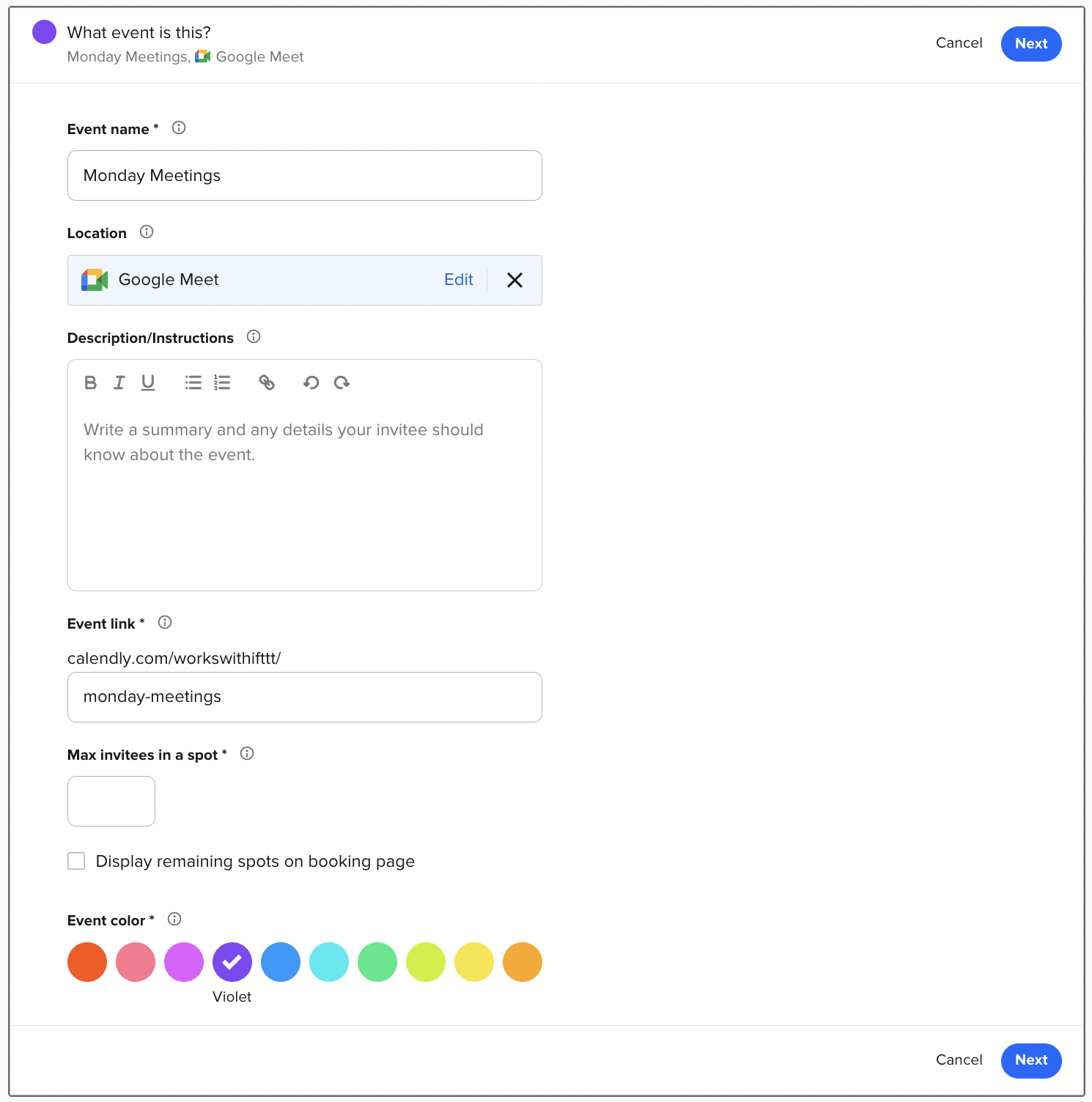
Collective event type
A Collective meeting consists of multiple hosts and one invited person. In the first step, you are going to need to add emails you want to invite as seen below.
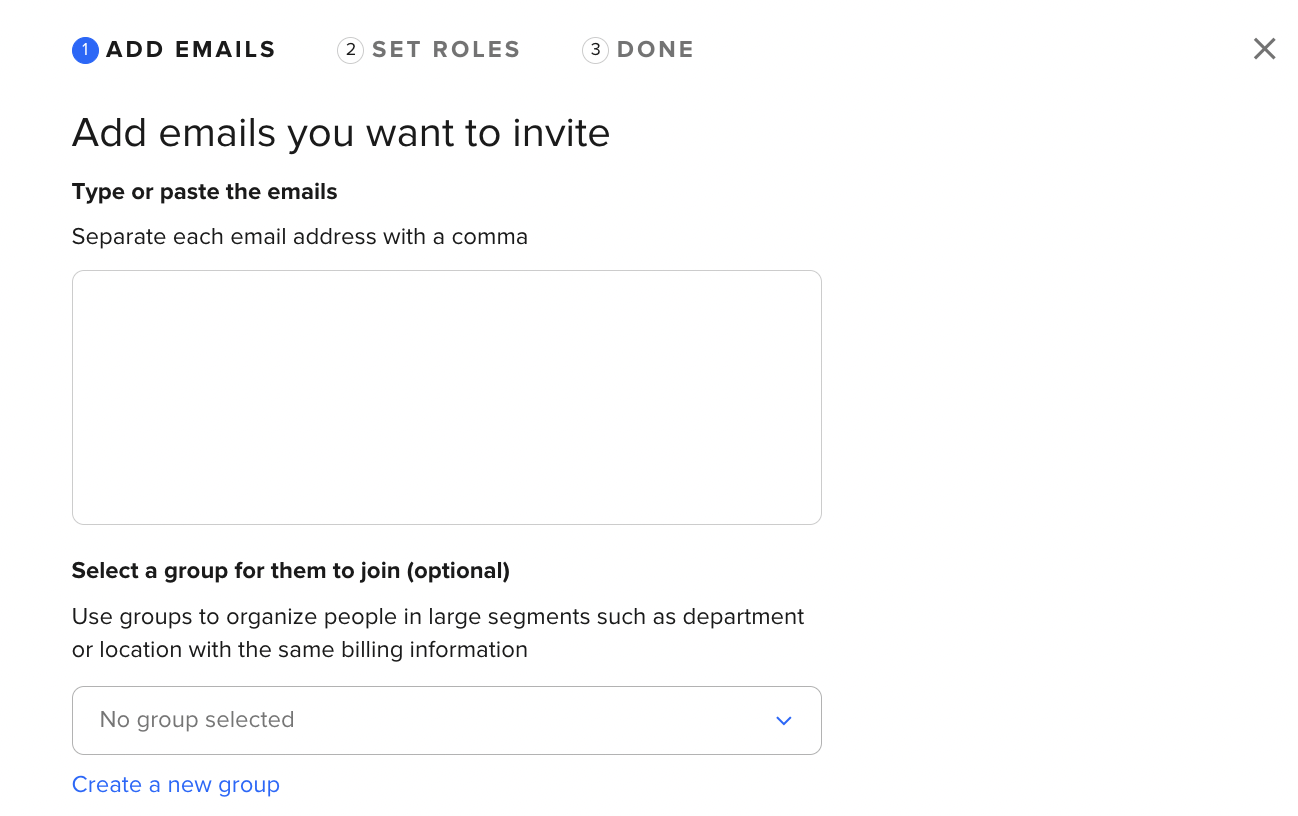
You will then set roles for each person invited as either a user or admin.
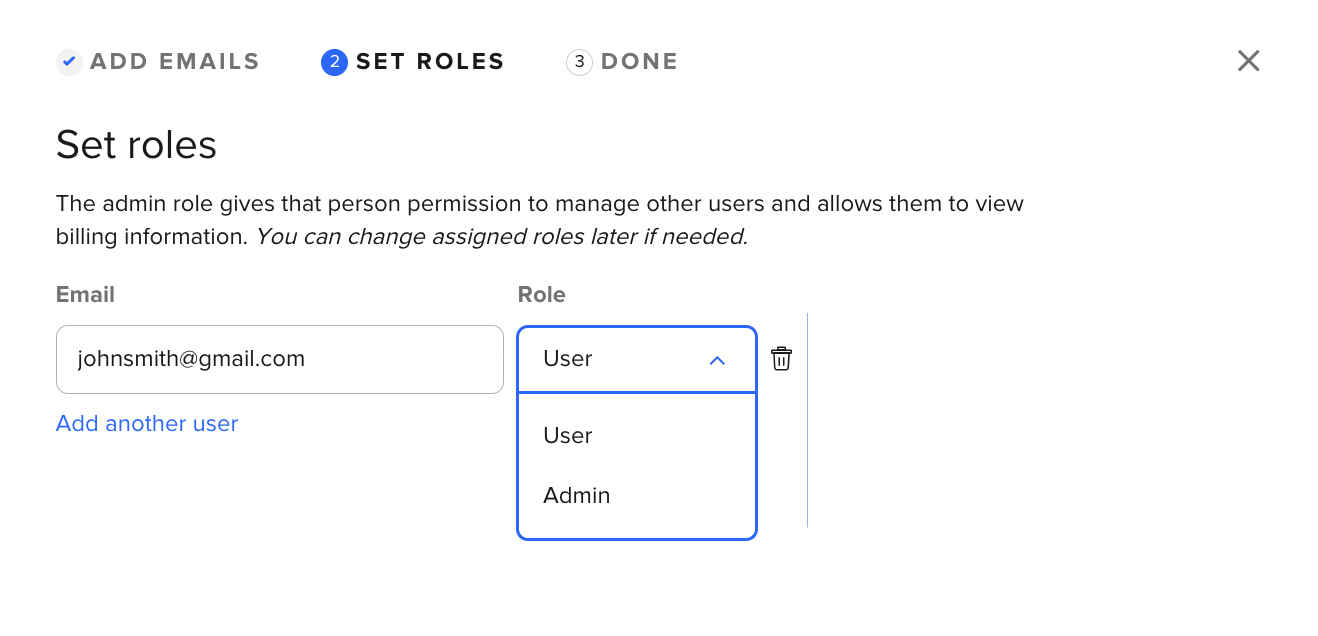
Round Robin event type
A Round Robin meeting is where the host role will get rotated around to multiple people while there is one invited person. Just like a Collective meeting, you set each person’s role.
One-off meeting event type
A One-off meeting gives a person the ability to pick a scheduled time with you for a meeting. The options they are able to select from are based on your availability through the calendar shown below.
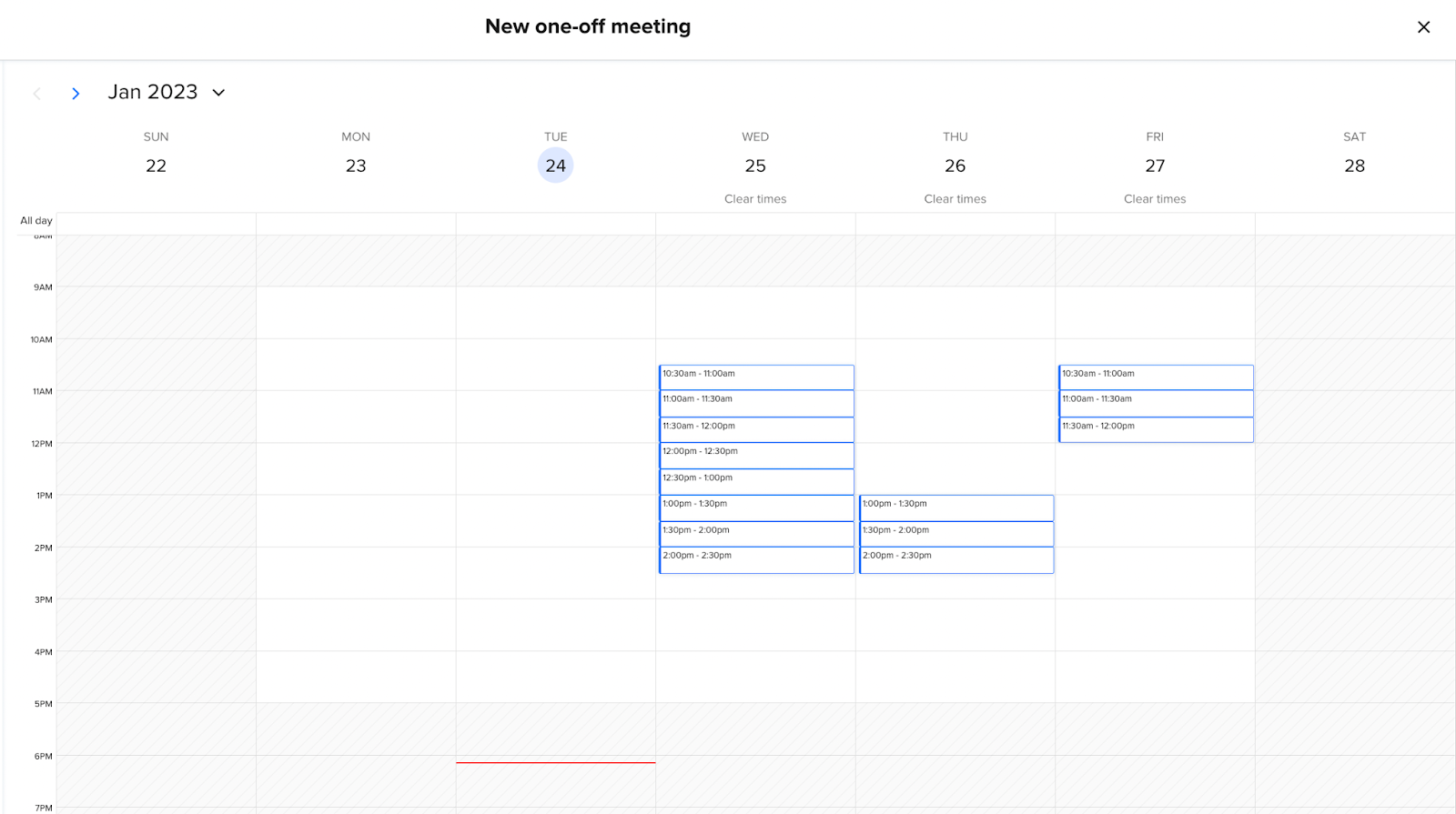
Meeting poll event type
A Meeting poll gives the ability for the people you invite to the meeting to vote on a time that works best for everyone. As shown below, you can have an extensive list of options available.
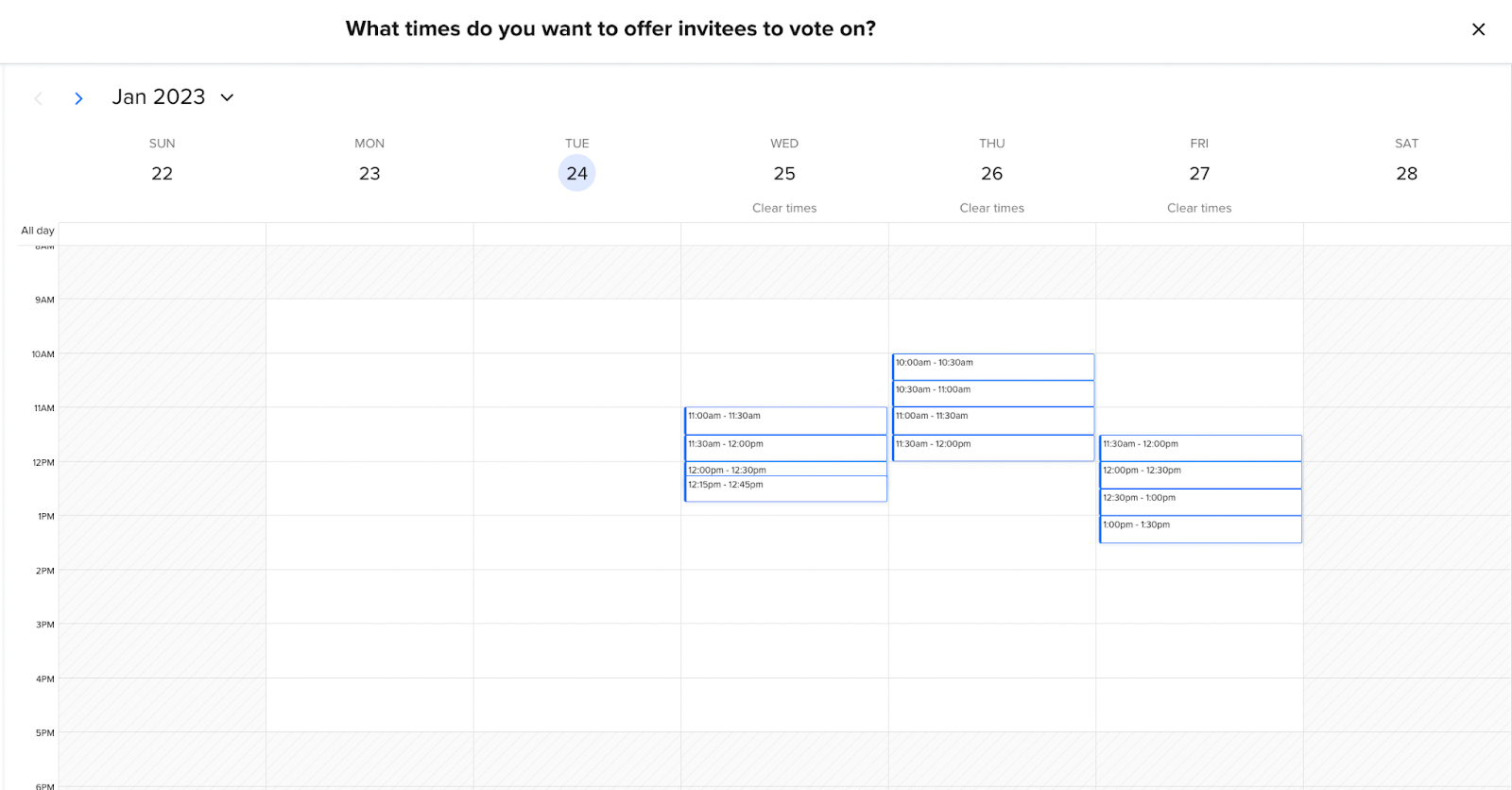
Inviting others to your meeting
To invite others to your Calendly Schedule or public page, under the “Event Types” tab, you will see all your upcoming/existing meetings.
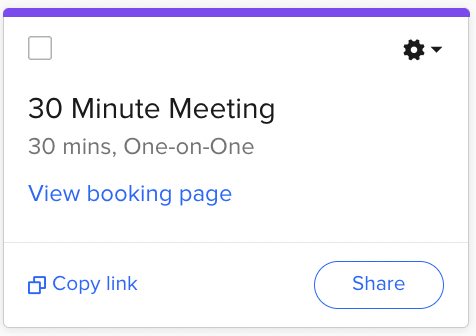
Choose a meeting then tap on either “Copy link” or “Share.” If you click on “Share,” it will give you options to make the link a single-use, preview your availability, add times to email, and add to your website.
Integrating other calendars to Calendly
Using more than one calendar? Fortunately, Calendly gives you the ability to easily combine your calendars and find the right availability for others. Under ‘Account’ on the upper right-hand side, tap on ‘Calendar Connections.’
Calendar connections:
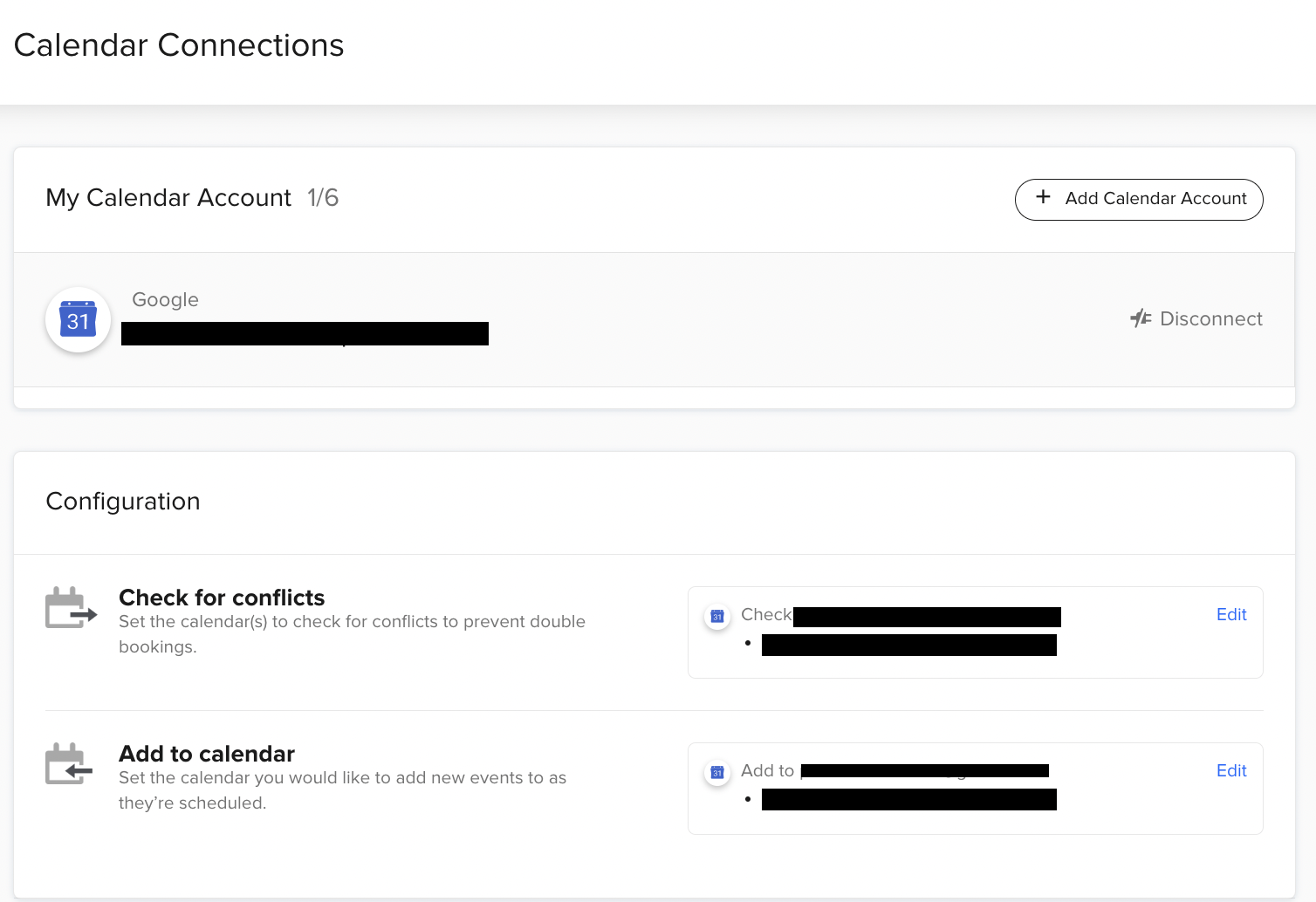
You can add multiple calendar accounts and it will automatically check for scheduling conflicts and add new events from calendar to calendar. Now, you don’t have to worry about mismatched availability and double-booking!
Making Calendly even Better with IFTTT
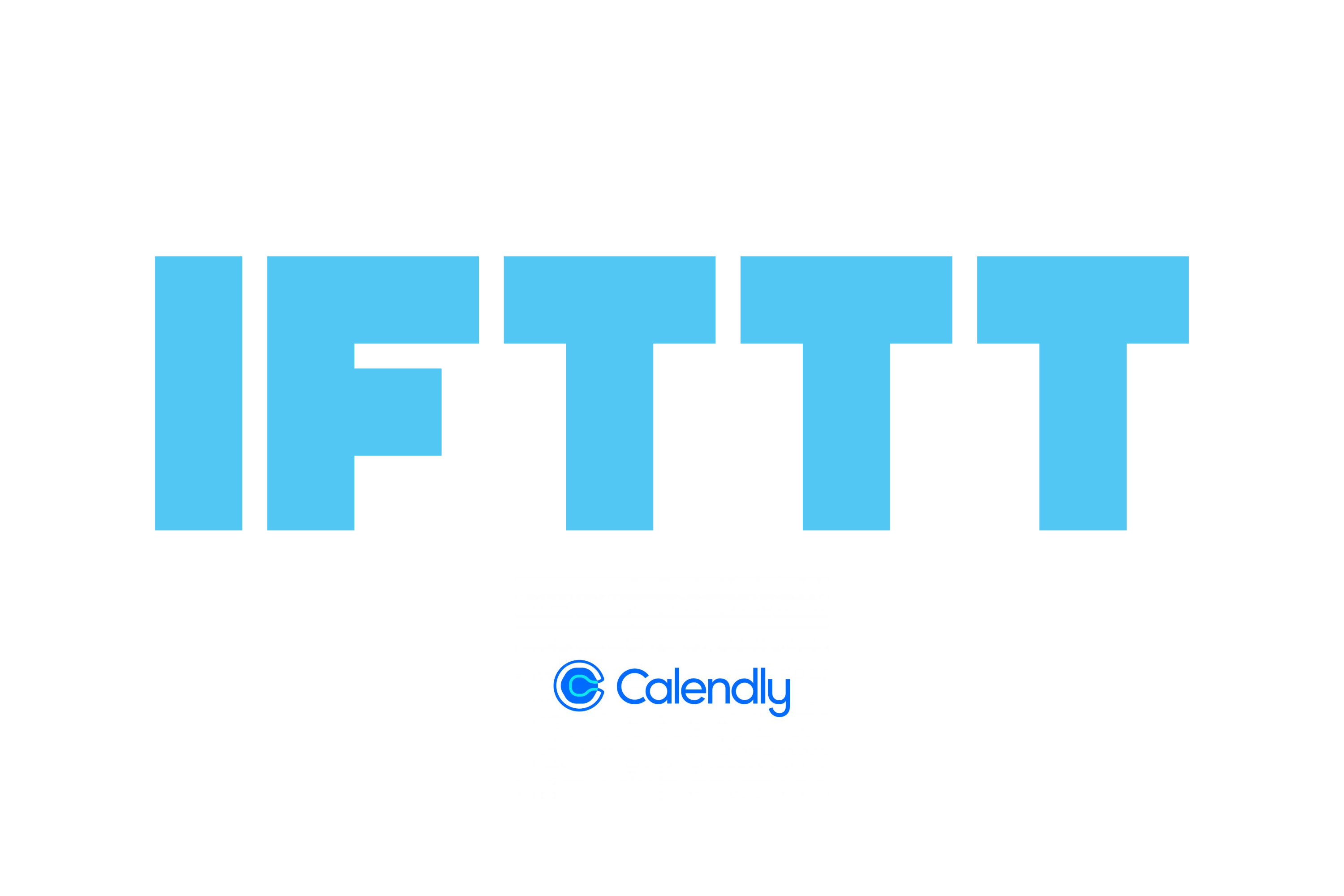
IFTTT (If This Then That) offers a multitude of opportunities to elevate the functionality of Calendly. By integrating Calendly with IFTTT, users can automate various aspects of their scheduling process and enhance productivity. For instance, users can automatically block off time in their personal calendars when meetings are scheduled via Calendly to prevent conflicts or double bookings.
Overall, leveraging our powerful automation capabilities empowers users to optimize their scheduling workflows, save time, and enhance collaboration and communication surrounding Calendly events.
Read on to hear more about our mission and our top picks for Calendly automations.
What is IFTTT?
IFTTT is our free web-based service and mobile app designed to boost productivity by automating tasks. It works by creating connections between popular apps and services, allowing them to work together seamlessly.
The basic idea behind IFTTT is to create "applets" or sets of instructions that trigger when certain conditions are met. This can be turning on the lights automatically when you enter your house, for example.
Founded in 2011, IFTTT has been used by over 25 million individuals to automate both business and home tasks, saving time and increasing efficiency. It's commonly used to connect disparate services and systems, making all products and services work well together in a way that instills user confidence. Best of all, it's free and only takes a couple of minutes to set up.
Top Calendly applets with IFTTT
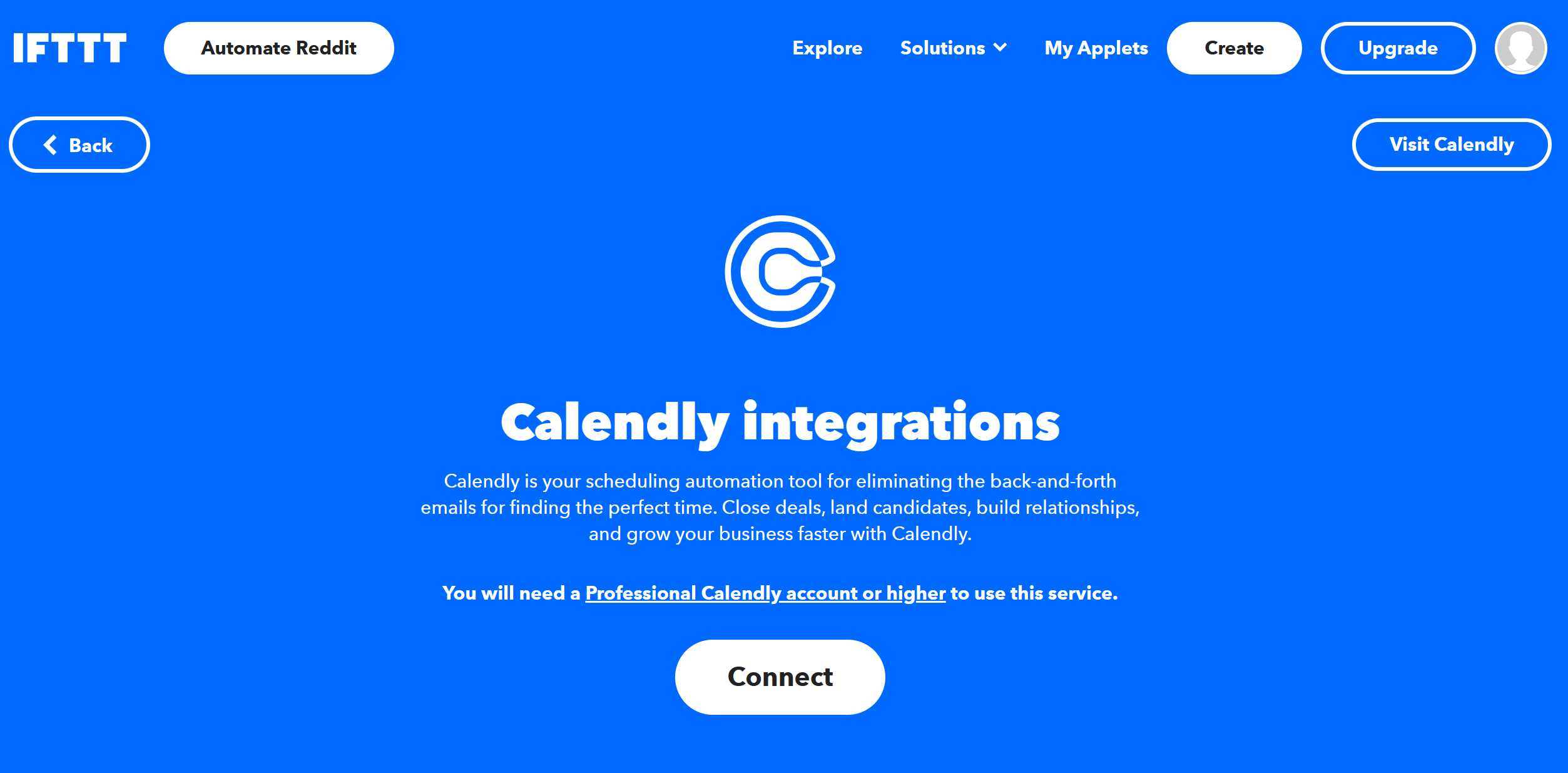
Create Asana tasks from new Calendly events This Applet will create an Asana task for new events scheduled on your Calendly.
Create Mailchimp subscribers from new Calendly events This Applet will add invitees from new Calendly events as subscribers to a Mailchimp list.
Create Zoom meetings for new Calendly events This Applet will automatically create Zoom meetings for newly scheduled Calendly events so you don't have to spend time doing it yourself.
To enable these Applets and millions more (yes, millions), try IFTTT today for free.
-
Add new scheduled Calendly events to a Google Sheets spreadsheet
-
Create Salesforce leads from new Calendly events
-
Create Mailchimp subscribers from new Calendly events
-
Create Google tasks from new Calendly events
-
Create Asana tasks from new Calendly events
-
Create Trello cards for new Calendly events