Discord has become increasingly popular in recent years, with millions of users joining the platform to connect with others who share similar interests. Chances are, if you are interested in something, there will be a Discord server for you.
Discord's user-friendly interface and wide range of features make it an ideal choice for creating and managing online communities. However, setting up and automating a Discord server can be a daunting task for beginners. In this article, we will provide a comprehensive guide on how to master Discord, from setting up your server to automating various tasks using IFTTT's free automation service.
Whether you're a gamer, content creator, or community manager, this article will equip you with the knowledge and tools you need to create a well-organized and engaging Discord server.
Planning your Discord server

Before you dive into setting up your server, it's important to plan and identify its purpose and target audience. Take time to think about why people would be motivated to join your server. Will it be a server for just you and your friends or will it be public for all to join? Is the server about a certain topic, is so, what topic?
This will help you choose the right channels and categories, as well as set clear rules and guidelines for your community. To keep your server from falling into absolute chaos (unless that is what you want), you should develop a clear set of rules. Common rules for servers include treating others with respect, no spamming or advertising, and no sharing of explicit or offensive content. It's important to establish these rules early on and communicate them to your community.
By taking the time to perfect your Discord server setup, you can ensure that it meets the needs of your audience and provides a positive and engaging experience for everyone involved.
How to make a Discord server step-by-step

Creating a server
Login to Discord: - Make sure you have a Discord account. If not, you'll need to create one.
Create a server:
- On the left sidebar, click the "+" button.
- Select "Create My Own" or "Create My Own Server."
- Choose a server name and select your server's region.
- Click "Create."
Set up channels:
- Customize text and voice channels based on your preferences.
- You can create different channels for specific topics or activities.
Customizing server settings
Server settings:
- Click on the server name at the top of the channel list.
- Select "Server Settings."
Roles and permissions:
- Navigate to the "Roles" tab to create custom roles.
- Assign permissions to roles for better control over member actions.
Channel settings: - Adjust permissions for each channel. - Set channel topics and descriptions.
Emoji and integrations: - Customize server emojis in the "Emoji" tab. - Explore integrations for additional features.
Inviting friends and members
Invite friends: - Click on the invite button next to the channel list. - Choose the invite link settings (expiration time, number of uses, etc.). - Share the invite link with your friends.
Manage members: - In the server settings, go to the "Members" tab. - Use the "+" button to add friends by username or email.
Channel setup and organization
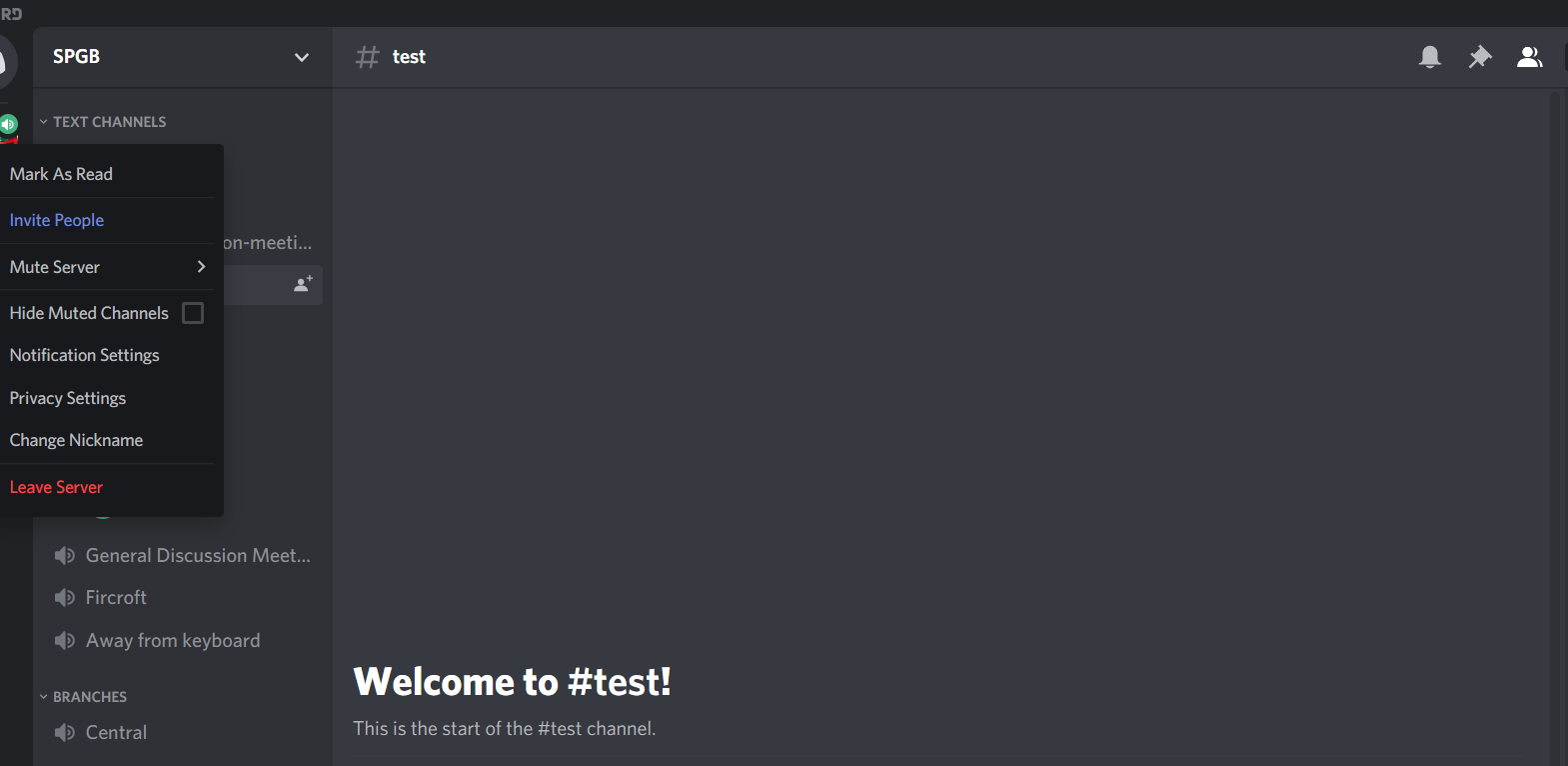
The next step in setting up your Discord server is to focus on channel setup and organization. This is where you can create different channels for specific topics or activities. By customizing text and voice channels based on your preferences, you can ensure that your server is well-organized and easy to navigate.
Right-click on the server or a specific category and select "Create Text Channel" or "Create Voice Channel" as needed. This allows you to establish spaces for text-based discussions and real-time voice communication.
Once channels are in place, it's crucial to organize them effectively for easy navigation. Consider creating categories to group related channels together. You can achieve this by right-clicking and selecting "Create Category." Arrange channels within these categories logically, keeping important or frequently used channels near the top.
To manage user interactions and access levels, implementing roles and permissions is key. Navigate to the server settings and access the "Roles" tab. Create roles with specific names and customize their permissions based on user responsibilities or levels. Once roles are established, assign them to members in the "Members" tab. For more specific controls, set channel-specific permissions through the "Permissions" tab in the channel settings.
Automating your Discord Server with IFTTT
One often overlooked step in managing a Discord server is automation. Trying to manually handle all the tasks and notifications can be time-consuming and overwhelming. That's where automation tools like IFTTT come in handy. IFTTT (If This Then That) is our free online service that allows you to create custom integrations or "applets" to automate various actions.
By integrating IFTTT with your Discord server, you can streamline processes, send automated messages, and even trigger actions based on specific events. Whether it's welcoming new members, posting updates from your social media accounts, or sending notifications for important events, automation can greatly enhance the efficiency and functionality of your Discord server.
Here's how to get started with IFTTT and Discord:
1. Sign up for IFTTT:
If you don't have an IFTTT account, sign up for free on the IFTTT website.
2. Connect Your Discord account:
Navigate to the IFTTT Discord service and connect your Discord account. This establishes the link between IFTTT and your Discord server.
3. Explore Applets:
Browse our library of existing applets or create your own. Applets are automated tasks that consist of triggers and actions.
4. Creating a new Applet:
- Click on "Create" to start a new applet.
- Select a trigger service, such as a new follower on a social media platform or a specific keyword in an RSS feed.
- Specify conditions that will activate the trigger. For instance, you might set conditions for specific hashtags or keywords.
- Define the action to be performed on Discord, such as sending a message, updating roles, or creating a channel.
- Review the applet settings and save your configuration.
Promoting your Discord server

To get more people into your Discord server, you need to make it appealing. Write a server description that tells people what your server is about, what makes it interesting, and any rules they should know.
Don't forget to include an easy link for them to join. Use social media like Twitter or Instagram to talk about your server, share updates, and develop interesting graphics to drive people to your server. Also, use hashtags to reach more people, and when people comment or ask questions, respond to them.
Additionally, encourage your current members to invite their friends, which can be incentivized by giving them rewards like special roles or chances to win contests. Remind them often about the benefits of inviting friends through announcements or a specific channel. Offer something special, like exclusive content, to those who successfully invite friends. Make it a team effort – ask members to work together to bring in new people.
Troubleshooting and server maintenance
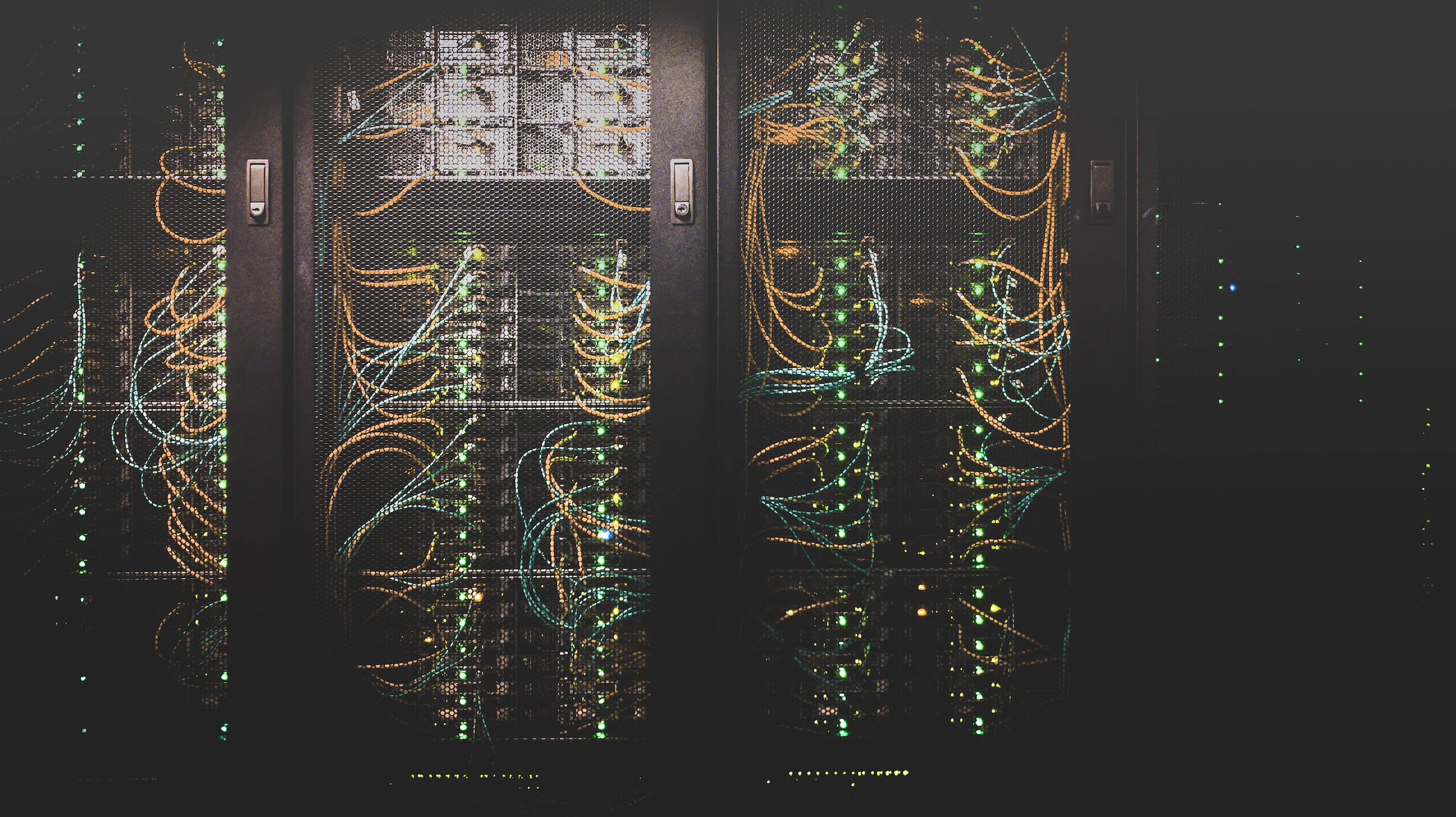
Identifying and addressing common issues is crucial for maintaining a healthy Discord server. Common problems include connection issues, role conflicts, permission discrepancies, and server security. Troubleshoot these by checking server and channel permissions, ensuring roles are correctly assigned, and verifying that users have stable internet connections. Utilize Discord support resources and community forums for additional guidance.
Routine server maintenance is also essential. Regularly update Discord and any bots or integrations you use. Check and adjust role permissions, clean up unused channels, and ensure moderation tools are functioning. Regularly review and update rules, communicate changes to members, and conduct periodic server audits to identify and address issues proactively.
Encourage members to share their experiences, suggestions, and report issues. Use surveys or dedicated channels for feedback. Lastly, actively listen to user concerns and implement positive changes based on their input.
A final word about IFTTT
IFTTT is our free web-based service and mobile app designed to boost productivity by automating tasks. It works by creating connections between over 800 popular apps and services, allowing them to work together seamlessly.
The basic idea behind IFTTT is to create "applets" or sets of instructions that trigger when certain conditions are met. This can be turning on the lights automatically when you enter your house, for example.
Founded in 2011, IFTTT has been used by over 25 million individuals to automate both business and home tasks, saving time and increasing efficiency. It's commonly used to connect disparate services and systems, making all products and services work well together in a way that instills user confidence. Best of all, it's free and only takes a couple of minutes to set up.
Join IFTTT today for free and see for yourself why we are the most trusted automation platform by content creators worldwide.


