Discord has become a go-to platform for online communities, serving as a hub for gamers, hobbyists, and professionals alike. And for those who manage these servers, there are many tasks that go into keeping a community up and running each day.
One of the most seemingly complicated tasks is cloning a Discord server. The term "cloning" refers to making a second identical server for all sorts of reasons, such as migrating new users or having a test server to try out new features. This can be tricky, especially when you need to replicate the structure and content of an existing server.
However, cloning a server with the help of Webhooks and a cloning bot can save you time and effort in server setup and management. This guide will walk you through how to clone a Discord server; a process that's easier than you might think. We'll also discuss how IFTTT helps Discord users automate their Discord servers, so keep an eye out for our suggested Applets throughout the article.
Whether you're a server administrator, a community manager, or just a tech enthusiast, this guide is for you.
Automating Discord with IFTTT
IFTTT is an automation platform that lets you connect Discord to 1000 different digital tools. You can create easy and automated Discord bots or automate other tools like Spotify and YouTube. Continue reading to learn how to clone a Discord server or click the big "Discord" button to start automating Discord with IFTTT today!
Understanding Discord server cloning
Cloning a Discord server involves duplicating its setup and structure. This includes channels, roles, and permissions (think of it as copying and pasting your server.) For small servers, it is possible, although tedious, to transfer everything over manually. However, since most Discord cloning happens with large servers, we will go over ways to do it automatically, saving you the precious time you deserve.
So why clone a discord server? The benefits extend beyond just convenience. Cloning can also serve as a backup for important server configurations. For brands or teams looking shooting for a unified theme, cloning allows you to maintain a consistent experience across different servers.
Oftentimes, server owners want to set up event-specific servers. Take for example, the common occurrence of a Twitch streamer setting up a special Discord server for a charity stream or other fun event. Not only does cloning grant server owners an easy setup of event-specific servers, it can also provide a template for new communities.
Overall, server cloning simplifies the otherwise tedious process of Discord server setup. From organizing channels to managing permissions, it makes everything more manageable. Now, lets go into the different methods this can be achieved.
The role of webhooks in cloning
Discord Webhooks are a unique feature of the Discord API (Application Programming Interface.) They provide a way for external applications to interact with your Discord server. They form the basis on how to clone a Discord server, however, much of the process has been simplified by bots.
Definition and basic concept
A Discord Webhook is essentially a unique URL that you generate in your server settings. This URL serves as a channel for other applications to send messages to your server. Think of it like a phone number that different applications can call to deliver information. The information is then delivered in the form of messages that appear in the designated channel on your server.
Webhooks are one of the simplest yet most useful forms of API integration. Without very little coding knowledge, you can program your Discord server to communicate with other software and services, expanding its functionality and automation capabilities.
How Discord Webhooks work
When you create a Webhook, Discord provides you with a unique URL. This URL is used by other applications to send POST requests containing the message data.
The message data is structured in a specific format known as JSON. This format is widely used in web development and allows for easy data exchange between different software.
Once the POST request is received, Discord processes the data and posts the message to the specified channel. This process happens in real time, making Webhooks an efficient tool for automated notifications and updates, as well as the key building block for server cloning.
How to clone your Discord server
Technically, you could set up a series of Webhooks to transfer data from server to server. Luckily, there exists many online tools that take care of this process for you, such as our personal choice, Xenon Bot. We'll go through a general process to prepare your server for cloning, as well as how to automate it with IFTTT once you are finished transferring.
Preparing your server for cloning
Before cloning, ensure your original server is ready for the process. Preparation is key to successful cloning.
Start by organizing your channels and categories, making sure they are correctly named and set up to your liking. Note that clear, logical layouts make data export simpler.
Next, review server permissions. Make sure roles are appropriately set up for easy transfer.
Here's what to check in preparation: 1. Channels and categories organization 2. Server roles and permissions 3. Bots and integrations
Finally, remove unnecessary content. This reduces clutter and improves cloning efficiency.
Cloning a Discord server with Xenon Bot
Xenon bot is a great free choice for cloning a Discord server. Please be aware, however, that this bot cannot transfer message history or user-specific permissions for private channels. For these, you will need to set up your own Webhook, which requires a little bit more tech-savvy. For an introduction on Discord Webhooks, visit our in-depth guide here.
Below are the five simple steps you should follow to get your new server up and running with the tool.
Here’s a step-by-step guide to cloning a Discord server using Xenon Bot, which is one of the most efficient tools for this purpose:
Step 1: Invite Xenon Bot
- Go to the Xenon Bot website.
- Click on the "Invite" button.
- Select the server where you want to use Xenon.
- Grant the necessary permissions to the bot.
Step 2: Set Up Xenon in the original server
Ensure Xenon has the required permissions in the original server:
"Manage Channels"
"Manage Roles"
"Read Messages"
Type the following command in the server: /backup create
This will create a backup of the server's structure (channels, roles, and categories). Xenon will provide you with a Backup ID. Save this ID, as you’ll need it to restore the backup.
Step 3: Set up the new server
- Invite Xenon to the new server using the same process as Step 1.
- Ensure Xenon has the necessary permissions in the new server.
Step 4: Restore the backup
- In the new server, type: */backup load *
- Replace with the ID provided during the backup creation. Xenon will replicate the structure of the original server in the new server.
Step 5: Fine-tune the new server
- Manually update permissions: Xenon clones roles and channels but doesn’t transfer permissions tied to specific users.
- Invite users: Inform the members of the original server to join the new server using an invite link.
- Custom adjustments: Check for any additional customizations or integrations (e.g., bots, Webhooks) that need to be set up manually.
And congratulations, just like that, you now have a cloned server!
Automating your Discord server with IFTTT
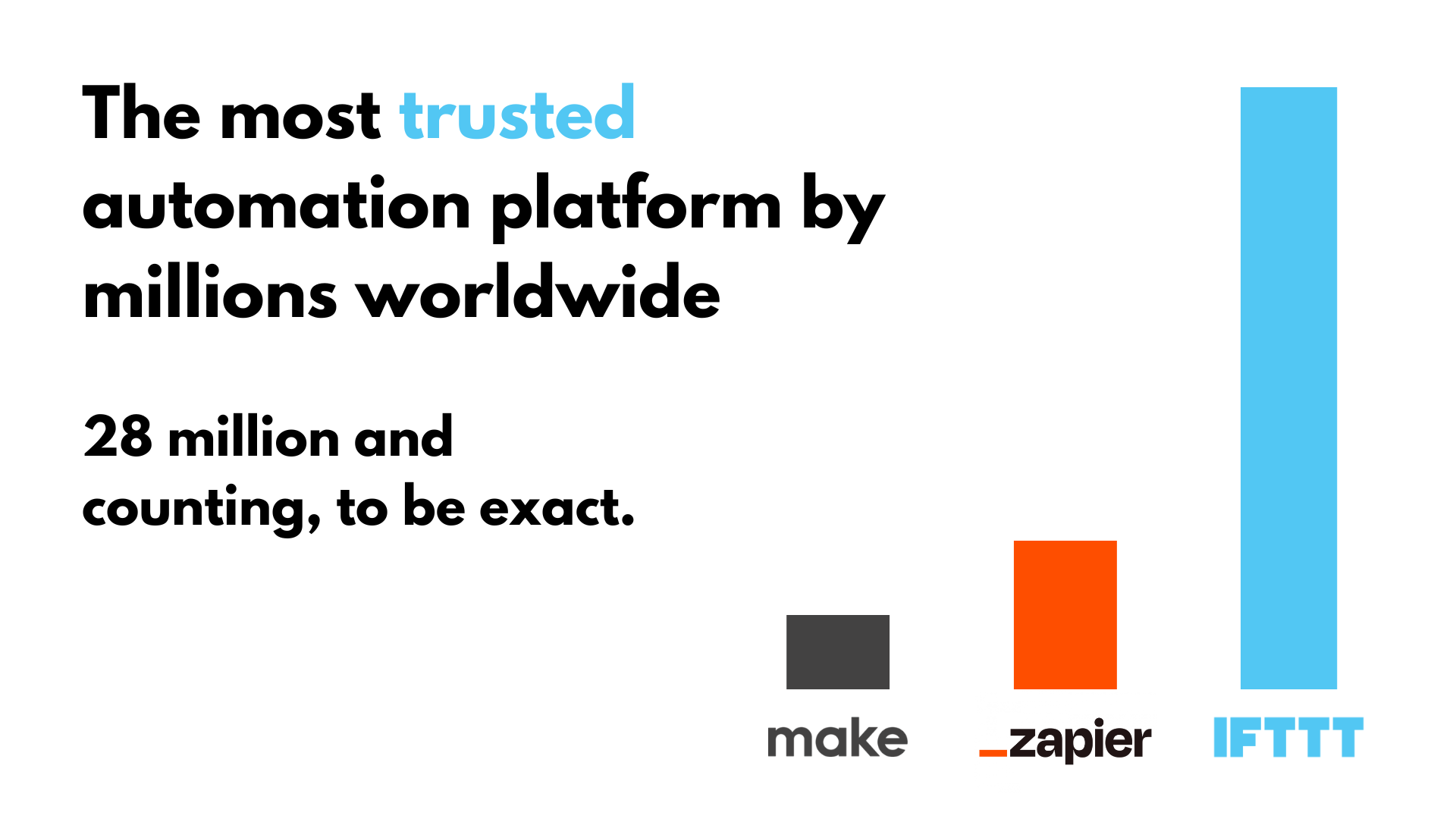
Looking for that one special tool to boost your Discord server to the next level? Look no further than IFTTT, the most trusted automation service for gamers and online communities.
The basic idea behind IFTTT is to create "Applets" or sets of instructions that trigger when certain conditions are met. This can be turning on the lights automatically when you enter your house, for example. Our powerful system can be expanded to complex automations, such as logging channels in a spreadsheet or generating custom prompts and bots for your Discord server.
Founded in 2010, IFTTT has since been used by over 30 million individuals around the globe to automate both business and home tasks, saving time and increasing efficiency. It's used to connect over 1000 different services and systems, making all products and services work well together in a way that instills user confidence. Best of all, it's free and only takes a couple of minutes to set up.
Simply visit our site to get started. You can browse through millions of user-made Applets or create your own with our user-friendly Applet creator.
Top Discord Applets with IFTTT
Discord message when event begins
Receive a Discord message when and event from search begins. Add a keyword to have this Applet triggered by specific events that are relevant to your Discord channels.
Send a Discord notification when a Google Form is submitted
This applet will send an embed notification in a specific channel in your Discord server every time a specific Google Form is submitted.
New tweet by specific user sends Discord message
When the user you specify creates a new tweet, notify your Discord server in a rich text message.
To enable these applets and millions more (yes, millions), try IFTTT today for free.


