Deleting a Discord server is a fairly simple process, but it’s important to understand how it works before taking any action. This article will guide you through the steps of how to delete your Discord server safely and easily.
The first step in deleting a Discord server is to log into the server owner account associated with the server. Once you've logged in, click on “Server Settings” located at the bottom left of the page. Then select “Delete Server” from the options provided. You'll be prompted for confirmation, so make sure you read through all of the warnings and information provided before confirming that you want to delete your server.
Once confirmed, all data associated with your Discord server will be permanently deleted. This includes users, channels, messages, server owner and any other information associated with your server. Note that this process is irreversible, so make sure you have made a backup of all important data before proceeding.
Once you've backed up all the necessary data, it's time to delete your Discord server for good. On the “Delete Server” page, enter in the reason why you are deleting the server (optional) and then press “Delete Server” again to confirm that you want to delete it. That's it! Your Discord server will now be deleted and gone forever.
Deleting a Discord server is an easy process but make sure that you understand how it works before doing anything. Make sure to back up all important data before deleting your server and don't forget that the process is irreversible. Follow these steps and you will be able to delete your Discord server safely and easily!
Discord works better with IFTTT. IFTTT is an automation tool that lets you do really cool stuff with Discord. Join IFTTT today!
How to delete a Discord server through the desktop app
If you are using the Discord desktop app, deleting your server is just as easy. First, log into the account associated with the server and click on “Server Settings” at the bottom left of the page. Then, select “Delete Server” from the options provided and follow all of the steps above to successfully delete your Discord server through the desktop app.
Log into the Discord desktop app with the account associated with the server you want to delete.
Click on Discord server name located in the top left corner of the page and select “Server Settings”.
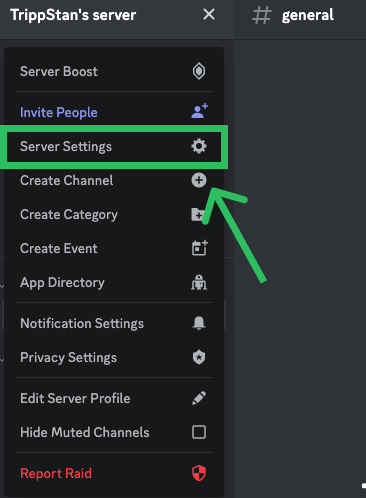
- Select “Server Settings” from the options provided, which will take you to the “Delete Server” page.
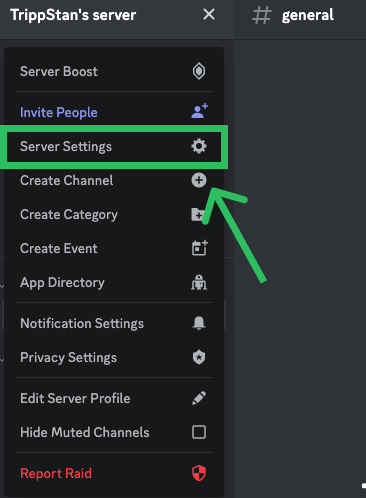
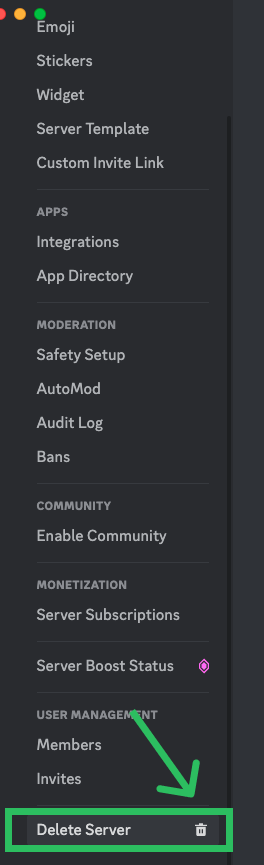
Enter in the reason why you are deleting the server (optional) and press “Delete Server” to confirm that you want to delete it.
That's it! Your Discord server will now be deleted and gone forever.
Deleting a Discord server can be an intimidating process but following these simple steps will make it easier to do so safely and without any complications. Just remember to always back up all important data before taking any action. Good luck!
How to To transfer ownership of a Discord server
Log in to the Discord server you want to transfer ownership of.
Click on “Server Settings” located at the bottom left of the page.
Select “Members” from the list of options provided.
Find the user that you want to transfer ownership to and click on their name.
Click on “Transfer Ownership” and confirm the transfer.
That's it! The user you selected will now be the server owner of the Discord server. It is important to note that only members with admin privileges can transfer ownership, so make sure you have granted them this permission before attempting to do so.
Transferring ownership of a Discord server is easy to do if you have the proper permissions. Just make sure that you understand how it works before taking any action and always back up important data before making any changes. Good luck!
How to delete a Discord server through the mobile app
If you are using the Discord mobile app, deleting your discord server is just as easy.
First, open your Discord mobile app and log into the account associated with the server you want to delete.
Then, tap on the “Settings” icon in the bottom right corner of the screen and select “Delete Server” from the list of options.
On the next page, you will be given the option to delete your server and all data associated with it. Select “Delete Server” and confirm
Your Discord server has now been permanently deleted and is no longer accessible.
To permanently delete a Discord server can be a complicated process if not done correctly. Make sure to back up any important data before deleting your server, as this process is irreversible. Additionally, if you need to transfer ownership of the server before deleting it, make sure to do so in order to avoid any potential conflicts. By following these steps, you will be able to delete a Discord server safely and easily! Good luck!
How to automate Discord with IFTTT
If you want to take your Discord server to the next level, automating it with IFTTT is a great way to do so. IFTTT (“if this, then that”) is a free service that allows you to create automated tasks using simple triggers and actions.
To get started, first create an account on IFTTT. Once signed up, select “Discord” as the trigger source and choose one of the options provided. For example, if you want to automatically post new messages from a specific channel in your Discord server whenever someone mentions it in another channel, you would select “Any message sent in a channel” as the trigger option. Then set how often you want the task to run (daily, weekly, etc).
Once you have set up your trigger, it’s time to choose an action. You can select from a variety of options such as posting a message in a specific channel or sending out notifications. Once done, all that is left to do is click “Create” and your automated task will be ready for use!
Using IFTTT to automate your Discord server is a great way to streamline certain processes and make life easier for both moderators and users alike. With this service, you can easily create tasks that would otherwise take minutes or even hours of manual labor. Give it a try today!



