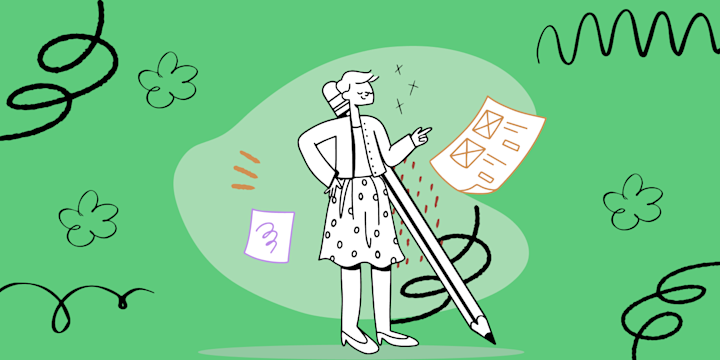For many of us, our personal and work lives are as stressful as ever, despite the proliferation of powerful new communication and productivity tools. We often come away from a day's work questioning where the time went, or whether we were as productive as we should have been.
The goal of this article is to show you how to create a Gmail automation, using the IFTTT integration platform, which reduces stress and makes you more productive. IFTTT is a free automation tool to connect Gmail to 750 other digital tools. Join IFTTT today and start automating your Gmail account.
Table of Contents
- Background - Multitasking and digital tools
- What are the benefits of setting up a Gmail automation?
- Send your phone calls to Gmail
- Send your texts to Gmail
- Send your social media notifications to Gmail
- Send your productivity tool notifications to Gmail
- Conclusion: Set up a Gmail automation with IFTTT
Background - Multitasking and the latest digital tools
Before we talk about Gmail and IFTTT automations let's address two related topics, both of which are described in David Marchese's recent New York Times Magazine article, "The Digital Workplace is Designed to Bring You Down."
Multi-tasking:
It turns out that humans cannot multitask effectively. As soon as we switch tasks, or are distracted, there is an immediate and significant productivity penalty. The sooner we accept that even minor context switches are "productivity poison", the sooner we can fundamentally change our work habits to become more productive. For many knowledge workers the goal should be to get to a state of "deep work", where we are at our most productive. Deep work is defined by Cal Newport, a Georgetown computer-science professor and the best-selling author of "Deep Work", as a place where you “wring every last drop of value out of your current intellectual capacity."
Digital tools:
Marchese's second point is that many of the digital tools we now use in our daily home and work lives were in fact only recently developed, and we should not assume that the way we use them today is actually the correct workflow. Essentially he is saying that it is up to us as individuals to make these tools work for us rather than the other way around.
The goal with Gmail automation is to set up Gmail filters in your Gmail settings to remove promotional emails and limit incoming marketing email to ultimately optimize your inbox automation.
What are the benefits of setting up a Gmail automation?

So how do we use Gmail and IFTTT to create email automation that minimizes context switching and gets us to a place of deep work?
The answer is to create an automation with your Gmail account that gives us the space to get to that place of deep work. The following are four simple automations, or Applets as we call them here at IFTTT, that will gather all your distractions and incoming emails into your organized inbox. Then, only when you are ready, and on your schedule, you can check your Gmail to see what incoming messages you missed. Your emails in Gmail will be in your organized inbox and structured so within a few clicks, you'll be able to quickly and easily analyze your emails.
Send your phone calls to Gmail with IFTTT

https://ifttt.com/applets/fnuavcTN-voicemail-to-gmail
This simple Applet connects IFTTT's phone service with Gmail so that every time you receive a call it is forwarded to your Gmail inbox. When you are ready, you can then check to see what you have missed. This is a great way to automate email tasks and filter messages from your voicemail.
Send your texts to Gmail with IFTTT

https://ifttt.com/applets/YEjm2Nn5-if-any-new-sms-received-then-send-an-email-to-gmail
This automation works for Android phones so that every inbound SMS is forwarded to your Gmail. Then, on your schedule, you can check to see what you have missed. This is a great email automation and helps filter messages as emails in Gmail so your texts are added to your organized inbox.
Send social media notifications from Twitter, Discord, Twitch, Telegram, YouTube, etc., to Gmail

We all receive multiple notifications from multiple social media apps. With IFTTT you can create filter and forward all of these distractions to your Gmail. The above example connects Twitter to Gmail and ensures that all important Twitter mentions are forwarded to your inbox. This removes the repetitive tasks of constantly checking your social profiles.
Send Productivity app notifications like Clickup, Asana, Google Tasks, Todoist, etc., to Gmail

Another source of distractions are the many notifications from productivity tools. IFTTT's integrations with these tools allow you to forward all notifications to your Gmail. The above example connects ClickUp to Gmail and ensures that all new tasks are forwarded to your inbox. You can automate tasks in ClickUp or just forward those tasks to Gmail.
Conclusion - Reduce context switching and distractions with Gmail and IFTTT
From the above examples you can see how powerful it is to seize back control of your productivity by creating space for deep work. There are literally thousands more automations you can create with IFTTT and Gmail to make your day more productive. A good place to start is to sign up for a free IFTTT account and then visit the Gmail service page.