Connect popular automations
Quickly and easily enable Applets using Buffer and Email.-
wenchiko
-
Email a post to Buffer.
-
lapom.me - Buffer via email
-
from EMAIL, then Add *PHOTO* to Buffer
-
from EMAIL, then Add to Buffer *TEXT*

Add text posts to Buffer via email
Business professionals can send text updates and announcements via email directly to Buffer, ensuring that important information is disseminated promptly across their social media channels.
Get startedCreate your own Buffer and Email workflow
Create custom workflows effortlessly by selecting triggers, queries, and actions. With IFTTT, it's simple: “If this” trigger happens, “then that” action follows. Streamline tasks and save time with automated workflows that work for you.
7 triggers, queries, and actions
Send IFTTT an email tagged
Send IFTTT any email
Send me an email
Send IFTTT an email tagged
Send IFTTT any email
Send me an email
Build an automation in seconds!
You can add delays, queries, and more actions in the next step!
How to connect to a Buffer automation
Find an automation using Buffer
Find an automation to connect to, or create your own!Connect IFTTT to your Buffer account
Securely connect the Applet services to your respective accounts.Finalize and customize your Applet
Review trigger and action settings, and click connect. Simple as that!Upgrade your automations with
-

Connect to more Applets
Connect up to 20 automations with Pro, and unlimited automations with Pro+ -

Add multiple actions with exclusive services
Add real-time data and multiple actions for smarter automations -

Get access to faster speeds
Get faster updates and more actions with higher rate limits and quicker checks
More on Buffer and Email
About Buffer
Buffer is an intuitive social media management platform trusted by more than 5,000,000 brands, businesses, agencies, and individuals to help drive social media results.
Buffer is an intuitive social media management platform trusted by more than 5,000,000 brands, businesses, agencies, and individuals to help drive social media results.
About Email
Send and receive important information when you need it, automatically, with this service. The "send me an email" action has a daily limit of 750 messages per day, at which point Applets will be paused until the limit resets at 12:00 AM GMT.
Send and receive important information when you need it, automatically, with this service. The "send me an email" action has a daily limit of 750 messages per day, at which point Applets will be paused until the limit resets at 12:00 AM GMT.




