Connect popular automations
Quickly and easily enable Applets using Airtable and Email.-
Email me when a new record is created
-
Email me when a new record is created
-
by email add Airtable CRM records
-
Email for new employee

Automated record creation via email
Easily add records to your Airtable CRM by simply sending an email, making record management effortless and efficient.
Get startedCreate your own Airtable and Email workflow
Create custom workflows effortlessly by selecting triggers, queries, and actions. With IFTTT, it's simple: “If this” trigger happens, “then that” action follows. Streamline tasks and save time with automated workflows that work for you.
6 triggers, queries, and actions
New record created
Send IFTTT an email tagged
Send IFTTT any email
Create a new record
Send me an email
Create a new record
New record created
Send IFTTT an email tagged
Send IFTTT any email
Send me an email
Build an automation in seconds!
You can add delays, queries, and more actions in the next step!
How to connect to a Airtable automation
Find an automation using Airtable
Find an automation to connect to, or create your own!Connect IFTTT to your Airtable account
Securely connect the Applet services to your respective accounts.Finalize and customize your Applet
Review trigger and action settings, and click connect. Simple as that!Upgrade your automations with
-

Connect to more Applets
Connect up to 20 automations with Pro, and unlimited automations with Pro+ -

Add multiple actions with exclusive services
Add real-time data and multiple actions for smarter automations -

Get access to faster speeds
Get faster updates and more actions with higher rate limits and quicker checks
More on Airtable and Email
About Airtable
Airtable is the easy way to create your own organizational databases.
Airtable is the easy way to create your own organizational databases.
About Email
Send and receive important information when you need it, automatically, with this service. The "send me an email" action has a daily limit of 750 messages per day, at which point Applets will be paused until the limit resets at 12:00 AM GMT.
Send and receive important information when you need it, automatically, with this service. The "send me an email" action has a daily limit of 750 messages per day, at which point Applets will be paused until the limit resets at 12:00 AM GMT.





