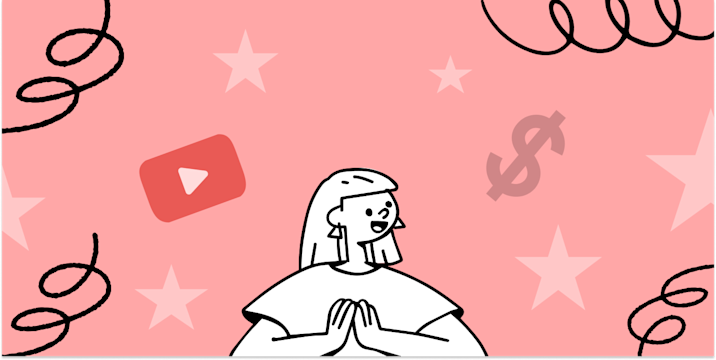Streaming on YouTube has surged in popularity, with diverse content creators using the platform to engage with audiences live. From gamers showcasing their skill sets to businesses hosting webinars, live streams can significantly amplify your online presence and dynamism as a creator. Starting your live stream on YouTube can be both exciting and a bit intimidating, especially if you’re new to the platform. But don’t worry, this blog is tailored for aspiring YouTubers, content creators, and tech enthusiasts looking to dive into the world of YouTube streaming.
What can make your experience with YouTube more powerful is by connecting it with IFTTT, an automation service that lets you connect over 900 different services including Facebook, Google Assistant, Discord and more. We have countless Youtube integrations that allow you to manage your liked videos, get notified about new uploads from your subscriptions, and grow your YouTube subscribers by automatically letting the world know when you post something new to your channel.
Here are some of our most popular Youtube integrations:
-
Automatically share your new videos to a Facebook Page

-
Add songs you like on YouTube to Your Music on Spotify
-
YouTube "Like" videos saved to Day One
-
Publish your new videos as Wordpress posts

-
Share your latest YouTube uploads on /r/videos

-
Save liked YouTube videos to Raindrop.io bookmarks
Table of Contents
- What is YouTube Live?
- What are the benefits of streaming on YouTube?
- Setting up your channel
- Preparing for a stream
- Going live: step-by-step process
- Promoting your stream
- Analyzing and improving your streams
- Enhance your YouTube experience with IFTTT
What is YouTube Live
YouTube Live is YouTube’s streaming service that allows you to broadcast live content to viewers around the world. With features like real-time chat interaction, live captions, donations through SuperChat, and automatic video archiving, it offers a dynamic way to engage with your community.
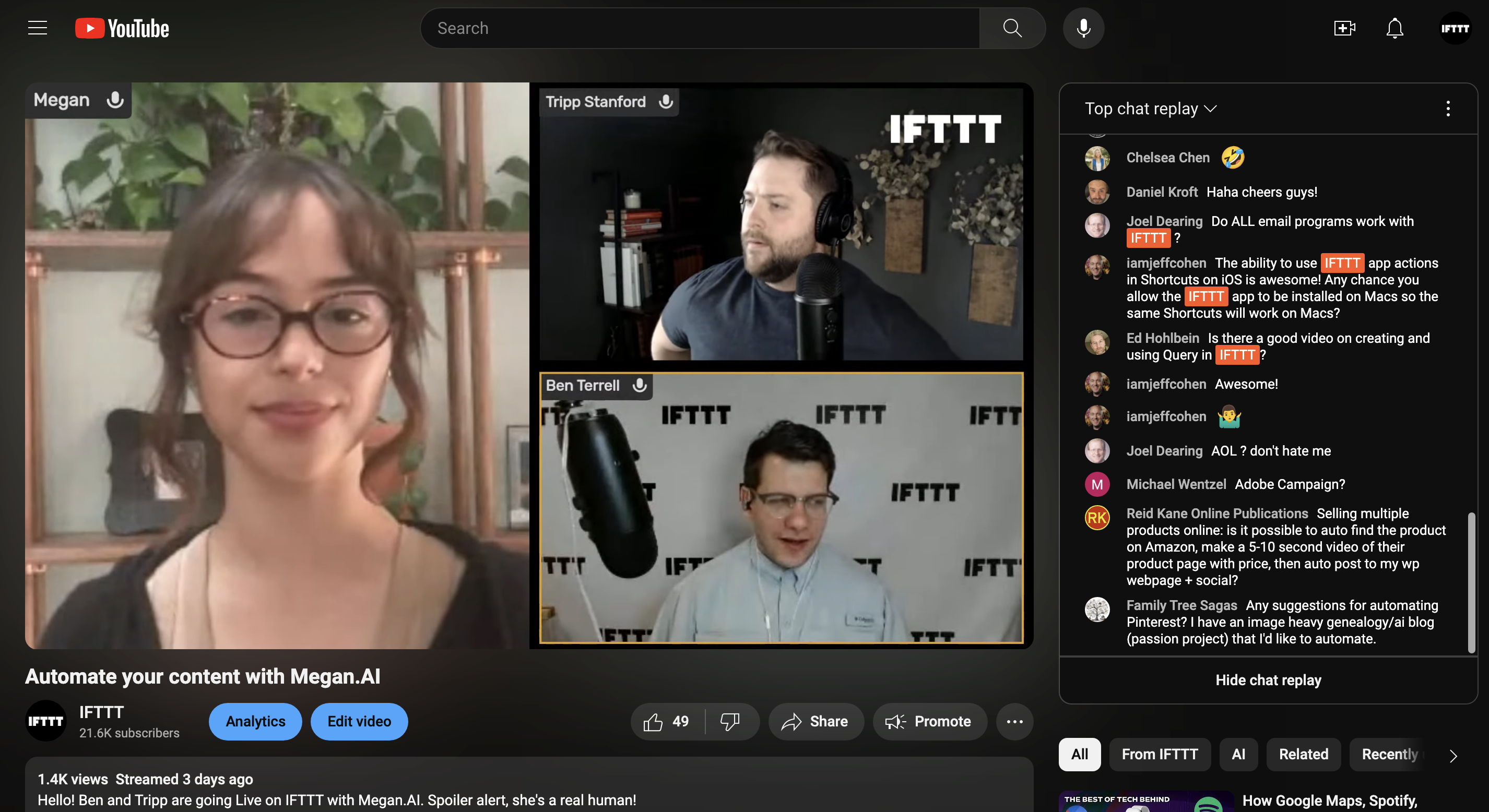
Setting up your channel
Before you can start streaming, you need a robust foundation. This begins with:
- Creating a YouTube Account: All you need is a Google account. Sign in to YouTube and create a new channel.
- Customizing your channel layout and branding: Make a strong first impression. Customize your channel with a unique logo, banner, and a compelling "About" section. Here's an example of how our channel looks:
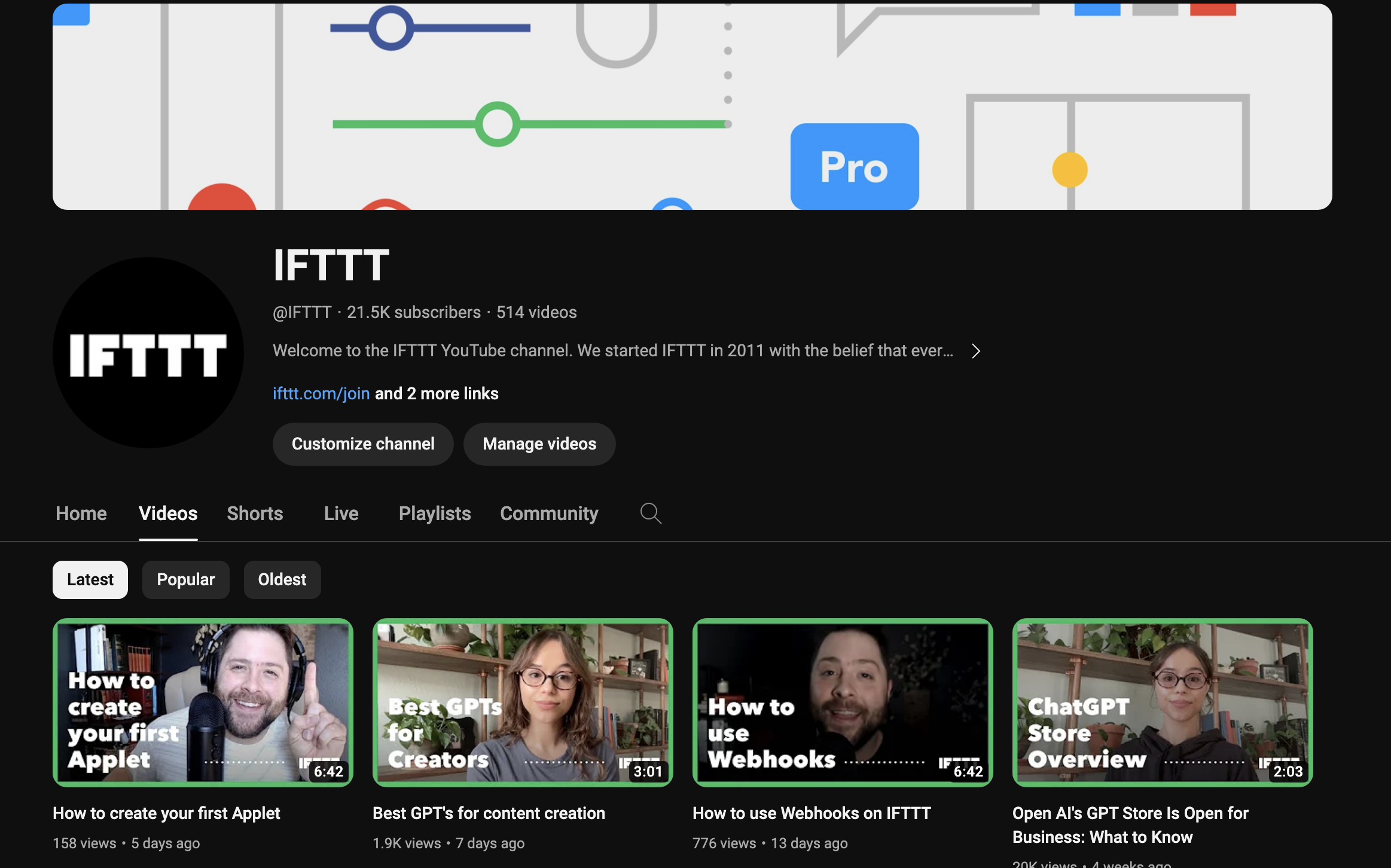
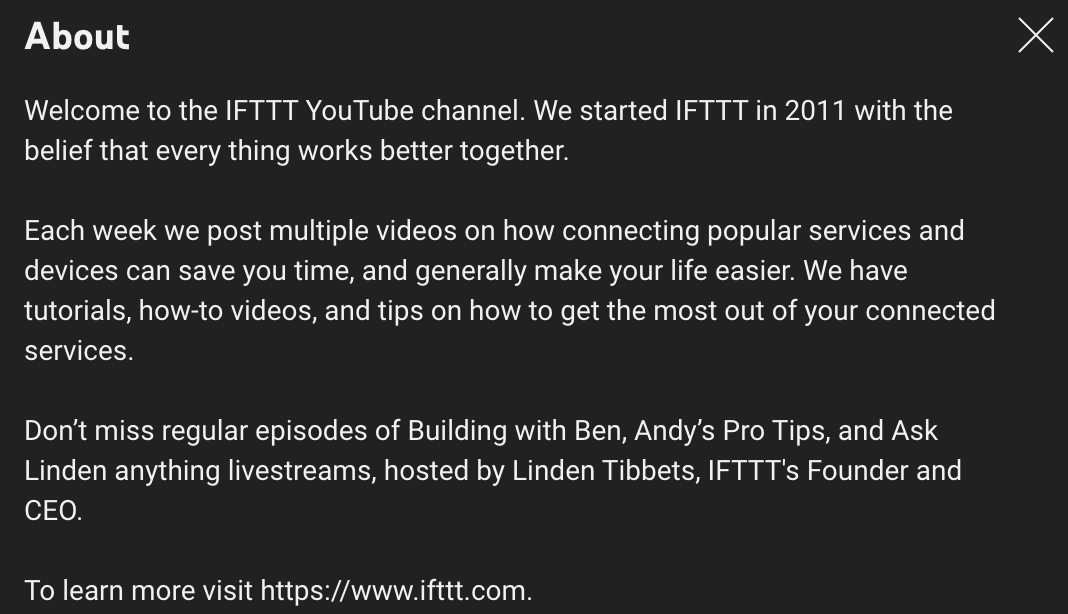
- Enabling live streaming feature: In the YouTube dashboard under the 'Features' tab, verify your account and enable live streaming. Note that if you are a new account, you will need to request access to streaming and wait up to 24 hours once you verify your phone number.
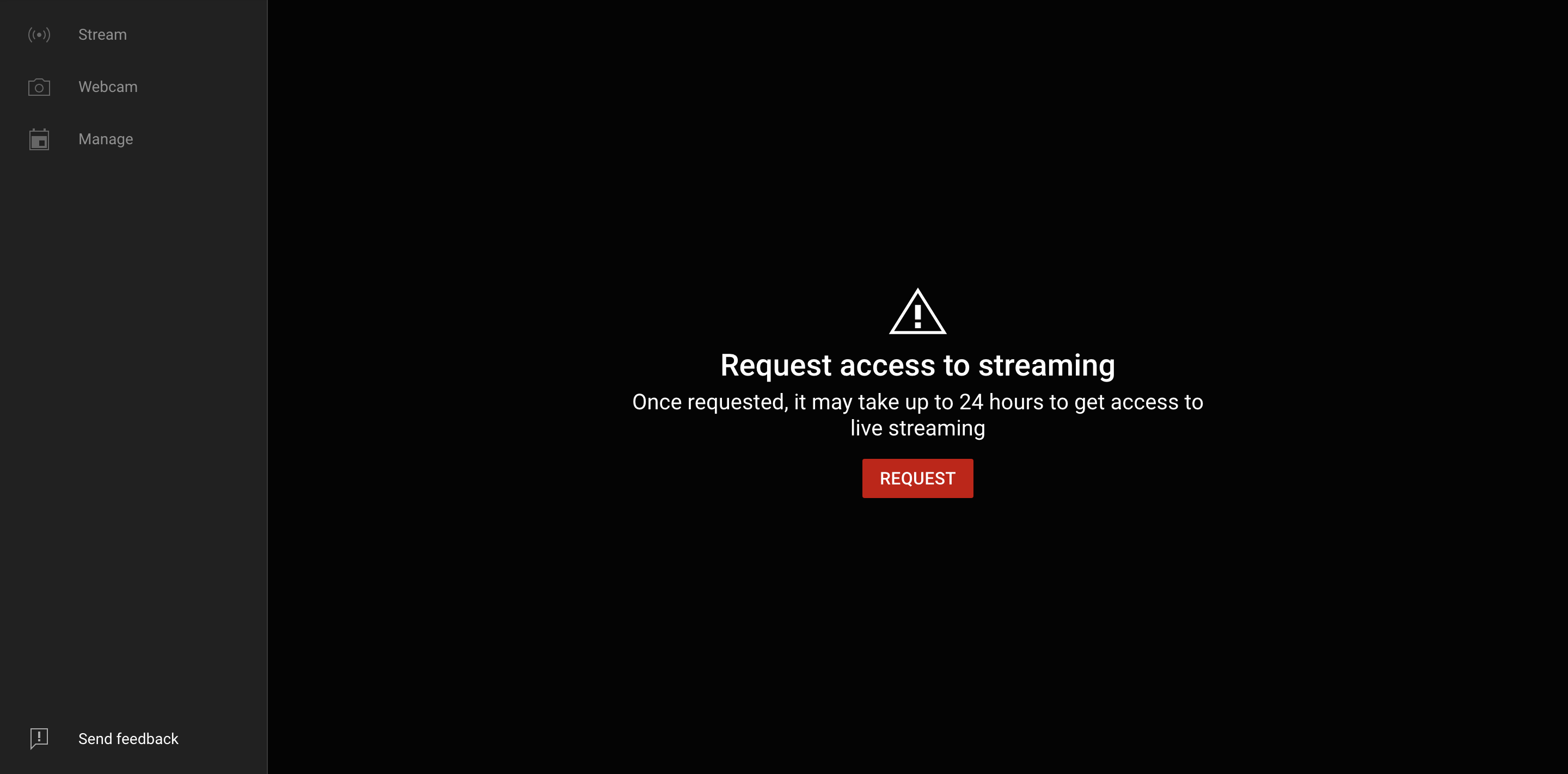
Now, before you hit the "Go Live" button, ensure that your YouTube channel is ready to showcase your live stream. Here’s how to set the stage:
Create or optimize your channel
- Brand aesthetics: Choose a channel name and layout that reflects your content and appeals to your target audience.
- Customize your thumbnails: Create eye-catching channel artwork and video thumbnails that stand out in search results and recommendations.
- Craft compelling channel descriptions: Use SEO-friendly, descriptive text to help viewers and search engines understand your content.
Understand Your Equipment
Whether you're streaming from a smartphone, a gaming console, or a dedicated camera setup, a few pieces of equipment are essential for a quality stream:
- Camera: High-definition webcams or professional-grade cameras deliver crisp visuals.
- Microphone: Good audio is vital. Choose from lavaliers, shotgun mics, or USB microphones for clear sound.
- Lighting: Proper lighting can elevate your production value. Consider ring lights or softboxes to eliminate shadows.
- Internet connection: A stable, high-speed internet connection is non-negotiable for a smooth stream.
Streaming Software
Streaming software like OBS Studio, Streamlabs, or XSplit allows you to capture, mix, and stream audio and video through platforms like YouTube. Familiarize yourself with the software and its features before your first live session.
Preparing for a Stream
Great live streams are rarely spontaneous. Preparation is key to a polished and engaging experience for your audience.
Define your goals What do you want to achieve with your stream? Whether it's to educate, entertain, or interact with your viewers, a clear objective will guide your content and promotion efforts.
Content planning
- Scheduling: Plan your stream at a time when your audience is most active.
- Structure: Create a loose outline of the topics you want to cover or segments you want to include in your stream.
- Timing: Decide on the length of your stream. Be mindful of viewers' attention spans but don't be afraid to go long for in-depth content.
Technical rehearsals Test your equipment, software, and internet connection to troubleshoot any issues before going live. Record a private test stream for an objective self-review.
Engage with your audience beforehand
Use social media, your YouTube community tab, or newsletters to build anticipation for your live stream. Ask for topic suggestions or introduce the team members that might join you. For example, we promote our upcoming live stream on social media platforms like LinkedIn and Twitter, starting from a day before up to a minute beforehand:
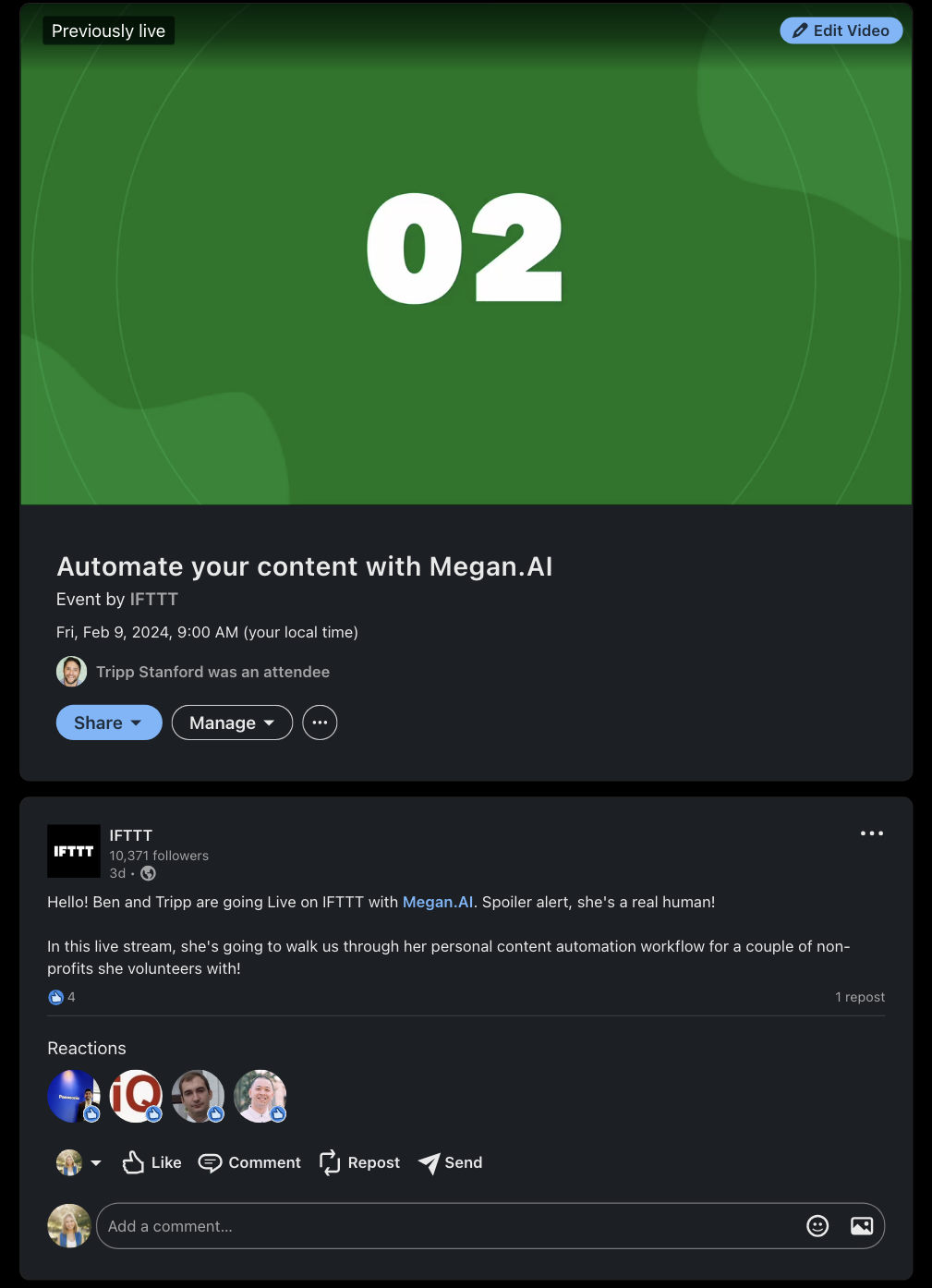
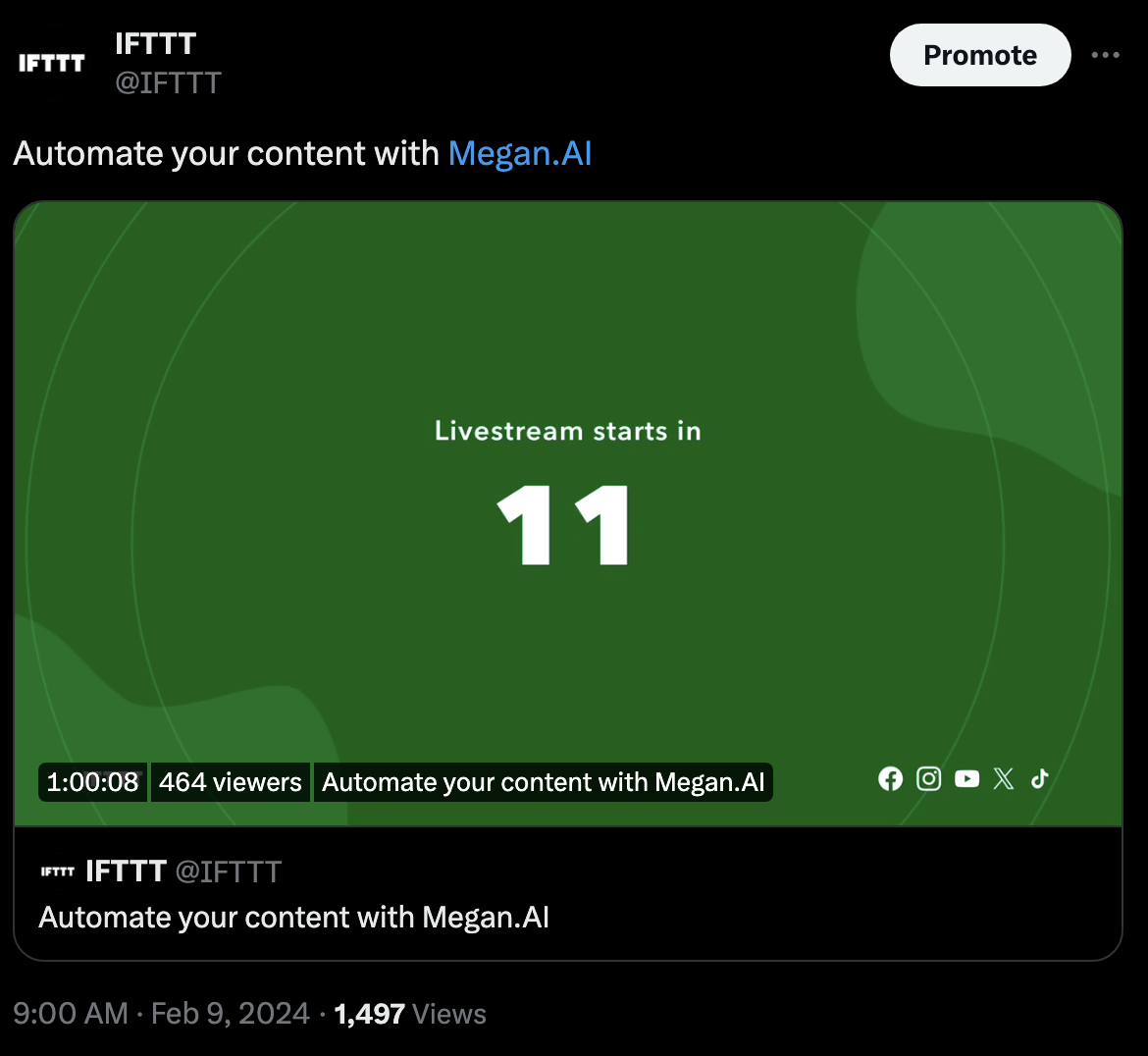
Going Live: Step-by-step process
Going live on YouTube can be as simple as clicking a button, but a methodical approach ensures a successful stream.
Start your stream
- Title and Description: Craft a captivating title and descriptive (and searchable) video description for your live event. Include relevant keywords to help with discovery.
- Tags: Use appropriate tags to further optimize your stream for search.
- Visibility: Choose whether your stream will be public, unlisted, or private. Public streams are the best option for maximum audience reach.
- Monetization: Set up Super Chats and any other monetization features you plan to use.
- Advanced settings: Tweak advanced settings like category, age restriction, and your stream's privacy.
During the stream
- Engage with your audience: Welcome viewers, acknowledge comments, and poll the audience for instant feedback. For example, in our live streams, we make it a priority to address any questions that arises to enhance viewer engagement:
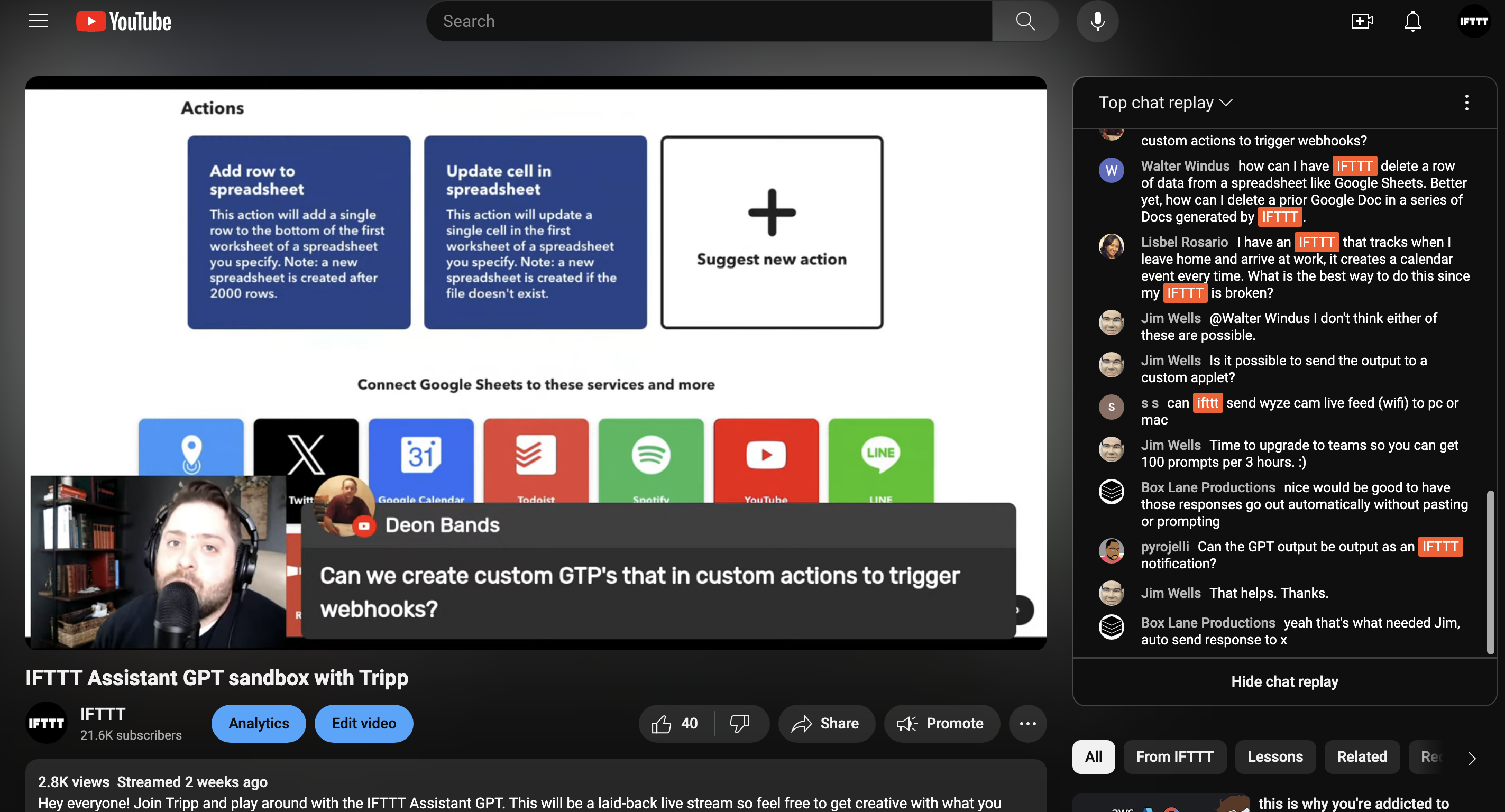
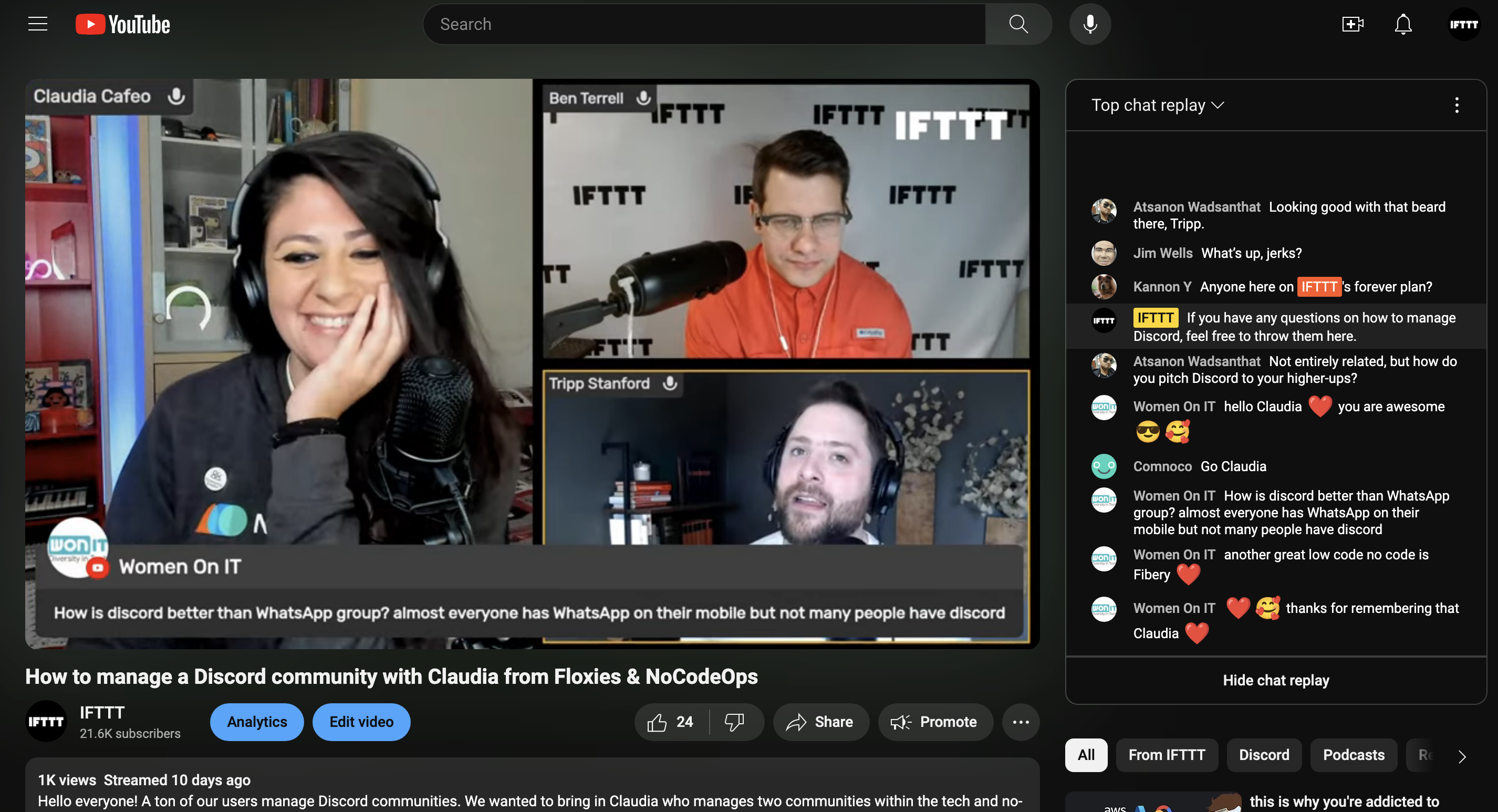
- Moderation: Assign moderators you trust to manage the chat, and explain community guidelines at the start of your stream.

- Technical monitoring: Keep an eye on stream health metrics like bitrate, resolution, and dropped frames to ensure a smooth broadcast.
After the stream
- Archive your stream: Ensure the “Archive live broadcasts” option is enabled to save your stream as a regular video.
- Thank your viewers: Show appreciation for viewers that tuned in and engaged during your live stream.
- Call to action: End your stream with a clear call-to-action, such as subscribing, watching another video, or tuning in for the next live stream.
Promoting your stream
The "build it, and they will come" approach rarely works for live streams. Promotion is crucial to attract a live audience.
Cross promote on other platforms Leverage your presence on other social media platforms to spread the word about your upcoming stream. Use teasers, clips, and announcements to build hype.
Encourage subscribers to turn on notifications YouTube’s notification system can alert your subscribers when you go live. Remind them to hit the notification bell so they don't miss out.
Collaborate with other YouTubers Partner with other YouTubers by appearing on their channels or having them on yours. Cross-promotion can introduce new viewers to your live stream. Here's a glimpse of some special guests we brought in for our live stream:
Claudia from Floxies and NoCodeOps:
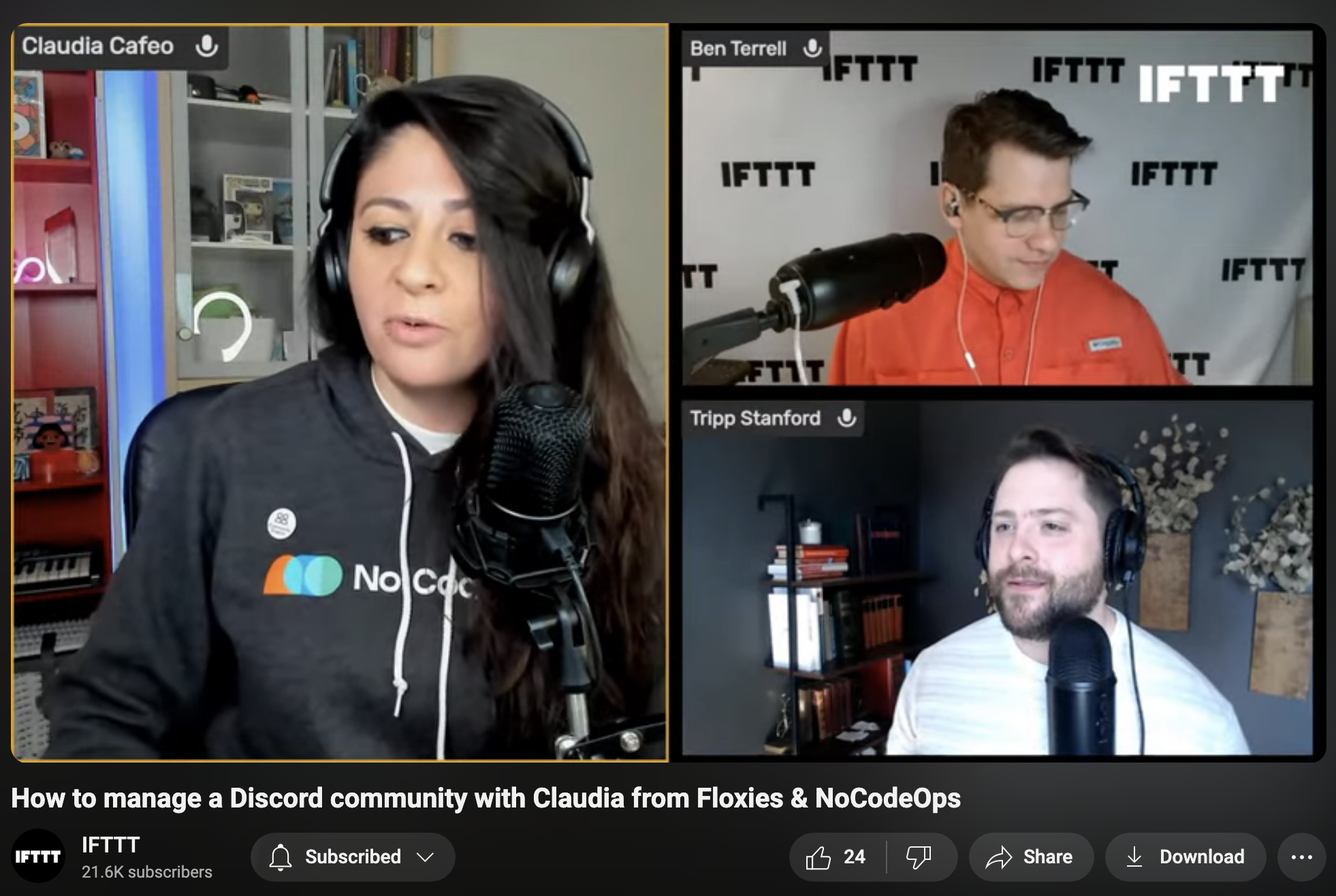
CEO of Nuelink, Bilal Ararou:
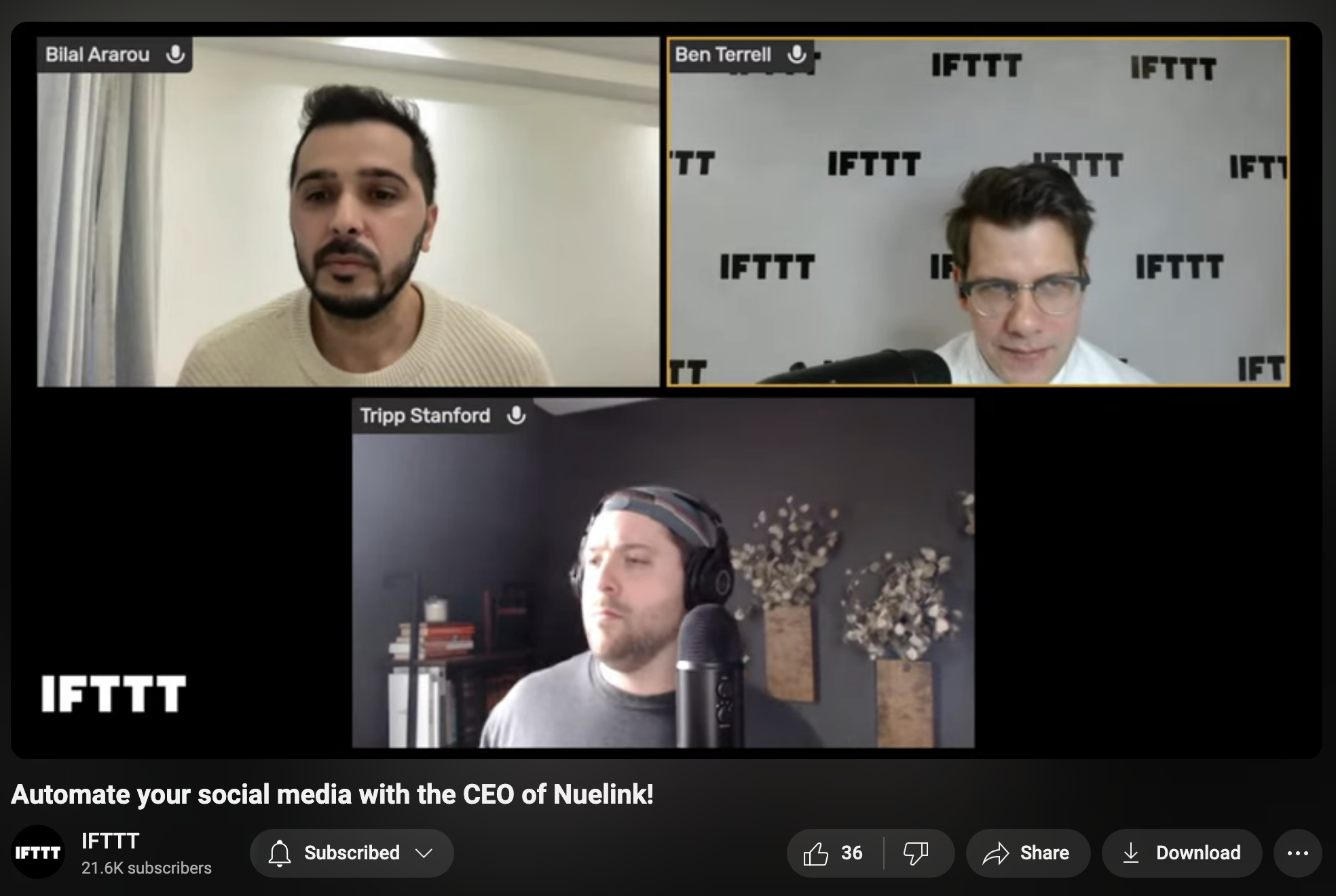
IFTTTer and Live Streamer, Sam Proof
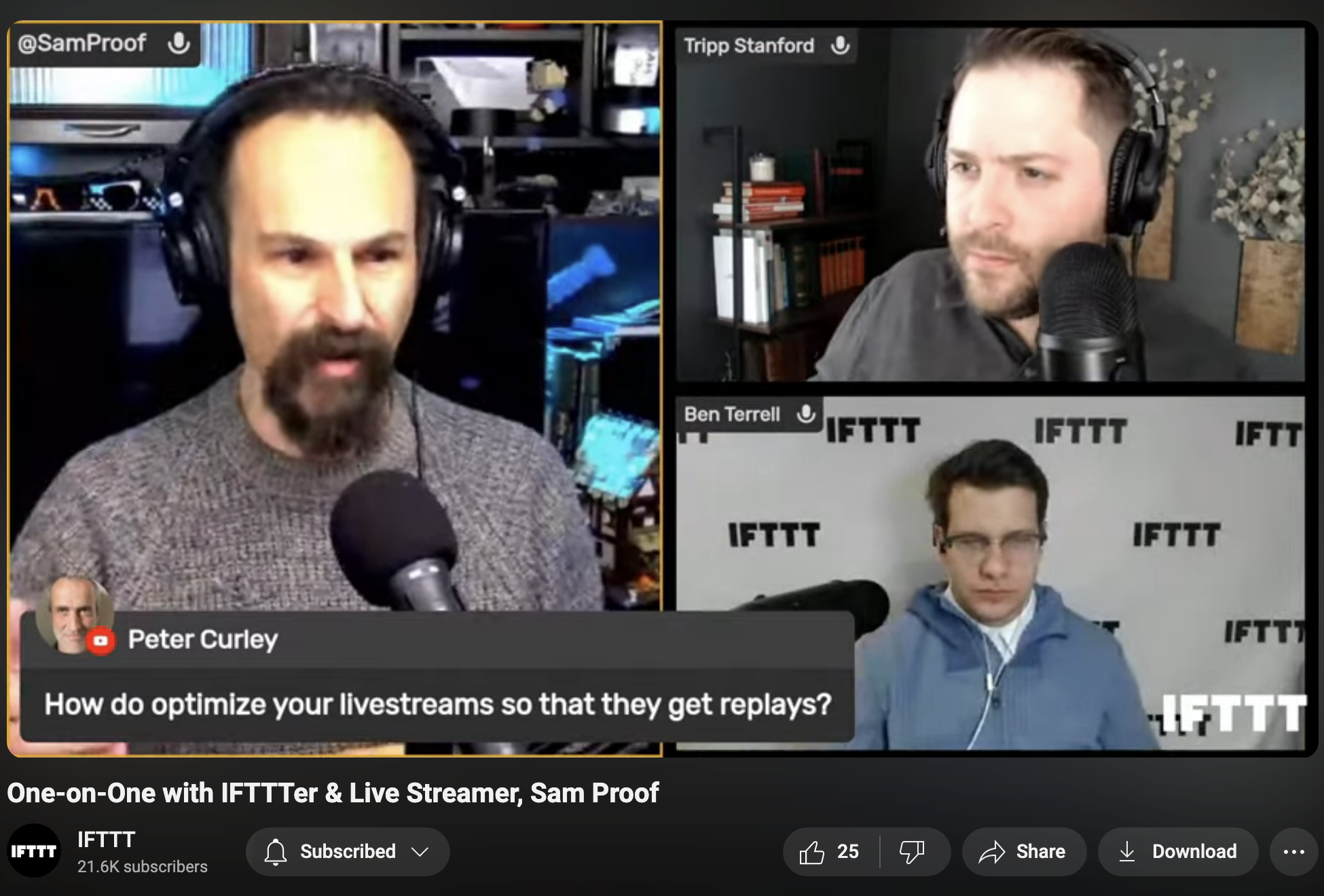
Analyzing and improving your streams
After each stream, dive into the analytics to understand what worked and what didn’t.
Audience retention Pay close attention to the audience retention graph. Note the moments where viewers drop off and analyze the potential reasons.
Viewer interaction View the live chat replay to understand how your audience engaged with your content. Look for popular topics and questions for future streams.
Growth metrics Track subscriber and view count increases during your stream. Analyze which types of content or hooks led to higher engagement.
Technical analysis Review stream health metrics to identify any technical glitches that may have impacted the user experience, such as buffering or audio issues.
Feedback Listen to viewer feedback during and after the stream. Constructive criticism can be invaluable for improving future live events.
Enhance your YouTube experience with IFTTT
Live streaming on YouTube is an exciting yet challenging way to connect with your audience. By setting clear goals, careful planning, engaging with viewers, and continuously analyzing your performance, you can turn your YouTube channel into a dynamic, interactive space that keep viewers coming back for more.
Additionally, you can enhance your YouTube experience with IFTTT, saving you time and effort, so you can easily manage your channel and focus on creating great content. For example, you can use IFTTT for automating notifications like getting a new notification when there's a new video from a channel you subscribe to to cross-posting your newly published YouTube video to Tumblr, Twitter, Reddit, and more. With IFTTT, the possibilities for optimizing your YouTube presence are endless.
So, what are you waiting for? Join IFTTT today for free and start streamlining your YouTube workflow.