Google Contacts is a great service that allows you to create profiles of all the important phone numbers and emails in your day-to-day life. With syncing capabilities across the entire Google platform and between devices, Google Contacts is the preferred contact system for millions of people around the world. However, one feature that is nowhere to be found is the ability to duplicate contacts based on existing ones.
Although this feature isn't native to Google Contacts, creating a new Google contact based on an existing one is a simple yet powerful way to manage your contacts efficiently. Whether you need to add a family member, a colleague, or a client with similar details, using an existing contact can save you time and ensure consistency. In this guide, we'll walk you through the step-by-step process of duplicating a contact and customizing it to suit your needs with the power of IFTTT.
Duplicate a Google Contact with IFTTT
The basic idea behind IFTTT is to create "Applets" or sets of instructions that trigger when certain conditions are met. For example, you can automatically add new iOS Contacts to Google Contacts or save them in a Google Sheet.
Getting started with IFTTT
First, you'll need to create an account on IFTTT if you don't already have one. Go to the IFTTT website and sign up using your email or connect via the socials tab.
I would then suggest enabling a pre-built Applet compared to building your own custom one. Our Applets are built by IFTTT engineers and the community, and you can browse over a million different automations that have already been thought up! Chances are, you'll find what you are looking for. You can enable an Applet in only a couple clicks, making it an even quicker solution to automating Google services.
Tap any of the Applet bubbles below the get started.
-
Save new iOS Contacts to your Google Contacts
-
Save new Google contacts to a Google Drive spreadsheet
-
Save caller's contact info each time I receive a call
-
Save group contacts to a note in Evernote
Guide to creating a new contact from an existing one with IFTTT
1. How does the process work?
Since Google Contacts does not have a built-in feature for duplication, IFTTT acts as a bridge to copy new or updated contacts to another service. You can automatically save Google Contacts to a Google Sheet or automatically add them to iOS contacts.
2. Setting up the IFTTT Applet
Go to IFTTT and log into your account, or create an account if you haven't already. Search for "Google Contacts" and any other services you like in our Explore search tab. Click "Connect" and follow the on screen prompts. Connecting services first makes setting up an Applet super easy.
Create a New Applet
Click on “Create” to start building a new automation.
Set the Trigger ("If This")
Select Google Contacts as the trigger service.
Choose a trigger event, such as: “New Contact Added” (triggers when a new contact is created) or "Contact Updated” (triggers when a contact is modified)
Set the Action ("Then That")
Choose where you want to duplicate the contact. Some options include:
Google Sheets (to create a backup list.) or Email (to send the contact details to yourself or another account.)
3. Test the Applet
After saving the Applet, create a new Google Contact and check if the action runs correctly.
Benefits of better contact management
Effective management of Google Contacts keeps your digital life organized by storing essential details like names, phone numbers, emails, and addresses. Streamlining this process enhances productivity, prevents communication errors, and ensures easy access to important connections.
Key benefits:
Time-saving: Quickly find contact information without searching through emails or notes.
Improved communication: Minimize errors with accurate, up-to-date details.
Enhanced organization: Use labels and structured lists to separate personal and professional contacts.
Seamless integration: Sync with Gmail, Google Calendar, and other Google services for a connected experience.
Simple tips for managing Google Contacts
Organize with labels
Use labels to categorize contacts into groups such as Family, Work, or Clients for easy access and better organization.
Keep contacts updated
Regularly review and update details to ensure accuracy and avoid miscommunication.
Merge duplicate entries
Google Contacts offers a "Merge & Fix" feature that automatically detects and combines duplicate contacts, keeping your list clean and efficient.
Backup your contacts
Export contacts periodically as a CSV or vCard file to prevent data loss. Simply navigate to "Export" in Google Contacts and select the desired format.
Wrapping up
Duplicating a Google Contact is a simple yet effective way to manage your connections efficiently. IFTTT is the best option on the market for streamline your workflow with Google Suite and thousands of other services. By organizing contacts with labels, keeping them updated, merging duplicates, and backing up your data, you can ensure a seamless contact management system that enhances the way you do work.
Remember, getting started with IFTTT only takes a few minutes and is completely free to try. If you don't love your automation, you can disconnect at any time. See for yourself why IFTTT is the most trusted automation platform for professionals, students, and everyday people.



