Set up an appointed start my robot start time
Other popular Proscenic workflows and automations
-
-
Set up an appointed stop my robot start time
-
Get a SMS When Your Robot Finishes Cleaning
-
Linkage starting robot
-
Set up stop my device start time on weekdays
-
Linkage stop my robot
-
Stop Your Robot Vacuum When You Enter An Area
-
Set start my robot start time on weekend
-
When I arrive home, stop my robot

Create your own Proscenic and Sonos workflow
Create custom workflows effortlessly by selecting triggers, queries, and actions. With IFTTT, it's simple: “If this” trigger happens, “then that” action follows. Streamline tasks and save time with automated workflows that work for you.
18 triggers, queries, and actions
Robot Started
Polling trigger
Polling Applets run after IFTTT reaches out to the trigger service and finds a new trigger event. These trigger checks occur every 5 minutes for Pro and Pro+ users, and every hour for Free users.
This trigger fire when your robot starts a job
Robot Stopped
Polling trigger
Polling Applets run after IFTTT reaches out to the trigger service and finds a new trigger event. These trigger checks occur every 5 minutes for Pro and Pro+ users, and every hour for Free users.
This trigger fires when your robot stops a job
Query
A query lets your Applet retrieve extra data that isn't included in the trigger, so that your automation can include more complete or useful information.
This query returns the online status of your robot.
Query
A query lets your Applet retrieve extra data that isn't included in the trigger, so that your automation can include more complete or useful information.
This query returns the current status of your robot.
Mode start robot
Action
An action is the task your Applet carries out after the trigger occurs. It defines what happens as the result of your automation and completes the workflow.
This action will mode start your robot
Mute
Action
An action is the task your Applet carries out after the trigger occurs. It defines what happens as the result of your automation and completes the workflow.
Mutes a Sonos Player or Group
Pause
Action
An action is the task your Applet carries out after the trigger occurs. It defines what happens as the result of your automation and completes the workflow.
This action will pause playback.
Play Favorite
Action
An action is the task your Applet carries out after the trigger occurs. It defines what happens as the result of your automation and completes the workflow.
This action will play a Sonos Favorite.
Play Stream
Action
An action is the task your Applet carries out after the trigger occurs. It defines what happens as the result of your automation and completes the workflow.
This action will stream audio, such as a radio station, from a URL.
Resume
Action
An action is the task your Applet carries out after the trigger occurs. It defines what happens as the result of your automation and completes the workflow.
This action will resume playback.
Set Volume
Action
An action is the task your Applet carries out after the trigger occurs. It defines what happens as the result of your automation and completes the workflow.
Set Volume of Sonos Player or Group
Skip to Next Track
Action
An action is the task your Applet carries out after the trigger occurs. It defines what happens as the result of your automation and completes the workflow.
This action will skip to the next track, if Sonos is playing a queue.
Skip to Previous Track
Action
An action is the task your Applet carries out after the trigger occurs. It defines what happens as the result of your automation and completes the workflow.
This action will skip to the previous track, if Sonos is playing a queue.
Start robot
Action
An action is the task your Applet carries out after the trigger occurs. It defines what happens as the result of your automation and completes the workflow.
This action will start your robot.
Stop robot
Action
An action is the task your Applet carries out after the trigger occurs. It defines what happens as the result of your automation and completes the workflow.
This action will stop your robot
Unmute
Action
An action is the task your Applet carries out after the trigger occurs. It defines what happens as the result of your automation and completes the workflow.
Unmutes a Sonos Player or Group
Mode start robot
Action
An action is the task your Applet carries out after the trigger occurs. It defines what happens as the result of your automation and completes the workflow.
This action will mode start your robot
Mute
Action
An action is the task your Applet carries out after the trigger occurs. It defines what happens as the result of your automation and completes the workflow.
Mutes a Sonos Player or Group
Pause
Action
An action is the task your Applet carries out after the trigger occurs. It defines what happens as the result of your automation and completes the workflow.
This action will pause playback.
Play Favorite
Action
An action is the task your Applet carries out after the trigger occurs. It defines what happens as the result of your automation and completes the workflow.
This action will play a Sonos Favorite.
Play Stream
Action
An action is the task your Applet carries out after the trigger occurs. It defines what happens as the result of your automation and completes the workflow.
This action will stream audio, such as a radio station, from a URL.
Resume
Action
An action is the task your Applet carries out after the trigger occurs. It defines what happens as the result of your automation and completes the workflow.
This action will resume playback.
Query
A query lets your Applet retrieve extra data that isn't included in the trigger, so that your automation can include more complete or useful information.
This query returns the online status of your robot.
Robot Started
Polling trigger
Polling Applets run after IFTTT reaches out to the trigger service and finds a new trigger event. These trigger checks occur every 5 minutes for Pro and Pro+ users, and every hour for Free users.
This trigger fire when your robot starts a job
Query
A query lets your Applet retrieve extra data that isn't included in the trigger, so that your automation can include more complete or useful information.
This query returns the current status of your robot.
Robot Stopped
Polling trigger
Polling Applets run after IFTTT reaches out to the trigger service and finds a new trigger event. These trigger checks occur every 5 minutes for Pro and Pro+ users, and every hour for Free users.
This trigger fires when your robot stops a job
Set Volume
Action
An action is the task your Applet carries out after the trigger occurs. It defines what happens as the result of your automation and completes the workflow.
Set Volume of Sonos Player or Group
Skip to Next Track
Action
An action is the task your Applet carries out after the trigger occurs. It defines what happens as the result of your automation and completes the workflow.
This action will skip to the next track, if Sonos is playing a queue.
Build an automation in seconds!
If
Robot Started
Then
Mode start robot
You can add delays, queries, and more actions in the next step!
GET STARTED
How to connect to a Proscenic automation
Find an automation using Proscenic
Find an automation to connect to, or create your own!Connect IFTTT to your Proscenic account
Securely connect the Applet services to your respective accounts.Finalize and customize your Applet
Review trigger and action settings, and click connect. Simple as that!Upgrade your automations with
-

Connect to more Applets
Connect up to 20 automations with Pro, and unlimited automations with Pro+ -

Add multiple actions with exclusive services
Add real-time data and multiple actions for smarter automations -

Get access to faster speeds
Get faster updates and more actions with higher rate limits and quicker checks
More on Proscenic and Sonos
About Proscenic
Remote control of Proscenic's products
Remote control of Proscenic's products
About Sonos
Sonos is the wireless Home Sound System that fills as many rooms as you want with great-sounding music, movies and TV.
This service is in beta. As new features are available, they’ll be delivered through software updates and made available here.
Sonos is the wireless Home Sound System that fills as many rooms as you want with great-sounding music, movies and TV.
This service is in beta. As new features are available, they’ll be delivered through software updates and made available here.