Send a note to your Email Address
Other popular Email workflows and automations
-
-
Get alerts if there's disease outbreak news from the World Health Organization
-
Get an email if it will rain tomorrow

-
Quickly email yourself a note
-
Get alerts when a stock drops by a certain percentage
-
Save my mail attachments to OneDrive
-
Get an email with your current location
-
Create Todoist tasks from email
-
Get an email when a new service is published on IFTTT

Create your own Email and Proscenic workflow
Create custom workflows effortlessly by selecting triggers, queries, and actions. With IFTTT, it's simple: “If this” trigger happens, “then that” action follows. Streamline tasks and save time with automated workflows that work for you.
10 triggers, queries, and actions
Robot Started
Polling trigger
Polling Applets run after IFTTT reaches out to the trigger service and finds a new trigger event. These trigger checks occur every 5 minutes for Pro and Pro+ users, and every hour for Free users.
This trigger fire when your robot starts a job
Robot Stopped
Polling trigger
Polling Applets run after IFTTT reaches out to the trigger service and finds a new trigger event. These trigger checks occur every 5 minutes for Pro and Pro+ users, and every hour for Free users.
This trigger fires when your robot stops a job
Send IFTTT an email tagged
Polling trigger
Polling Applets run after IFTTT reaches out to the trigger service and finds a new trigger event. These trigger checks occur every 5 minutes for Pro and Pro+ users, and every hour for Free users.
Send IFTTT an email at trigger@applet.ifttt.com with a hashtag in the subject (e.g. #IFTTT) and this Trigger fires. You can optionally add a single file attachment (up to 30MB) and IFTTT will create a public URL to the file as an Ingredient.
Send IFTTT any email
Polling trigger
Polling Applets run after IFTTT reaches out to the trigger service and finds a new trigger event. These trigger checks occur every 5 minutes for Pro and Pro+ users, and every hour for Free users.
Send IFTTT any email at trigger@applet.ifttt.com and this Trigger fires. You can optionally add a single file attachment and IFTTT will create a public URL to the file as an Ingredient. This trigger will reject emails with attachments over 30MB.
Query
A query lets your Applet retrieve extra data that isn't included in the trigger, so that your automation can include more complete or useful information.
This query returns the online status of your robot.
Query
A query lets your Applet retrieve extra data that isn't included in the trigger, so that your automation can include more complete or useful information.
This query returns the current status of your robot.
Mode start robot
Action
An action is the task your Applet carries out after the trigger occurs. It defines what happens as the result of your automation and completes the workflow.
This action will mode start your robot
Send me an email
Action
An action is the task your Applet carries out after the trigger occurs. It defines what happens as the result of your automation and completes the workflow.
This Action will send you an HTML based email. Images and links are supported.
Start robot
Action
An action is the task your Applet carries out after the trigger occurs. It defines what happens as the result of your automation and completes the workflow.
This action will start your robot.
Stop robot
Action
An action is the task your Applet carries out after the trigger occurs. It defines what happens as the result of your automation and completes the workflow.
This action will stop your robot
Mode start robot
Action
An action is the task your Applet carries out after the trigger occurs. It defines what happens as the result of your automation and completes the workflow.
This action will mode start your robot
Query
A query lets your Applet retrieve extra data that isn't included in the trigger, so that your automation can include more complete or useful information.
This query returns the online status of your robot.
Robot Started
Polling trigger
Polling Applets run after IFTTT reaches out to the trigger service and finds a new trigger event. These trigger checks occur every 5 minutes for Pro and Pro+ users, and every hour for Free users.
This trigger fire when your robot starts a job
Query
A query lets your Applet retrieve extra data that isn't included in the trigger, so that your automation can include more complete or useful information.
This query returns the current status of your robot.
Robot Stopped
Polling trigger
Polling Applets run after IFTTT reaches out to the trigger service and finds a new trigger event. These trigger checks occur every 5 minutes for Pro and Pro+ users, and every hour for Free users.
This trigger fires when your robot stops a job
Send IFTTT an email tagged
Polling trigger
Polling Applets run after IFTTT reaches out to the trigger service and finds a new trigger event. These trigger checks occur every 5 minutes for Pro and Pro+ users, and every hour for Free users.
Send IFTTT an email at trigger@applet.ifttt.com with a hashtag in the subject (e.g. #IFTTT) and this Trigger fires. You can optionally add a single file attachment (up to 30MB) and IFTTT will create a public URL to the file as an Ingredient.
Send IFTTT any email
Polling trigger
Polling Applets run after IFTTT reaches out to the trigger service and finds a new trigger event. These trigger checks occur every 5 minutes for Pro and Pro+ users, and every hour for Free users.
Send IFTTT any email at trigger@applet.ifttt.com and this Trigger fires. You can optionally add a single file attachment and IFTTT will create a public URL to the file as an Ingredient. This trigger will reject emails with attachments over 30MB.
Send me an email
Action
An action is the task your Applet carries out after the trigger occurs. It defines what happens as the result of your automation and completes the workflow.
This Action will send you an HTML based email. Images and links are supported.
Start robot
Action
An action is the task your Applet carries out after the trigger occurs. It defines what happens as the result of your automation and completes the workflow.
This action will start your robot.
Stop robot
Action
An action is the task your Applet carries out after the trigger occurs. It defines what happens as the result of your automation and completes the workflow.
This action will stop your robot
Build an automation in seconds!
If
Robot Started
Then
Mode start robot
You can add delays, queries, and more actions in the next step!
GET STARTED
How to connect to a Email automation
Find an automation using Email
Find an automation to connect to, or create your own!Connect IFTTT to your Email account
Securely connect the Applet services to your respective accounts.Finalize and customize your Applet
Review trigger and action settings, and click connect. Simple as that!Upgrade your automations with
-

Connect to more Applets
Connect up to 20 automations with Pro, and unlimited automations with Pro+ -

Add multiple actions with exclusive services
Add real-time data and multiple actions for smarter automations -

Get access to faster speeds
Get faster updates and more actions with higher rate limits and quicker checks
More on Email and Proscenic
About Email
Send and receive important information when you need it, automatically, with this service. The "send me an email" action has a daily limit of 750 messages per day, at which point Applets will be paused until the limit resets at 12:00 AM GMT.
Send and receive important information when you need it, automatically, with this service. The "send me an email" action has a daily limit of 750 messages per day, at which point Applets will be paused until the limit resets at 12:00 AM GMT.
About Proscenic
Remote control of Proscenic's products
Remote control of Proscenic's products