Turn on SmartThings device with a Logitech POP press
Other popular Logitech POP workflows and automations
-
-
Get an email when Logitech POP publishes a new trigger or action

-
Get an email when a new Logitech POP Applet is published

-
Press Pop to flash your Hue lights

-
Press Pop to find your phone!

-
Start my Sonos favorite using my Logitech POP button

-
Press your POP to start presentation mode

-
Press Logitech pop to arm away
-
Play Sonos favorite when Logitech POP button is long-pressed

Create your own Logitech POP and Yeelight workflow
Create custom workflows effortlessly by selecting triggers, queries, and actions. With IFTTT, it's simple: “If this” trigger happens, “then that” action follows. Streamline tasks and save time with automated workflows that work for you.
16 triggers, queries, and actions
Double Press
Polling trigger
Polling Applets run after IFTTT reaches out to the trigger service and finds a new trigger event. These trigger checks occur every 5 minutes for Pro and Pro+ users, and every hour for Free users.
This Trigger fires every time you do a double press on the configured Logi Button.
Long Press
Polling trigger
Polling Applets run after IFTTT reaches out to the trigger service and finds a new trigger event. These trigger checks occur every 5 minutes for Pro and Pro+ users, and every hour for Free users.
This Trigger fires every time you do a long press on the configured Logi Button.
Short Press
Polling trigger
Polling Applets run after IFTTT reaches out to the trigger service and finds a new trigger event. These trigger checks occur every 5 minutes for Pro and Pro+ users, and every hour for Free users.
This Trigger fires every time you do a short press on the configured Logi Button.
Query
A query lets your Applet retrieve extra data that isn't included in the trigger, so that your automation can include more complete or useful information.
This query returns the brightness of the device you choose
Query
A query lets your Applet retrieve extra data that isn't included in the trigger, so that your automation can include more complete or useful information.
This query returns the color temperature value of the device you choose
Query
A query lets your Applet retrieve extra data that isn't included in the trigger, so that your automation can include more complete or useful information.
This query returns the color value of the device you choose
Query
A query lets your Applet retrieve extra data that isn't included in the trigger, so that your automation can include more complete or useful information.
This query returns the on/off state of the device you choose
Query
A query lets your Applet retrieve extra data that isn't included in the trigger, so that your automation can include more complete or useful information.
This query returns a list of times when you do a double press on the configured Logi Button.
Query
A query lets your Applet retrieve extra data that isn't included in the trigger, so that your automation can include more complete or useful information.
This query returns a list of events when you long pressed on the configured Logi Button.
Query
A query lets your Applet retrieve extra data that isn't included in the trigger, so that your automation can include more complete or useful information.
This query returns a list of times when you do a short press on the configured Logi Button.
Change brightness
Action
An action is the task your Applet carries out after the trigger occurs. It defines what happens as the result of your automation and completes the workflow.
This action will change your light's brightness to the specified level.
Change color
Action
An action is the task your Applet carries out after the trigger occurs. It defines what happens as the result of your automation and completes the workflow.
This Action will change your lights to a specified color.
Change color temperature
Action
An action is the task your Applet carries out after the trigger occurs. It defines what happens as the result of your automation and completes the workflow.
This Action will change your lights to specified color temperature.
Set brightness
Action
An action is the task your Applet carries out after the trigger occurs. It defines what happens as the result of your automation and completes the workflow.
This Action will set your lights to a specified brightness.
Set scene
Action
An action is the task your Applet carries out after the trigger occurs. It defines what happens as the result of your automation and completes the workflow.
This Action will set your lights to a pre-defined scene.
Toggle lights on/off
Action
An action is the task your Applet carries out after the trigger occurs. It defines what happens as the result of your automation and completes the workflow.
This Action will turn on, turn off or toggle your lights.
Change brightness
Action
An action is the task your Applet carries out after the trigger occurs. It defines what happens as the result of your automation and completes the workflow.
This action will change your light's brightness to the specified level.
Change color
Action
An action is the task your Applet carries out after the trigger occurs. It defines what happens as the result of your automation and completes the workflow.
This Action will change your lights to a specified color.
Change color temperature
Action
An action is the task your Applet carries out after the trigger occurs. It defines what happens as the result of your automation and completes the workflow.
This Action will change your lights to specified color temperature.
Query
A query lets your Applet retrieve extra data that isn't included in the trigger, so that your automation can include more complete or useful information.
This query returns the brightness of the device you choose
Query
A query lets your Applet retrieve extra data that isn't included in the trigger, so that your automation can include more complete or useful information.
This query returns the color temperature value of the device you choose
Query
A query lets your Applet retrieve extra data that isn't included in the trigger, so that your automation can include more complete or useful information.
This query returns the color value of the device you choose
Query
A query lets your Applet retrieve extra data that isn't included in the trigger, so that your automation can include more complete or useful information.
This query returns the on/off state of the device you choose
Double Press
Polling trigger
Polling Applets run after IFTTT reaches out to the trigger service and finds a new trigger event. These trigger checks occur every 5 minutes for Pro and Pro+ users, and every hour for Free users.
This Trigger fires every time you do a double press on the configured Logi Button.
Query
A query lets your Applet retrieve extra data that isn't included in the trigger, so that your automation can include more complete or useful information.
This query returns a list of times when you do a double press on the configured Logi Button.
Query
A query lets your Applet retrieve extra data that isn't included in the trigger, so that your automation can include more complete or useful information.
This query returns a list of events when you long pressed on the configured Logi Button.
Query
A query lets your Applet retrieve extra data that isn't included in the trigger, so that your automation can include more complete or useful information.
This query returns a list of times when you do a short press on the configured Logi Button.
Long Press
Polling trigger
Polling Applets run after IFTTT reaches out to the trigger service and finds a new trigger event. These trigger checks occur every 5 minutes for Pro and Pro+ users, and every hour for Free users.
This Trigger fires every time you do a long press on the configured Logi Button.
Build an automation in seconds!
If
Double Press
Then
Change brightness
You can add delays, queries, and more actions in the next step!
GET STARTED
How to connect to a Logitech POP automation
Find an automation using Logitech POP
Find an automation to connect to, or create your own!Connect IFTTT to your Logitech POP account
Securely connect the Applet services to your respective accounts.Finalize and customize your Applet
Review trigger and action settings, and click connect. Simple as that!Upgrade your automations with
-

Connect to more Applets
Connect up to 20 automations with Pro, and unlimited automations with Pro+ -

Add multiple actions with exclusive services
Add real-time data and multiple actions for smarter automations -

Get access to faster speeds
Get faster updates and more actions with higher rate limits and quicker checks
More on Logitech POP and Yeelight
About Logitech POP
Logitech POP Smart Button is simple smart home control for the whole family. Use POP to control lights, music, and more. Each button can be used to trigger three different, custom commands.
Logitech POP Smart Button is simple smart home control for the whole family. Use POP to control lights, music, and more. Each button can be used to trigger three different, custom commands.
About Yeelight
Yeelight service will let you connect and automate your bulbs and lamps. Just enjoy the fun of lights.
Yeelight service will let you connect and automate your bulbs and lamps. Just enjoy the fun of lights.
