Wake up gently by using Yeelight sunrise
Connect popular automations
Quickly and easily enable Applets using Date & Time and Yeelight.-
-
Wake up gently by using Yeelight sunrise (White bulb)
-
Turn on your bulbs when the evening coming
-
Gently fade out your lights when you sleep
-
Yeelight on at 6pm
-
Turn on Yeelight at night to 60% brightness
-
Yeelight off at 6am
-
Yeelight scene at given time
-
Na hora especificada, ligar a luz e mudar o modo

Create your own Date & Time and Yeelight workflow
Create custom workflows effortlessly by selecting triggers, queries, and actions. With IFTTT, it's simple: “If this” trigger happens, “then that” action follows. Streamline tasks and save time with automated workflows that work for you.
15 triggers, queries, and actions
Every day at
Polling trigger
Polling Applets run after IFTTT reaches out to the trigger service and finds a new trigger event. These trigger checks occur every 5 minutes for Pro and Pro+ users, and every hour for Free users.
This Trigger fires every single day at a specific time set by you.
Every day of the week at
Polling trigger
Polling Applets run after IFTTT reaches out to the trigger service and finds a new trigger event. These trigger checks occur every 5 minutes for Pro and Pro+ users, and every hour for Free users.
This Trigger fires only on specific days of the week at the time you provide.
Every hour at
Polling trigger
Polling Applets run after IFTTT reaches out to the trigger service and finds a new trigger event. These trigger checks occur every 5 minutes for Pro and Pro+ users, and every hour for Free users.
This Trigger fires once an hour at :00, :15, :30, or :45 minutes past the hour.
Every month on the
Polling trigger
Polling Applets run after IFTTT reaches out to the trigger service and finds a new trigger event. These trigger checks occur every 5 minutes for Pro and Pro+ users, and every hour for Free users.
This Trigger fires every month on the day and time you specify.
Every year on
Polling trigger
Polling Applets run after IFTTT reaches out to the trigger service and finds a new trigger event. These trigger checks occur every 5 minutes for Pro and Pro+ users, and every hour for Free users.
This Trigger fires once a year on the date and time you specify.
Query
A query lets your Applet retrieve extra data that isn't included in the trigger, so that your automation can include more complete or useful information.
This query returns the brightness of the device you choose
Query
A query lets your Applet retrieve extra data that isn't included in the trigger, so that your automation can include more complete or useful information.
This query returns the color temperature value of the device you choose
Query
A query lets your Applet retrieve extra data that isn't included in the trigger, so that your automation can include more complete or useful information.
This query returns the color value of the device you choose
Query
A query lets your Applet retrieve extra data that isn't included in the trigger, so that your automation can include more complete or useful information.
This query returns the on/off state of the device you choose
Change brightness
Action
An action is the task your Applet carries out after the trigger occurs. It defines what happens as the result of your automation and completes the workflow.
This action will change your light's brightness to the specified level.
Change color
Action
An action is the task your Applet carries out after the trigger occurs. It defines what happens as the result of your automation and completes the workflow.
This Action will change your lights to a specified color.
Change color temperature
Action
An action is the task your Applet carries out after the trigger occurs. It defines what happens as the result of your automation and completes the workflow.
This Action will change your lights to specified color temperature.
Set brightness
Action
An action is the task your Applet carries out after the trigger occurs. It defines what happens as the result of your automation and completes the workflow.
This Action will set your lights to a specified brightness.
Set scene
Action
An action is the task your Applet carries out after the trigger occurs. It defines what happens as the result of your automation and completes the workflow.
This Action will set your lights to a pre-defined scene.
Toggle lights on/off
Action
An action is the task your Applet carries out after the trigger occurs. It defines what happens as the result of your automation and completes the workflow.
This Action will turn on, turn off or toggle your lights.
Change brightness
Action
An action is the task your Applet carries out after the trigger occurs. It defines what happens as the result of your automation and completes the workflow.
This action will change your light's brightness to the specified level.
Change color
Action
An action is the task your Applet carries out after the trigger occurs. It defines what happens as the result of your automation and completes the workflow.
This Action will change your lights to a specified color.
Change color temperature
Action
An action is the task your Applet carries out after the trigger occurs. It defines what happens as the result of your automation and completes the workflow.
This Action will change your lights to specified color temperature.
Query
A query lets your Applet retrieve extra data that isn't included in the trigger, so that your automation can include more complete or useful information.
This query returns the brightness of the device you choose
Query
A query lets your Applet retrieve extra data that isn't included in the trigger, so that your automation can include more complete or useful information.
This query returns the color temperature value of the device you choose
Query
A query lets your Applet retrieve extra data that isn't included in the trigger, so that your automation can include more complete or useful information.
This query returns the color value of the device you choose
Query
A query lets your Applet retrieve extra data that isn't included in the trigger, so that your automation can include more complete or useful information.
This query returns the on/off state of the device you choose
Every day at
Polling trigger
Polling Applets run after IFTTT reaches out to the trigger service and finds a new trigger event. These trigger checks occur every 5 minutes for Pro and Pro+ users, and every hour for Free users.
This Trigger fires every single day at a specific time set by you.
Every day of the week at
Polling trigger
Polling Applets run after IFTTT reaches out to the trigger service and finds a new trigger event. These trigger checks occur every 5 minutes for Pro and Pro+ users, and every hour for Free users.
This Trigger fires only on specific days of the week at the time you provide.
Every hour at
Polling trigger
Polling Applets run after IFTTT reaches out to the trigger service and finds a new trigger event. These trigger checks occur every 5 minutes for Pro and Pro+ users, and every hour for Free users.
This Trigger fires once an hour at :00, :15, :30, or :45 minutes past the hour.
Every month on the
Polling trigger
Polling Applets run after IFTTT reaches out to the trigger service and finds a new trigger event. These trigger checks occur every 5 minutes for Pro and Pro+ users, and every hour for Free users.
This Trigger fires every month on the day and time you specify.
Every year on
Polling trigger
Polling Applets run after IFTTT reaches out to the trigger service and finds a new trigger event. These trigger checks occur every 5 minutes for Pro and Pro+ users, and every hour for Free users.
This Trigger fires once a year on the date and time you specify.
Build an automation in seconds!
If
Every day at
Then
Change brightness
You can add delays, queries, and more actions in the next step!
GET STARTED
How to connect to a Date & Time automation
Find an automation using Date & Time
Find an automation to connect to, or create your own!Connect IFTTT to your Date & Time account
Securely connect the Applet services to your respective accounts.Finalize and customize your Applet
Review trigger and action settings, and click connect. Simple as that!Upgrade your automations with
-

Connect to more Applets
Connect up to 20 automations with Pro, and unlimited automations with Pro+ -

Add multiple actions with exclusive services
Add real-time data and multiple actions for smarter automations -

Get access to faster speeds
Get faster updates and more actions with higher rate limits and quicker checks
More on Date & Time and Yeelight
About Date & Time
Turn on Applets that run on an hourly, daily, weekly, monthly or yearly basis using this service. It's automatically tailored to your time zone.
Turn on Applets that run on an hourly, daily, weekly, monthly or yearly basis using this service. It's automatically tailored to your time zone.
About Yeelight
Yeelight service will let you connect and automate your bulbs and lamps. Just enjoy the fun of lights.
Yeelight service will let you connect and automate your bulbs and lamps. Just enjoy the fun of lights.
