Connect popular automations
Quickly and easily enable Applets using Location and Yeelight.-
Lights off when you exit home
-
Entering Location Turn On Light
-
Set a light scene when you enter an area (Android)
-
Turn on Living room lights when arriving home
-
Set a light scene when you enter an area (iOS)
-
Set a light scene when you exit an area (Android)
-
Set Yeelight Scene on exit an area in daytime
-
Set Yeelight Scene on exit an area at night
-
Turn on the lights when you get home, unless it's sunny outside

Create your own Location and Yeelight workflow
Create custom workflows effortlessly by selecting triggers, queries, and actions. With IFTTT, it's simple: “If this” trigger happens, “then that” action follows. Streamline tasks and save time with automated workflows that work for you.
13 triggers, queries, and actions
You enter an area
You enter or exit an area
You exit an area
Change brightness
Change color
Change color temperature
Set brightness
Set scene
Toggle lights on/off
Change brightness
Change color
Change color temperature
Set brightness
Set scene
Toggle lights on/off
You enter an area
You enter or exit an area
Build an automation in seconds!
You can add delays, queries, and more actions in the next step!
How to connect to a Location automation
Find an automation using Location
Find an automation to connect to, or create your own!Connect IFTTT to your Location account
Securely connect the Applet services to your respective accounts.Finalize and customize your Applet
Review trigger and action settings, and click connect. Simple as that!Upgrade your automations with
-

Connect to more Applets
Connect up to 20 automations with Pro, and unlimited automations with Pro+ -

Add multiple actions with exclusive services
Add real-time data and multiple actions for smarter automations -

Get access to faster speeds
Get faster updates and more actions with higher rate limits and quicker checks
More on Location and Yeelight
About Location
Location allows apps and websites to use information from cellular, Wi-Fi, and GPS networks to determine your approximate location. This service requires downloading the IFTTT app for iPhone or Android. Locate your phone or find your mobile device.
Location allows apps and websites to use information from cellular, Wi-Fi, and GPS networks to determine your approximate location. This service requires downloading the IFTTT app for iPhone or Android. Locate your phone or find your mobile device.
About Yeelight
Yeelight service will let you connect and automate your bulbs and lamps. Just enjoy the fun of lights.
Yeelight service will let you connect and automate your bulbs and lamps. Just enjoy the fun of lights.


