Turn off devices and lights
Other popular Harmony workflows and automations
-

-
end harmony activity

-
End a Harmony activity

-
Start Movie Time Activity when a My Leviton Scene is run

-
Turn on your TV with a quick message to @IFTTT in Telegram
-
Every night at sunset, start a Harmony activity

-
Turn off harmony activity when android disconnects from specific wifi
-
Okay Google, activate ok google aluume la télé", then Start TELE (KIKI HUB) activity
-
Start movie night with Alexa!


Create your own Harmony and Yeelight workflow
Create custom workflows effortlessly by selecting triggers, queries, and actions. With IFTTT, it's simple: “If this” trigger happens, “then that” action follows. Streamline tasks and save time with automated workflows that work for you.
12 triggers, queries, and actions
Query
A query lets your Applet retrieve extra data that isn't included in the trigger, so that your automation can include more complete or useful information.
This query returns the brightness of the device you choose
Query
A query lets your Applet retrieve extra data that isn't included in the trigger, so that your automation can include more complete or useful information.
This query returns the color temperature value of the device you choose
Query
A query lets your Applet retrieve extra data that isn't included in the trigger, so that your automation can include more complete or useful information.
This query returns the color value of the device you choose
Query
A query lets your Applet retrieve extra data that isn't included in the trigger, so that your automation can include more complete or useful information.
This query returns the on/off state of the device you choose
Change brightness
Action
An action is the task your Applet carries out after the trigger occurs. It defines what happens as the result of your automation and completes the workflow.
This action will change your light's brightness to the specified level.
Change color
Action
An action is the task your Applet carries out after the trigger occurs. It defines what happens as the result of your automation and completes the workflow.
This Action will change your lights to a specified color.
Change color temperature
Action
An action is the task your Applet carries out after the trigger occurs. It defines what happens as the result of your automation and completes the workflow.
This Action will change your lights to specified color temperature.
End activity
Action
An action is the task your Applet carries out after the trigger occurs. It defines what happens as the result of your automation and completes the workflow.
This Action will end the Harmony Home activity you specify.
Set brightness
Action
An action is the task your Applet carries out after the trigger occurs. It defines what happens as the result of your automation and completes the workflow.
This Action will set your lights to a specified brightness.
Set scene
Action
An action is the task your Applet carries out after the trigger occurs. It defines what happens as the result of your automation and completes the workflow.
This Action will set your lights to a pre-defined scene.
Start activity
Action
An action is the task your Applet carries out after the trigger occurs. It defines what happens as the result of your automation and completes the workflow.
This Action will start the Harmony Home activity you specify.
Toggle lights on/off
Action
An action is the task your Applet carries out after the trigger occurs. It defines what happens as the result of your automation and completes the workflow.
This Action will turn on, turn off or toggle your lights.
Change brightness
Action
An action is the task your Applet carries out after the trigger occurs. It defines what happens as the result of your automation and completes the workflow.
This action will change your light's brightness to the specified level.
Change color
Action
An action is the task your Applet carries out after the trigger occurs. It defines what happens as the result of your automation and completes the workflow.
This Action will change your lights to a specified color.
Change color temperature
Action
An action is the task your Applet carries out after the trigger occurs. It defines what happens as the result of your automation and completes the workflow.
This Action will change your lights to specified color temperature.
Query
A query lets your Applet retrieve extra data that isn't included in the trigger, so that your automation can include more complete or useful information.
This query returns the brightness of the device you choose
Query
A query lets your Applet retrieve extra data that isn't included in the trigger, so that your automation can include more complete or useful information.
This query returns the color temperature value of the device you choose
Query
A query lets your Applet retrieve extra data that isn't included in the trigger, so that your automation can include more complete or useful information.
This query returns the color value of the device you choose
Query
A query lets your Applet retrieve extra data that isn't included in the trigger, so that your automation can include more complete or useful information.
This query returns the on/off state of the device you choose
End activity
Action
An action is the task your Applet carries out after the trigger occurs. It defines what happens as the result of your automation and completes the workflow.
This Action will end the Harmony Home activity you specify.
Set brightness
Action
An action is the task your Applet carries out after the trigger occurs. It defines what happens as the result of your automation and completes the workflow.
This Action will set your lights to a specified brightness.
Set scene
Action
An action is the task your Applet carries out after the trigger occurs. It defines what happens as the result of your automation and completes the workflow.
This Action will set your lights to a pre-defined scene.
Start activity
Action
An action is the task your Applet carries out after the trigger occurs. It defines what happens as the result of your automation and completes the workflow.
This Action will start the Harmony Home activity you specify.
Toggle lights on/off
Action
An action is the task your Applet carries out after the trigger occurs. It defines what happens as the result of your automation and completes the workflow.
This Action will turn on, turn off or toggle your lights.
GET STARTED
How to connect to a Harmony automation
Find an automation using Harmony
Find an automation to connect to, or create your own!Connect IFTTT to your Harmony account
Securely connect the Applet services to your respective accounts.Finalize and customize your Applet
Review trigger and action settings, and click connect. Simple as that!Upgrade your automations with
-

Connect to more Applets
Connect up to 20 automations with Pro, and unlimited automations with Pro+ -

Add multiple actions with exclusive services
Add real-time data and multiple actions for smarter automations -

Get access to faster speeds
Get faster updates and more actions with higher rate limits and quicker checks
More on Harmony and Yeelight
About Harmony
Logitech Harmony lets you control personalized home activities that combine TV, lights, thermostats, blinds, music, movies, and more to create customized home experiences.
Logitech Harmony lets you control personalized home activities that combine TV, lights, thermostats, blinds, music, movies, and more to create customized home experiences.
About Yeelight
Yeelight service will let you connect and automate your bulbs and lamps. Just enjoy the fun of lights.
Yeelight service will let you connect and automate your bulbs and lamps. Just enjoy the fun of lights.