Connect popular automations
Quickly and easily enable Applets using Google Docs and iOS Photos.-
Any new photo save to google drive
-
Photo Backup
-
Pics backup
-
If any new photo taken with rear camera, then append to a spreadsheet document in Drive
-
Google drive from IOS
-
Back up all new photos to google drive document
-
Google drive new photo upload
-
iPhone6Photos to Google Drive
-
Iphone to drive

Documenting your photography
Whenever you snap a new photo with your rear camera, instantly add that image to a spreadsheet in Google Drive for easy tracking and referencing.
Get startedCreate your own Google Docs and iOS Photos workflow
Create custom workflows effortlessly by selecting triggers, queries, and actions. With IFTTT, it's simple: “If this” trigger happens, “then that” action follows. Streamline tasks and save time with automated workflows that work for you.
11 triggers, queries, and actions
Any new photo
New photo added to album
New photo taken in area
New photo with the front camera
New photo with the rear camera
New screenshot
Add photo to album
Add photo to album
Any new photo
New photo added to album
New photo taken in area
New photo with the front camera
New photo with the rear camera
New screenshot
Build an automation in seconds!
You can add delays, queries, and more actions in the next step!
How to connect to a Google Docs automation
Find an automation using Google Docs
Find an automation to connect to, or create your own!Connect IFTTT to your Google Docs account
Securely connect the Applet services to your respective accounts.Finalize and customize your Applet
Review trigger and action settings, and click connect. Simple as that!Upgrade your automations with
-

Connect to more Applets
Connect up to 20 automations with Pro, and unlimited automations with Pro+ -

Add multiple actions with exclusive services
Add real-time data and multiple actions for smarter automations -

Get access to faster speeds
Get faster updates and more actions with higher rate limits and quicker checks
More on Google Docs and iOS Photos
About Google Docs
Google Docs brings your documents to life with smart editing and styling tools to help you easily format text and paragraphs. Applets let you create new documents, add to existing ones, or monitor specific folders for when new docs are added.
Google Docs brings your documents to life with smart editing and styling tools to help you easily format text and paragraphs. Applets let you create new documents, add to existing ones, or monitor specific folders for when new docs are added.
About iOS Photos
With Photos, you can easily view and organize the photos you take on an iPhone or iPad. This service requires the IFTTT app for iOS.
With Photos, you can easily view and organize the photos you take on an iPhone or iPad. This service requires the IFTTT app for iOS.

