Automatically receive AI-generated blog titles and content when you add a note to your Note Widget
Other popular Gmail workflows and automations
-

-
RSS to Diigo via Gmail

-
Send a Gmail when there is a new shared file link in Dropbox

-
Watch Stranger Things Season 2 Episode 1, 2, 3, 4, 5, 6, 7, 8, 9 online
-
Send a love quote to someone every day from your Gmail
-
Indoor temperature too high? Get an email
-
Send selfies to your Gmail
-
Forward new SMS messages to your email
-
Automatically forward important app notifications you receive to some one else

Create your own Gmail and Seitron Smart workflow
Create custom workflows effortlessly by selecting triggers, queries, and actions. With IFTTT, it's simple: “If this” trigger happens, “then that” action follows. Streamline tasks and save time with automated workflows that work for you.
7 triggers, queries, and actions
Temperature falls below
Polling trigger
Polling Applets run after IFTTT reaches out to the trigger service and finds a new trigger event. These trigger checks occur every 5 minutes for Pro and Pro+ users, and every hour for Free users.
This trigger fires when the temperature detected by the thermostat falls below a given threshold.
Temperature rises above
Polling trigger
Polling Applets run after IFTTT reaches out to the trigger service and finds a new trigger event. These trigger checks occur every 5 minutes for Pro and Pro+ users, and every hour for Free users.
This trigger fires when the temperature detected by the thermostat rises above a given threshold.
Send an email
Action
An action is the task your Applet carries out after the trigger occurs. It defines what happens as the result of your automation and completes the workflow.
This Action will send an email to up to twenty recipients from your Gmail account.
Send yourself an email
Action
An action is the task your Applet carries out after the trigger occurs. It defines what happens as the result of your automation and completes the workflow.
This action will send yourself an email. HTML, images and links are supported.
Set frost-guard mode
Action
An action is the task your Applet carries out after the trigger occurs. It defines what happens as the result of your automation and completes the workflow.
Turn off the thermostat. In OFF mode the frost-guard is active.
Set temperature
Action
An action is the task your Applet carries out after the trigger occurs. It defines what happens as the result of your automation and completes the workflow.
This action will set the thermostat in manual mode with the given setpoint.
Switch to scheduled mode
Action
An action is the task your Applet carries out after the trigger occurs. It defines what happens as the result of your automation and completes the workflow.
Set the thermostat in scheduled (auto) mode.
Send an email
Action
An action is the task your Applet carries out after the trigger occurs. It defines what happens as the result of your automation and completes the workflow.
This Action will send an email to up to twenty recipients from your Gmail account.
Send yourself an email
Action
An action is the task your Applet carries out after the trigger occurs. It defines what happens as the result of your automation and completes the workflow.
This action will send yourself an email. HTML, images and links are supported.
Set frost-guard mode
Action
An action is the task your Applet carries out after the trigger occurs. It defines what happens as the result of your automation and completes the workflow.
Turn off the thermostat. In OFF mode the frost-guard is active.
Set temperature
Action
An action is the task your Applet carries out after the trigger occurs. It defines what happens as the result of your automation and completes the workflow.
This action will set the thermostat in manual mode with the given setpoint.
Switch to scheduled mode
Action
An action is the task your Applet carries out after the trigger occurs. It defines what happens as the result of your automation and completes the workflow.
Set the thermostat in scheduled (auto) mode.
Temperature falls below
Polling trigger
Polling Applets run after IFTTT reaches out to the trigger service and finds a new trigger event. These trigger checks occur every 5 minutes for Pro and Pro+ users, and every hour for Free users.
This trigger fires when the temperature detected by the thermostat falls below a given threshold.
Temperature rises above
Polling trigger
Polling Applets run after IFTTT reaches out to the trigger service and finds a new trigger event. These trigger checks occur every 5 minutes for Pro and Pro+ users, and every hour for Free users.
This trigger fires when the temperature detected by the thermostat rises above a given threshold.
Build an automation in seconds!
If
Temperature falls below
Then
Send an email
You can add delays, queries, and more actions in the next step!
GET STARTED
How to connect to a Gmail automation
Find an automation using Gmail
Find an automation to connect to, or create your own!Connect IFTTT to your Gmail account
Securely connect the Applet services to your respective accounts.Finalize and customize your Applet
Review trigger and action settings, and click connect. Simple as that!Upgrade your automations with
-

Connect to more Applets
Connect up to 20 automations with Pro, and unlimited automations with Pro+ -

Add multiple actions with exclusive services
Add real-time data and multiple actions for smarter automations -

Get access to faster speeds
Get faster updates and more actions with higher rate limits and quicker checks
More on Gmail and Seitron Smart
About Gmail
Connect Gmail to send emails to yourself and others.
Connect Gmail to send emails to yourself and others.