Connect popular automations
Quickly and easily enable Applets using Finder Yesly and Location.-
Turn Off Lights When You Leave Home
-
Auto Light Off on Exit
-
Light Up Arrival
-
Light Up Arrival
-
Light Up Arrival
-
Geo-Activated Lighting

Create your own Finder Yesly and Location workflow
Create custom workflows effortlessly by selecting triggers, queries, and actions. With IFTTT, it's simple: “If this” trigger happens, “then that” action follows. Streamline tasks and save time with automated workflows that work for you.
9 triggers, queries, and actions
You enter an area
You enter or exit an area
You exit an area
Pull down
Pull up
Scenario
Set brightness
Turn off
Turn on
Pull down
Pull up
Scenario
Set brightness
Turn off
Turn on
You enter an area
You enter or exit an area
You exit an area
Build an automation in seconds!
You can add delays, queries, and more actions in the next step!
How to connect to a Finder Yesly automation
Find an automation using Finder Yesly
Find an automation to connect to, or create your own!Connect IFTTT to your Finder Yesly account
Securely connect the Applet services to your respective accounts.Finalize and customize your Applet
Review trigger and action settings, and click connect. Simple as that!Upgrade your automations with
-

Connect to more Applets
Connect up to 20 automations with Pro, and unlimited automations with Pro+ -

Add multiple actions with exclusive services
Add real-time data and multiple actions for smarter automations -

Get access to faster speeds
Get faster updates and more actions with higher rate limits and quicker checks
More on Finder Yesly and Location
About Finder Yesly
YESLY is the perfect comfort living system to make your lighting, blinds and shutters both controllable and ‘Smart’.
With Finder Yesly you can switch on, off and dim lamps.
Find out more by visiting yesly.life website or the corporate website findernet.com
YESLY is the perfect comfort living system to make your lighting, blinds and shutters both controllable and ‘Smart’.
With Finder Yesly you can switch on, off and dim lamps.
Find out more by visiting yesly.life website or the corporate website findernet.com
About Location
Location allows apps and websites to use information from cellular, Wi-Fi, and GPS networks to determine your approximate location. This service requires downloading the IFTTT app for iPhone or Android. Locate your phone or find your mobile device.
Location allows apps and websites to use information from cellular, Wi-Fi, and GPS networks to determine your approximate location. This service requires downloading the IFTTT app for iPhone or Android. Locate your phone or find your mobile device.