Popular Finder Yesly workflows & automations
-
Open the Blinds in the Morning for a Natural Wake-up
-
Instant Blind Control
-
Instant Light Activation
-
Geo-Activated Lighting
-
Light Up Arrival
-
Auto Light Off on Exit
-
Activate a “Work Mode” Lighting Setup
-
Execute a "Goodnight" Scenario with One Tap
-
Lower the Blinds When the Temperature Rises

Create your own Finder Yesly workflow
Create custom workflows effortlessly by selecting triggers, queries, and actions. With IFTTT, it's simple: “If this” trigger happens, “then that” action follows. Streamline tasks and save time with automated workflows that work for you.
6 triggers, queries, and actions
Turn on
Turn off
Set brightness
Scenario
Pull up
Pull down
Turn on
Turn off
Set brightness
Scenario
Pull up
Pull down
Connect Finder Yesly to these apps and more
How to connect to a Finder Yesly automation
Find an automation using Finder Yesly
Find an automation to connect to, or create your own!Connect IFTTT to your Finder Yesly account
Securely connect the Applet services to your respective accounts.Finalize and customize your Applet
Review trigger and action settings, and click connect. Simple as that!Automated lighting for new customers
Greet your clients with a well-lit space by setting up an automation that turns on your lights when you arrive at the office, using the Location service.
Get startedUpgrade your automations with
-

Connect to more Applets
Connect up to 20 automations with Pro, and unlimited automations with Pro+ -

Add multiple actions with exclusive services
Add real-time data and multiple actions for smarter automations -

Get access to faster speeds
Get faster updates and more actions with higher rate limits and quicker checks
About Finder Yesly
YESLY is the perfect comfort living system to make your lighting, blinds and shutters both controllable and ‘Smart’.
With Finder Yesly you can switch on, off and dim lamps.
Find out more by visiting yesly.life website or the corporate website findernet.com
YESLY is the perfect comfort living system to make your lighting, blinds and shutters both controllable and ‘Smart’.
With Finder Yesly you can switch on, off and dim lamps.
Find out more by visiting yesly.life website or the corporate website findernet.com