Connect popular automations
Quickly and easily enable Applets using Evernote and Microsoft To Do.-
Turn your Evernote notes into Microsoft To Do tasks
-
If Add a specific tag to note, then create a task in the list Tasks

Create your own Evernote and Microsoft To Do workflow
Create custom workflows effortlessly by selecting triggers, queries, and actions. With IFTTT, it's simple: “If this” trigger happens, “then that” action follows. Streamline tasks and save time with automated workflows that work for you.
11 triggers, queries, and actions
Task in list completed
Create task in task list
Create task in task list
Task in list completed
Build an automation in seconds!
You can add delays, queries, and more actions in the next step!
How to connect to a Evernote automation
Find an automation using Evernote
Find an automation to connect to, or create your own!Connect IFTTT to your Evernote account
Securely connect the Applet services to your respective accounts.Finalize and customize your Applet
Review trigger and action settings, and click connect. Simple as that!Upgrade your automations with
-

Connect to more Applets
Connect up to 20 automations with Pro, and unlimited automations with Pro+ -

Add multiple actions with exclusive services
Add real-time data and multiple actions for smarter automations -

Get access to faster speeds
Get faster updates and more actions with higher rate limits and quicker checks
More on Evernote and Microsoft To Do
About Evernote
Evernote is a cross-platform, freemium app designed for note taking, organizing, and archiving. Turn on Applets to sync and save the information you care about to your notebooks — automatically and quickly.
Evernote is a cross-platform, freemium app designed for note taking, organizing, and archiving. Turn on Applets to sync and save the information you care about to your notebooks — automatically and quickly.
About Microsoft To Do
Microsoft To Do is a task management app to help you stay organized and manage your day-to-day. You can use Microsoft To Do to make shopping lists or task lists, take notes, record collections, plan an event, or set reminders to increase your productivity and focus on what matters to you. Microsoft To Do makes it easy to stay organized and manage your life.
Microsoft To Do is a task management app to help you stay organized and manage your day-to-day. You can use Microsoft To Do to make shopping lists or task lists, take notes, record collections, plan an event, or set reminders to increase your productivity and focus on what matters to you. Microsoft To Do makes it easy to stay organized and manage your life.





