Other popular Buffer workflows and automations
-
Add Instapaper Folder Items to Your Buffer Queue
-
If new post on Blogger, then photo-post to Buffer with hyperlink
-
If new Linkedin post in Buffer, then post a tweet with image to Twitter.
-
YT to Buffer (any new upload)

-
Add photo to Buffer
-
Instagram video to Google Plus via buffer
-
Add a liked (favorited) tweet to buffer

-
RSS to Buffer URL Only
-
Use Google Calendar to Keep Track of Your Buffer Posting Schedule

Create your own Buffer and Google Docs workflow
Create custom workflows effortlessly by selecting triggers, queries, and actions. With IFTTT, it's simple: “If this” trigger happens, “then that” action follows. Streamline tasks and save time with automated workflows that work for you.
8 triggers, queries, and actions
Build an automation in seconds!
You can add delays, queries, and more actions in the next step!
How to connect to a Buffer automation
Find an automation using Buffer
Find an automation to connect to, or create your own!Connect IFTTT to your Buffer account
Securely connect the Applet services to your respective accounts.Finalize and customize your Applet
Review trigger and action settings, and click connect. Simple as that!Upgrade your automations with
-

Connect to more Applets
Connect up to 20 automations with Pro, and unlimited automations with Pro+ -

Add multiple actions with exclusive services
Add real-time data and multiple actions for smarter automations -

Get access to faster speeds
Get faster updates and more actions with higher rate limits and quicker checks
More on Buffer and Google Docs
About Buffer
Buffer is an intuitive social media management platform trusted by more than 5,000,000 brands, businesses, agencies, and individuals to help drive social media results.
Buffer is an intuitive social media management platform trusted by more than 5,000,000 brands, businesses, agencies, and individuals to help drive social media results.
About Google Docs
Google Docs brings your documents to life with smart editing and styling tools to help you easily format text and paragraphs. Applets let you create new documents, add to existing ones, or monitor specific folders for when new docs are added.
Google Docs brings your documents to life with smart editing and styling tools to help you easily format text and paragraphs. Applets let you create new documents, add to existing ones, or monitor specific folders for when new docs are added.


