Connect popular automations
Quickly and easily enable Applets using Buffer and Dropbox.-
Use photos from your Dropbox in Buffer for Instagram
-
Save Buffer Images to Dropbox
-
Save Buffer photo posts to Dropbox
-
Buffer - Publish Videos to TrendingBeauty
-
When I Upload a New Photo to Dropbox, Make a Post About It

Automated social media updates
Automatically post about new photos uploaded to Dropbox across your social media platforms via Buffer, maximizing your online presence with minimal effort.
Get startedCreate your own Buffer and Dropbox workflow
Create custom workflows effortlessly by selecting triggers, queries, and actions. With IFTTT, it's simple: “If this” trigger happens, “then that” action follows. Streamline tasks and save time with automated workflows that work for you.
19 triggers, queries, and actions
Build an automation in seconds!
You can add delays, queries, and more actions in the next step!
How to connect to a Buffer automation
Find an automation using Buffer
Find an automation to connect to, or create your own!Connect IFTTT to your Buffer account
Securely connect the Applet services to your respective accounts.Finalize and customize your Applet
Review trigger and action settings, and click connect. Simple as that!Upgrade your automations with
-

Connect to more Applets
Connect up to 20 automations with Pro, and unlimited automations with Pro+ -

Add multiple actions with exclusive services
Add real-time data and multiple actions for smarter automations -

Get access to faster speeds
Get faster updates and more actions with higher rate limits and quicker checks
More on Buffer and Dropbox
About Buffer
Buffer is an intuitive social media management platform trusted by more than 5,000,000 brands, businesses, agencies, and individuals to help drive social media results.
Buffer is an intuitive social media management platform trusted by more than 5,000,000 brands, businesses, agencies, and individuals to help drive social media results.
About Dropbox
Dropbox lets people bring their documents, photos and videos everywhere and share them easily. Use Applets to sync your Dropbox uploads with other services, quickly add new files, and keep track of all your important photos, documents, and data — automatically.
Dropbox lets people bring their documents, photos and videos everywhere and share them easily. Use Applets to sync your Dropbox uploads with other services, quickly add new files, and keep track of all your important photos, documents, and data — automatically.


