Other popular Android Photos workflows and automations
-
Take screenshot > sends to onedrive
-
From camera to Google Drive
-
Send me a notification when a new photo is taken on any of my Android devices
-
Daily digest of photos taken with your Android phone!
-
Caption and Summarize Screenshots
-
Add your Android photos
-
Android Screenshots to Nimbus Note
-
Upload Android Photos to Box
-
Send my Android photos to OneNote


Create your own Android Photos and blink(1) workflow
Create custom workflows effortlessly by selecting triggers, queries, and actions. With IFTTT, it's simple: “If this” trigger happens, “then that” action follows. Streamline tasks and save time with automated workflows that work for you.
4 triggers, queries, and actions
Any new photo
New photo taken in area
New screenshot
Send blink event
Any new photo
New photo taken in area
New screenshot
Send blink event
Build an automation in seconds!
You can add delays, queries, and more actions in the next step!
How to connect to a Android Photos automation
Find an automation using Android Photos
Find an automation to connect to, or create your own!Connect IFTTT to your Android Photos account
Securely connect the Applet services to your respective accounts.Finalize and customize your Applet
Review trigger and action settings, and click connect. Simple as that!Upgrade your automations with
-

Connect to more Applets
Connect up to 20 automations with Pro, and unlimited automations with Pro+ -

Add multiple actions with exclusive services
Add real-time data and multiple actions for smarter automations -

Get access to faster speeds
Get faster updates and more actions with higher rate limits and quicker checks
More on Android Photos and blink(1)
About Android Photos
With Photos, you can easily view and organize the photos you take on an Android. This service requires the IFTTT app for Android.
With Photos, you can easily view and organize the photos you take on an Android. This service requires the IFTTT app for Android.
About blink(1)
ThingM's new blink(1) is a small USB light to give you glanceable notice of anything on your computer or the internet. It packs three dimensions of information (color, brightness, and pattern) into a single tiny package that fits into any USB port on nearly every device.
ThingM's new blink(1) is a small USB light to give you glanceable notice of anything on your computer or the internet. It packs three dimensions of information (color, brightness, and pattern) into a single tiny package that fits into any USB port on nearly every device.