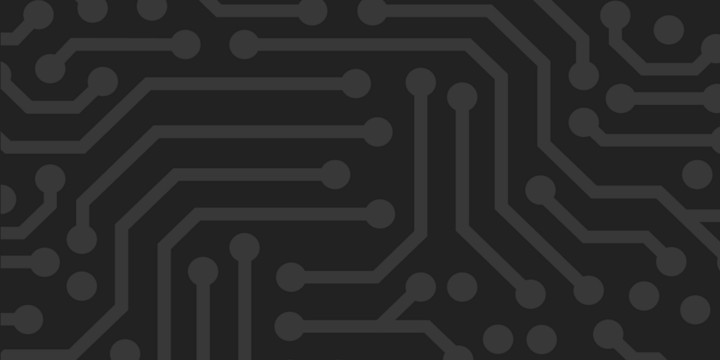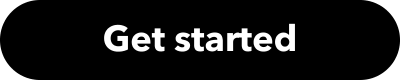Let's automate and integrate your favorite apps and devices.
Words to know
We use some words that you may not be familiar with yet, so here’s a quick run down to get you started. For more, read our full Glossary.
Applets
Applets are automations that connect two or more services to create a new experience. For example, an Applet can add today’s weather report to your Google Calendar every day at 6AM or save your new Instagram photos to Dropbox.
Triggers, actions, and queries
These are the building blocks of an Applet, each one plays an important role in the automation. Each service has unique triggers, queries, and actions that allow you to build different Applets.
Trigger
A trigger is the data that, when changed, notifies a connection's webhook or prompts an Applet to run on IFTTT. An example is New public video uploaded by you from the YouTube service.

Action
An action is the work that IFTTT initiates as a result of an updated trigger. An example is Post a tweet from the Twitter (X) service.

Queries
A query is a way to request additional data if the trigger doesn't provide it. IFTTT initiates a Query execution as a result of an updated trigger. An example is Tweet tailor from the AI Twitter Assistant service.

This AI-powered query optimizes a social media post for Twitter, aligning it with the platform's style and audience preferences.
Now, you can tie it all together to create an Applet that’s perfect for you!
Ingredients
Ingredients are part of the triggers and actions, little individual pieces of information. A user will take these ingredients and use them to fill in fields.
Ready to turn on your first Applet? Click on any of the cards below to enable.
-
Get a notification when the International Space Station passes over your house
-
Get the weather forecast every day at 7:00 AM

-
Post your new Instagram photos as native images on X
-
Log your work hours automatically in Google Calendar

Have an Applet in mind? You can enable one that has already been published by our community, or you can make it yourself.
Creating an Applet
1. Start with the trigger, which is the If This part of the Applet.
“If this”… occurs your Applet will begin. You may need to connect your account from the chosen service to authenticate it, which means that IFTTT will be able to know when the trigger occurs.
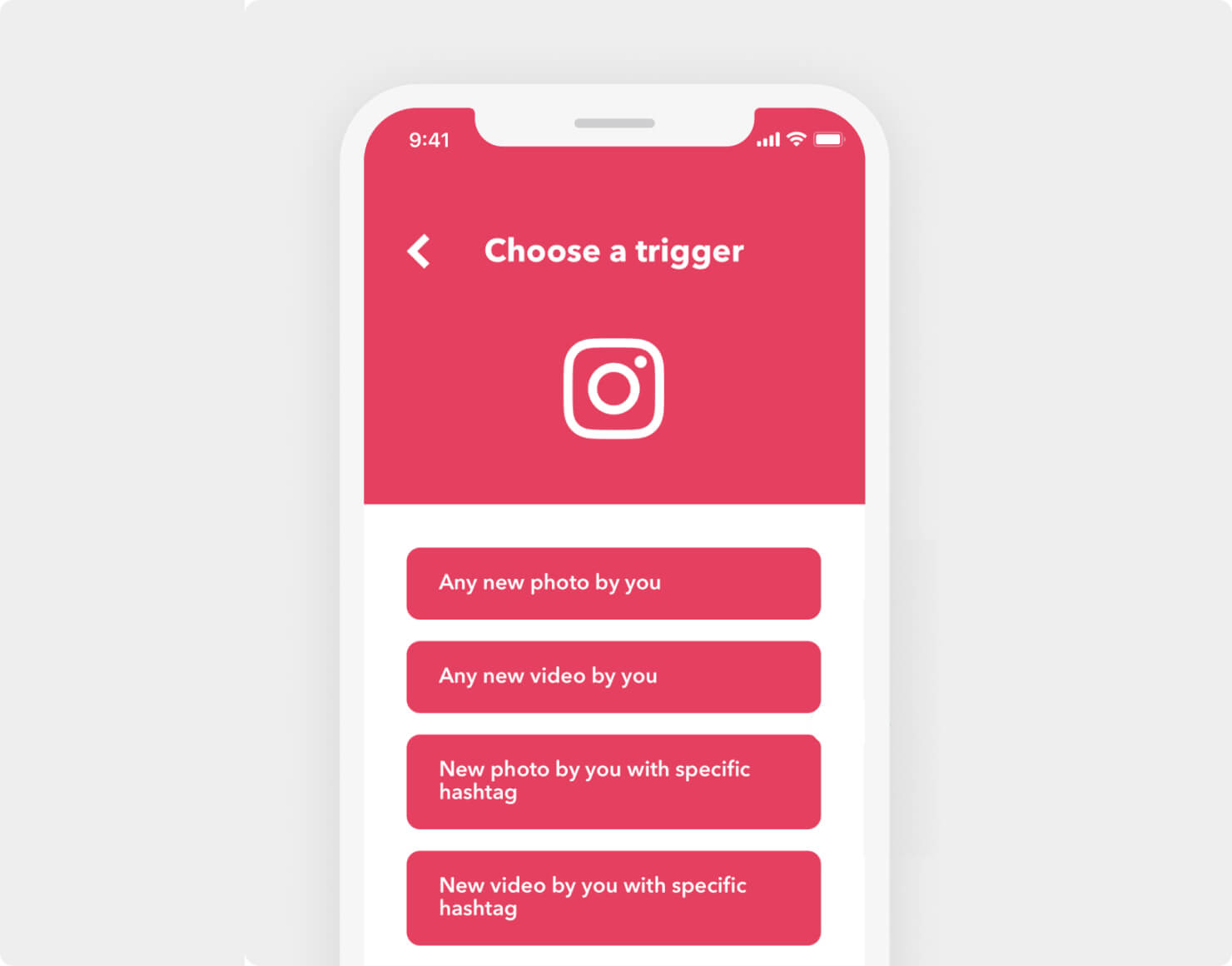
2. Select your action, the “Then That” portion of your Applet, which will happen when the Applet is triggered.
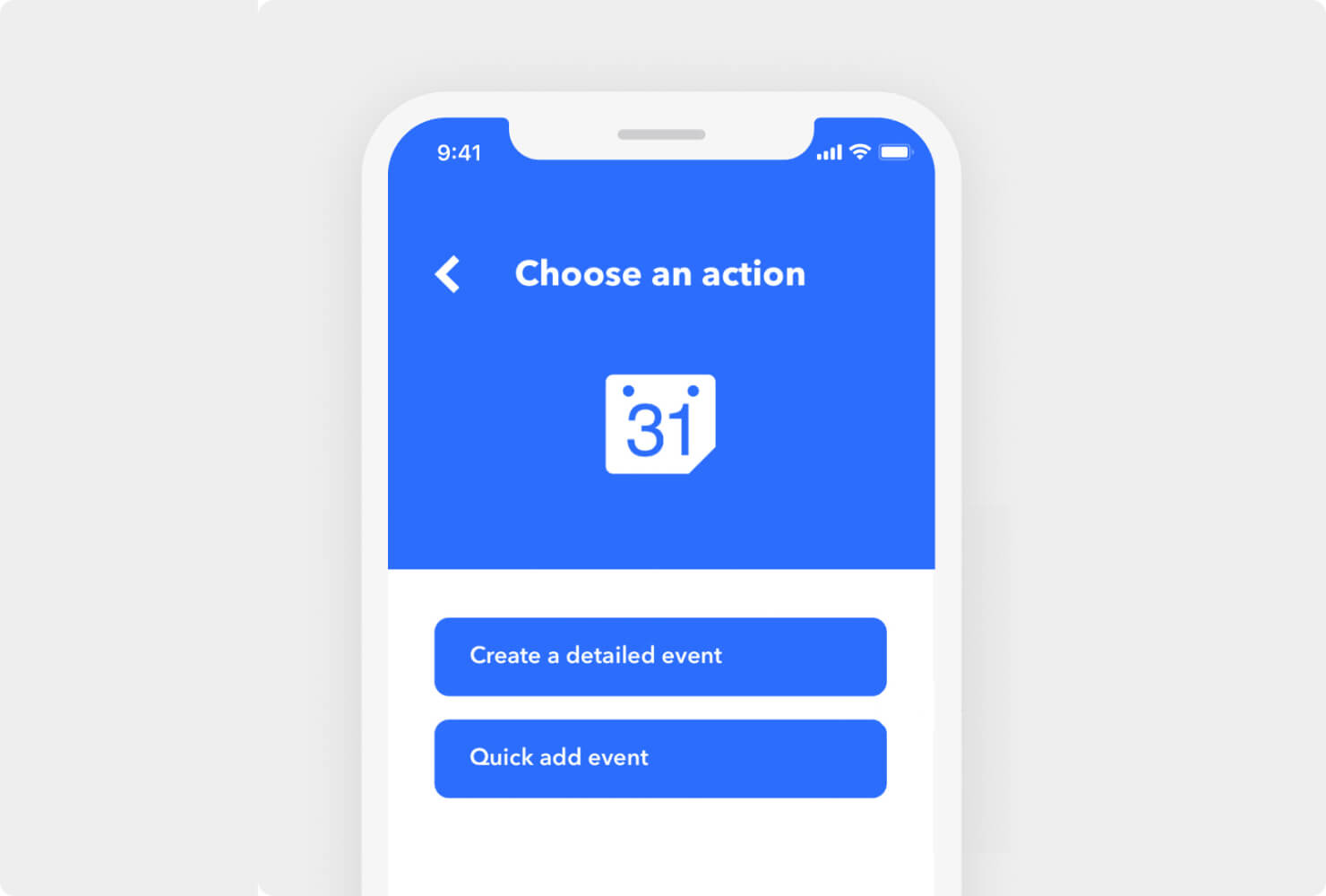
3. To complete the Applet, select Continue, modify the name of the Applet (optional), and select Finish.
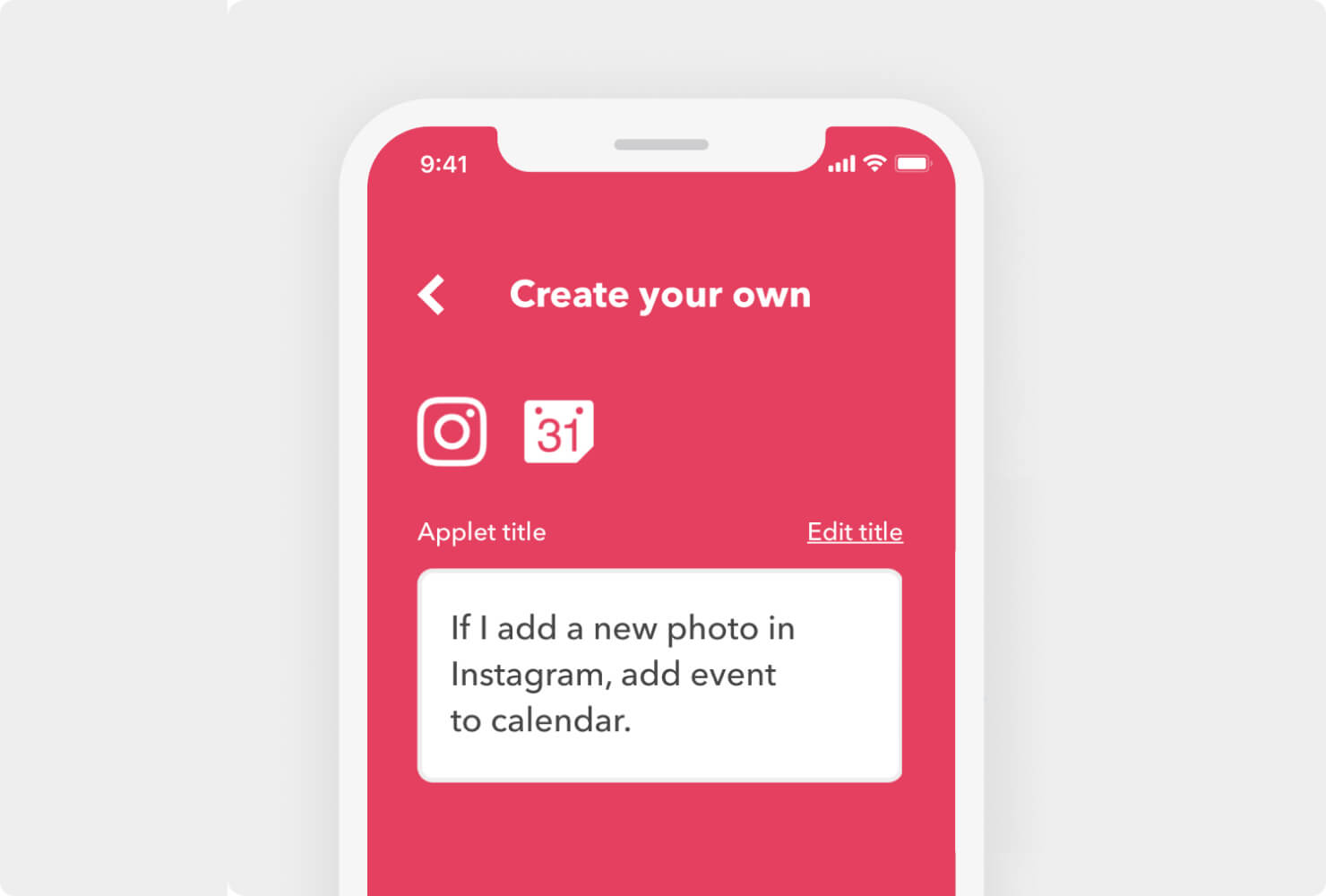
4. Share your Applet with friends!
By selecting the Settings option on the Applet details page, you can follow the link at the top that says "Click here", which will take you to a Preview page that gives you the option to publish your Applet.
While most Applets are private and created by you, publishing an Applet makes it easy to share it with your friends, family, or followers. Simply select Publish on the page and your Applet will be shareable.
Create your first Applet!👇
Looking for more help? Check out our Help Center