Wyze cameras are a popular choice for home security and monitoring. However, like any electronic device, they can sometimes experience technical issues that require a power cycle to resolve. A power cycle is one of the best ways to clear any potential glitches and malfunctions in your camera and can be akin to turning a computer or TV off and back on again.
In this article, we will discuss what a power cycle is, why it may be necessary for your Wyze camera, and how to properly perform a power cycle to get your camera back up and running. Thankfully, power cycling your Wyze camera is a very easy process and is completely safe for the system. We'll also discuss some of the benefits that IFTTT's free automation tools can bring to your Wyze home security system, so you can spend less time troubleshooting and more time monitoring.
BTW IFTTT has hundreds of Wyze camera automations. Join for free today!
What is a power cycle?
A power cycle, also known as a hard reset or reboot, is the process of turning off a device and then turning it back on. This can help resolve technical issues that may be caused by software glitches or hardware malfunctions. Power cycling essentially resets the device, allowing it to start fresh and potentially resolve any issues it may be experiencing.
Power cycles are commonly done on computers, televisions, and smartphones. It can also be done on larger scales, such as servers or audio systems, although this process is more complicated. Oftentimes, a power cycle is very helpful in creating a fresh start to begin troubleshooting and can rule out certain issues such as bad cable connections or electronic issues.
Why is a power cycle necessary for Wyze cameras?

Wyze cameras are designed to be constantly connected to a power source and the internet. This means that they are always on and running, which can sometimes lead to technical issues. These issues can range from connectivity problems to software glitches that can cause the camera to freeze or stop functioning properly.
Performing a power cycle on your Wyze camera can help resolve these issues and get your camera back to working as intended. It is also a good troubleshooting step to try before contacting Wyze customer support.
How to power cycle your Wyze camera
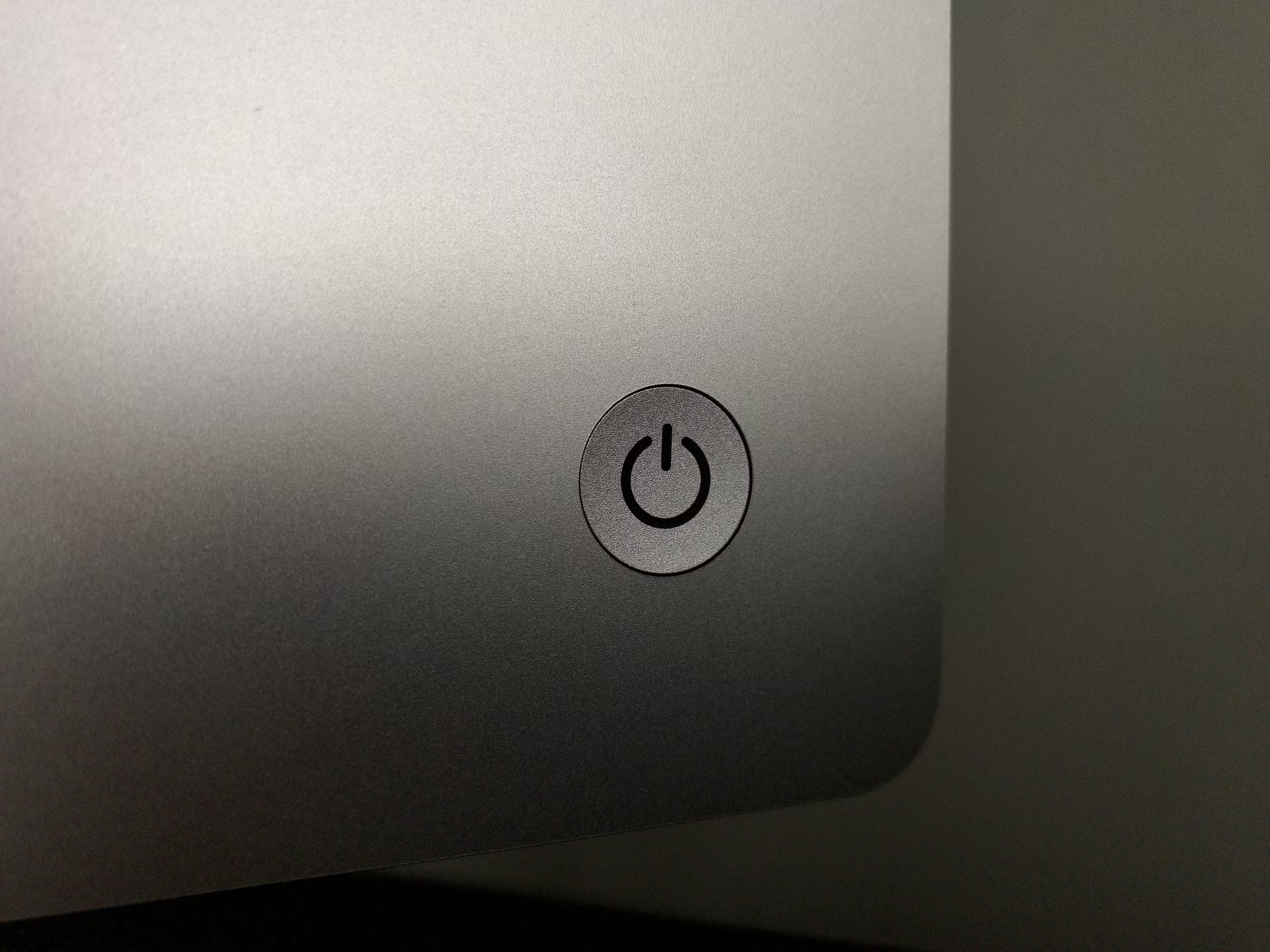
Before performing a power cycle on your Wyze camera, make sure to save any important footage or settings. This is because a power cycle will reset your camera to its default settings, which means any saved footage or customized settings will be lost.
Step 1: Unplug the Camera
The first step in power cycling your Wyze camera is to unplug it from its power source. This can be done by unplugging the USB cable from the back of the camera or by unplugging the power adapter from the wall outlet.
Step 2: Wait for 10 Seconds
After unplugging the camera, wait for at least 10 seconds before proceeding to the next step. This will ensure that the camera has enough time to fully shut down and reset.
Step 3: Plug the Camera Back In
Once the 10 seconds have passed, plug the camera back into its power source. This can be done by plugging the USB cable back into the camera or by plugging the power adapter back into the wall outlet.
Step 4: Wait for the Camera to Reboot
After plugging the camera back in, wait for it to fully reboot. This can take a few minutes, so be patient and do not interrupt the process. You will know the camera has finished rebooting when the status light on the front of the camera turns solid blue.
Step 5: Reconnect to the Wyze App
Once the camera has finished rebooting, open the Wyze app on your smartphone and reconnect to the camera. You may need to enter your login credentials again if you were previously logged out.
Troubleshooting common issues with Wyze cameras

If your Wyze camera is still experiencing issues after performing a power cycle, there may be other underlying issues that need to be addressed. Here are some common issues and troubleshooting steps you can try:
Connectivity issues
If your Wyze camera is having trouble connecting to the internet, try moving it closer to your router or access point. You can also try resetting your router or access point to see if that resolves the issue.
Camera not responding
If your Wyze camera is not responding to commands from the Wyze app, try force quitting the app and reopening it. You can also try clearing the app's cache or reinstalling the app altogether.
Camera not recording
If your Wyze camera is not recording footage, make sure that you have a microSD card inserted and that it is not full. You can also try formatting the microSD card to see if that resolves the issue.
Camera not detecting motion
If your Wyze camera is not detecting motion, make sure that the motion detection feature is enabled in the Wyze app. You can also try adjusting the sensitivity settings to see if that helps.
Preventing the need for power cycling

While power cycling can help resolve technical issues with your Wyze camera, it is always better to prevent these issues from occurring in the first place. Here are some tips to help prevent the need for power cycling your Wyze camera:
Keep your camera up to date
Make sure to regularly check for firmware updates for your Wyze camera and install them when they become available. These updates often include bug fixes and improvements that can help prevent technical issues.
Use a stable power source
Make sure to use a stable power source for your Wyze camera. This can help prevent power surges or fluctuations that can cause issues with the camera. Consider using a power strip with a surge protector, which can block any surges that would otherwise harm your camera system.
Keep your camera clean
Dust and debris can build up on your Wyze camera over time, which can affect its performance. Make sure to regularly clean your camera with a soft, dry cloth to keep it functioning properly.
Better home security with IFTTT
IFTTT (If This Then That) is our free automation service that can enhance the functionality of your Wyze home security system. By creating applets, or pre-packaged automations, that connect your Wyze camera to other smart devices or services, you can automate tasks and create custom interactions based on triggers.
For example, you can set up an applet to turn on your smart lights when motion is detected by your Wyze camera or receive notifications on your phone when your camera detects sound. These automation possibilities not only streamline your home security setup but also provide added convenience and peace of mind.
Founded in 2011, IFTTT has been used by over 25 million individuals to automate both business and home tasks, saving time and increasing efficiency. IFTTT is commonly used to connect over 800 disparate services and systems, making all products and services work well together in a way that instills user confidence. Best of all, it's free and only takes a couple of minutes to set up.
To hear our top picks for Wyze Security Applets, make sure to keep reading.
Top Wyze Security Applets with IFTTT
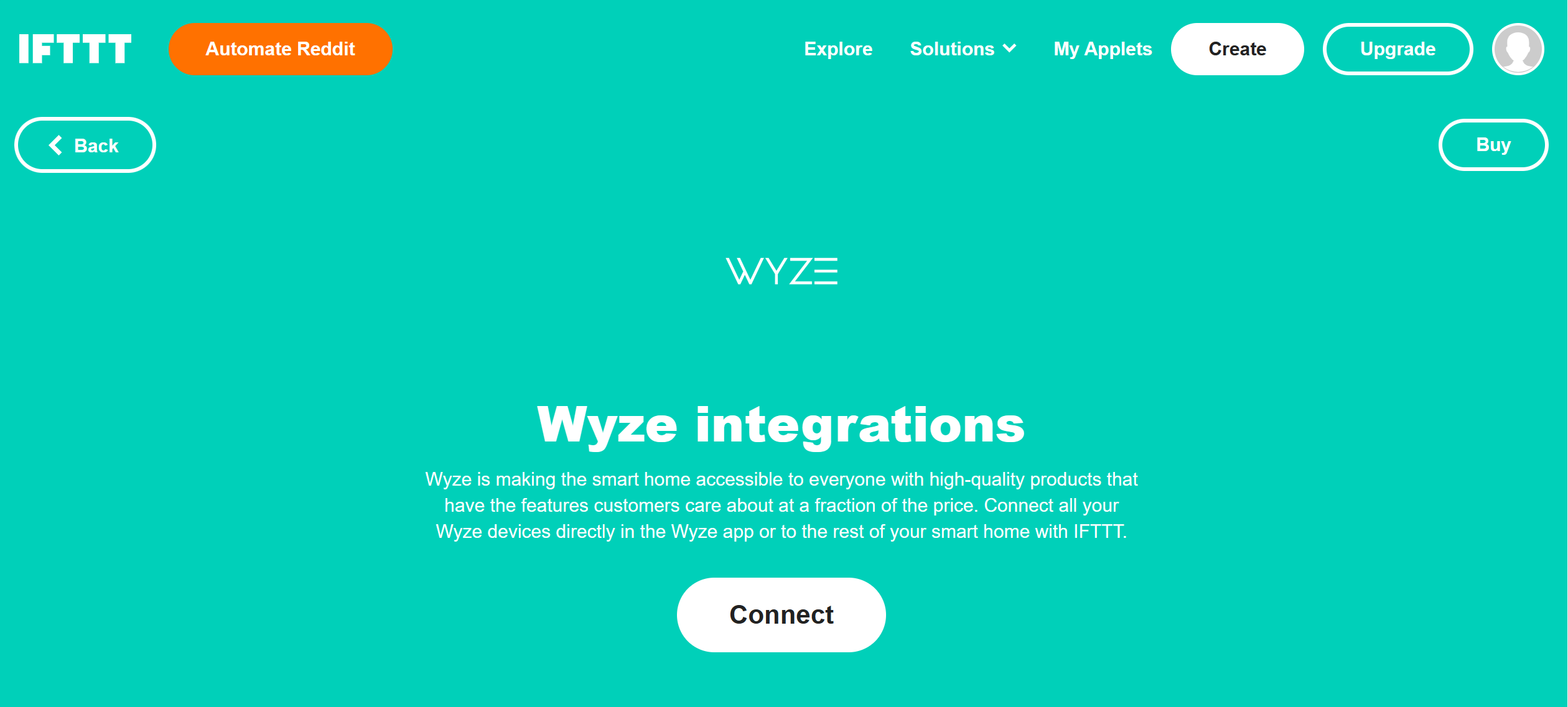
Turn on push notifications when I leave home
Enable motion detection when I leave home
When Wyze detects a smoke alarm it will begin recording a video clip
Upload a short video to the cloud every hour
To enable these Applets and millions more (yes, millions), try IFTTT today for completely free!


