Other popular Phone Call (US only) workflows and automations
-
Send #findphone to @IFTTT in Telegram to find your phone
-
Call me if my alarm is triggered

-
Note to self
-
Calls my phone w/ reminder to exercise
-
When Too Hot, Call Me
-
Find my lost phone! Text your phone to turn the volume up and call itself
-
Get yourself out of an awkward situation (US Only)
-
Phone call when abode triggered

-
Record voicemails to Box

Create your own Phone Call (US only) and SwitchBot workflow
Create custom workflows effortlessly by selecting triggers, queries, and actions. With IFTTT, it's simple: “If this” trigger happens, “then that” action follows. Streamline tasks and save time with automated workflows that work for you.
100 triggers, queries, and actions
Carbon dioxide changes
Contact and Motion Detection
Hub 2's touch buttons pressed
Lock status changed
Motion detected or no motion detected
Power changes
Robot status changed
Temperature or humidity changes
Water Detector State
ハブ2のタッチボタンを押す
ロック状態変更
Back to base station
Bot press
Bot turn off
Bot turn on
Bulb Brightness
Bulb Color
Bulb Color Temperature
Bulb Presets
Ceiling Light Brightness
Ceiling Light Color Temperature
Change water output for mopping
Back to base station
Bot press
Bot turn off
Bot turn on
Bulb Brightness
Bulb Color
Bulb Color Temperature
Bulb Presets
Carbon dioxide changes
Ceiling Light Brightness
Ceiling Light Color Temperature
Build an automation in seconds!
You can add delays, queries, and more actions in the next step!
How to connect to a Phone Call (US only) automation
Find an automation using Phone Call (US only)
Find an automation to connect to, or create your own!Connect IFTTT to your Phone Call (US only) account
Securely connect the Applet services to your respective accounts.Finalize and customize your Applet
Review trigger and action settings, and click connect. Simple as that!Upgrade your automations with
-

Connect to more Applets
Connect up to 20 automations with Pro, and unlimited automations with Pro+ -

Add multiple actions with exclusive services
Add real-time data and multiple actions for smarter automations -

Get access to faster speeds
Get faster updates and more actions with higher rate limits and quicker checks
More on Phone Call (US only) and SwitchBot
About Phone Call (US only)
This service can trigger Applets when you leave a voicemail at the IFTTT number, or call your phone and leave a message when an Applet runs. Find your phone, get a custom wake-up call, receive emergency alerts from home devices, and more. Only US-based numbers can connect to this service. This service has a cap of 100 calls per month. Learn how to record a phone call, or find out who called me from this number by pulling up the caller's location on Android.
This service can trigger Applets when you leave a voicemail at the IFTTT number, or call your phone and leave a message when an Applet runs. Find your phone, get a custom wake-up call, receive emergency alerts from home devices, and more. Only US-based numbers can connect to this service. This service has a cap of 100 calls per month. Learn how to record a phone call, or find out who called me from this number by pulling up the caller's location on Android.
About SwitchBot
SwitchBot is your simple switch to a smart home. Thousands of IFTTT users are enjoying our button presser that mechanically turns any rocker switch and button on and off. Now we have Hub, Thermometer and Hygrometer, Smart Fan and more. Learn more by pressing the Buy link above.
SwitchBot is your simple switch to a smart home. Thousands of IFTTT users are enjoying our button presser that mechanically turns any rocker switch and button on and off. Now we have Hub, Thermometer and Hygrometer, Smart Fan and more. Learn more by pressing the Buy link above.
