Other popular Lutron Caséta and RA2 Select workflows and automations
-
Turn on Lutron Caséta scene when iRobot starts cleaning
-
Turn the lights off and close the shades when you leave home

-
Set Lutron Caséta light levels via Webhooks event
-
iHome - Set Lutron Brightness
-
iHome - Set a Lutron Scene
-
Instant Light Control
-
iHome - Set Lutron Shade Level
-
Set Lutron lights when your iRobot starts cleaning
-
When my phone connects to OnHub, set the Welcome Home scene


Create your own Lutron Caséta and RA2 Select and Withings Home workflow
Create custom workflows effortlessly by selecting triggers, queries, and actions. With IFTTT, it's simple: “If this” trigger happens, “then that” action follows. Streamline tasks and save time with automated workflows that work for you.
12 triggers, queries, and actions
An air quality alert has been raised
Motion has been detected
Noise has been detected
Your Withings Home goes offline
Activate scene
Change camera mode
Set fan speed
Set light level
Set shade position
Set shade tilt
Activate scene
An air quality alert has been raised
Change camera mode
Motion has been detected
Noise has been detected
Set fan speed
Set light level
Set shade position
Set shade tilt
Your Withings Home goes offline
Build an automation in seconds!
You can add delays, queries, and more actions in the next step!
How to connect to a Lutron Caséta and RA2 Select automation
Find an automation using Lutron Caséta and RA2 Select
Find an automation to connect to, or create your own!Connect IFTTT to your Lutron Caséta and RA2 Select account
Securely connect the Applet services to your respective accounts.Finalize and customize your Applet
Review trigger and action settings, and click connect. Simple as that!Upgrade your automations with
-

Connect to more Applets
Connect up to 20 automations with Pro, and unlimited automations with Pro+ -

Add multiple actions with exclusive services
Add real-time data and multiple actions for smarter automations -

Get access to faster speeds
Get faster updates and more actions with higher rate limits and quicker checks
More on Lutron Caséta and RA2 Select and Withings Home
About Lutron Caséta and RA2 Select
Lutron Caséta Wireless and RA2 Select allow you to control lights and shades from anywhere.
Lutron Caséta Wireless and RA2 Select allow you to control lights and shades from anywhere.
About Withings Home
Withings Home, is a Wi-Fi security camera with air quality sensors. A beautifully designed HD camera that helps you keep an eye on your home, from anywhere, on your iPhone, iPad, Apple Watch, Apple TV and Android devices. Receive notifications when unusual noise, movements or indoor pollution spikes are detected.
Withings Home, is a Wi-Fi security camera with air quality sensors. A beautifully designed HD camera that helps you keep an eye on your home, from anywhere, on your iPhone, iPad, Apple Watch, Apple TV and Android devices. Receive notifications when unusual noise, movements or indoor pollution spikes are detected.