Connect popular automations
Quickly and easily enable Applets using Philips Hue and Withings Home.-
Turn on your lights if motion is detected
-
If an air quality alert is triggered, change light color to red.
-
Scare intruders by making your lights blink when motion is detected.
-
Turn on your lights if motion is detected
-
Scare intruders by making your lights blink when motion is detected.
-
Scare intruders by making your lights blink when motion is detected.
-
Scare intruders by making your lights blink when motion is detected.
-
Scare intruders by making your lights blink when motion is detected.
-
Scare intruders by making your lights blink when motion is detected.

Create your own Philips Hue and Withings Home workflow
Create custom workflows effortlessly by selecting triggers, queries, and actions. With IFTTT, it's simple: “If this” trigger happens, “then that” action follows. Streamline tasks and save time with automated workflows that work for you.
18 triggers, queries, and actions
An air quality alert has been raised
Motion has been detected
Noise has been detected
Your Withings Home goes offline
Blink lights
Change camera mode
Change color
Change color from image
Change to random color
Dim lights
Set a scene in a room
Toggle lights on/off
Turn off lights
Turn on color loop
Turn on lights
An air quality alert has been raised
Blink lights
Change camera mode
Change color
Change color from image
Change to random color
Dim lights
Motion has been detected
Noise has been detected
Build an automation in seconds!
You can add delays, queries, and more actions in the next step!
How to connect to a Philips Hue automation
Find an automation using Philips Hue
Find an automation to connect to, or create your own!Connect IFTTT to your Philips Hue account
Securely connect the Applet services to your respective accounts.Finalize and customize your Applet
Review trigger and action settings, and click connect. Simple as that!Upgrade your automations with
-

Connect to more Applets
Connect up to 20 automations with Pro, and unlimited automations with Pro+ -

Add multiple actions with exclusive services
Add real-time data and multiple actions for smarter automations -

Get access to faster speeds
Get faster updates and more actions with higher rate limits and quicker checks
More on Philips Hue and Withings Home
About Philips Hue
Philips Hue connected bulbs and bridge let you to take full control of your lighting. Whatever you want to do with your lighting, Hue can.
Philips Hue connected bulbs and bridge let you to take full control of your lighting. Whatever you want to do with your lighting, Hue can.
About Withings Home
Withings Home, is a Wi-Fi security camera with air quality sensors. A beautifully designed HD camera that helps you keep an eye on your home, from anywhere, on your iPhone, iPad, Apple Watch, Apple TV and Android devices. Receive notifications when unusual noise, movements or indoor pollution spikes are detected.
Withings Home, is a Wi-Fi security camera with air quality sensors. A beautifully designed HD camera that helps you keep an eye on your home, from anywhere, on your iPhone, iPad, Apple Watch, Apple TV and Android devices. Receive notifications when unusual noise, movements or indoor pollution spikes are detected.