Start record 60 sec video on camera
Other popular Ivideon workflows and automations
-
-
Turn on room lights when motion is detected

-
Turn camera notifications off when you come home
-
Turn camera off when you come home
-
Turn on the light when my Ivideon camera detects motion

-
Turn camera on when you leave home
-
If Motion Detected By Webcam/Camera, Then Send SMS To Phone Number
-
Receive an email alert when motion is detected
-
Record Ivideon in Google Calendar
Build your own Ivideon and MagicHue automations
Triggers (If this)
Queries (With)
Actions (Then that)
-
 Turn lights off
This action will turn your lights off.
Turn lights off
This action will turn your lights off.
-
 Start recording
This Action will tell a camera you specify to start recording.
Start recording
This Action will tell a camera you specify to start recording.
-
 Turn lights on
This action will turn your lights on.
Turn lights on
This action will turn your lights on.
-
 Turn camera on
This Action will turn on the camera you specify.
Turn camera on
This Action will turn on the camera you specify.
-
 Toggle lights on/off
This action will turn your lights off if they are on, and turn them on if they are off.
Toggle lights on/off
This action will turn your lights off if they are on, and turn them on if they are off.
-
 Turn camera off
This Action will turn off the camera you specify.
Turn camera off
This Action will turn off the camera you specify.
-
 Change brightness
This action will change your light's brightness to the specified level.
Change brightness
This action will change your light's brightness to the specified level.
-
 Turn notifications on
This Action will turn on the motion and sound triggered notifications from the camera you specify.
Turn notifications on
This Action will turn on the motion and sound triggered notifications from the camera you specify.
-
 Change color
This action will change your lights to a specified color.
Change color
This action will change your lights to a specified color.
-
 Turn notifications off
This Action will turn off the motion and sound triggered notifications from the camera you specify.
Turn notifications off
This Action will turn off the motion and sound triggered notifications from the camera you specify.
-
 Blink lights
This action will make your lights quickly blink the color of your choice.
Blink lights
This action will make your lights quickly blink the color of your choice.
-
 Switch to dynamic mode for your Lights
This action will change your lights to the requested dynamic mode such as light flashing, jumping, gradual change and strobe.
Switch to dynamic mode for your Lights
This action will change your lights to the requested dynamic mode such as light flashing, jumping, gradual change and strobe.
-
 Activate Scene
This action will activate your scene.
Activate Scene
This action will activate your scene.
Turn lights off
This action will turn your lights off.
Start recording
This Action will tell a camera you specify to start recording.
Turn lights on
This action will turn your lights on.
Turn camera on
This Action will turn on the camera you specify.
Toggle lights on/off
This action will turn your lights off if they are on, and turn them on if they are off.
Turn camera off
This Action will turn off the camera you specify.
Change brightness
This action will change your light's brightness to the specified level.
Turn notifications on
This Action will turn on the motion and sound triggered notifications from the camera you specify.
Change color
This action will change your lights to a specified color.
Turn notifications off
This Action will turn off the motion and sound triggered notifications from the camera you specify.
Blink lights
This action will make your lights quickly blink the color of your choice.
Switch to dynamic mode for your Lights
This action will change your lights to the requested dynamic mode such as light flashing, jumping, gradual change and strobe.
Activate Scene
This action will activate your scene.
How to connect Ivideon and MagicHue
Find or create an Applet
Start by discovering an automation to connect or customizing your own. It's quick and easy.Connect IFTTT to your accounts
Securely connect your Ivideon and MagicHue accounts.Finalize and customize your Applet
Review your trigger and action settings. Your Applet is ready to go!
IFTTT helps all your apps and devices work better together