Connect popular automations
Quickly and easily enable Applets using Philips Hue and Ivideon.-
If motion detected, then change color on Hue bulb to red
-
Turn on a smart light when motion is detected

Create your own Philips Hue and Ivideon workflow
Create custom workflows effortlessly by selecting triggers, queries, and actions. With IFTTT, it's simple: “If this” trigger happens, “then that” action follows. Streamline tasks and save time with automated workflows that work for you.
19 triggers, queries, and actions
Camera offline
Motion detected
Blink lights
Change color
Change color from image
Change to random color
Dim lights
Set a scene in a room
Start recording
Toggle lights on/off
Turn camera off
Turn camera on
Turn notifications off
Turn notifications on
Blink lights
Camera offline
Change color
Change color from image
Change to random color
Dim lights
Motion detected
Set a scene in a room
Start recording
Toggle lights on/off
Build an automation in seconds!
You can add delays, queries, and more actions in the next step!
How to connect to a Philips Hue automation
Find an automation using Philips Hue
Find an automation to connect to, or create your own!Connect IFTTT to your Philips Hue account
Securely connect the Applet services to your respective accounts.Finalize and customize your Applet
Review trigger and action settings, and click connect. Simple as that!Upgrade your automations with
-

Connect to more Applets
Connect up to 20 automations with Pro, and unlimited automations with Pro+ -

Add multiple actions with exclusive services
Add real-time data and multiple actions for smarter automations -

Get access to faster speeds
Get faster updates and more actions with higher rate limits and quicker checks
More on Philips Hue and Ivideon
About Philips Hue
Philips Hue connected bulbs and bridge let you to take full control of your lighting. Whatever you want to do with your lighting, Hue can.
Philips Hue connected bulbs and bridge let you to take full control of your lighting. Whatever you want to do with your lighting, Hue can.
About Ivideon
Ivideon is a new-generation cloud-based video surveillance service providing access and reliability without complexity. Ivideon tracks what matters to you no matter where you are, keeping you updated on important events in real time and storing those events in the cloud for easy access. Every day, more than 1,000,000 individuals and businesses use Ivideon.
Ivideon is a new-generation cloud-based video surveillance service providing access and reliability without complexity. Ivideon tracks what matters to you no matter where you are, keeping you updated on important events in real time and storing those events in the cloud for easy access. Every day, more than 1,000,000 individuals and businesses use Ivideon.