Other popular iOS Photos workflows and automations
-
Save photos from Instagram to camera roll
-
#iOS screenshots to #OneDrive
-
This might be the best way to track your phone...set up a bunch of these triggers and let it work
-
When you take a pic in your home town add it to a specific album
-
Back up new iOS photos you take to Dropbox

-
Save photo from camera to album
-
Create a Day One entry when you take a photo
-
Automatically save NASA's astronomy picture of the day to an iOS album
-
Get new iPhone wallpapers sent to your phone

Create your own iOS Photos and Ivideon workflow
Create custom workflows effortlessly by selecting triggers, queries, and actions. With IFTTT, it's simple: “If this” trigger happens, “then that” action follows. Streamline tasks and save time with automated workflows that work for you.
15 triggers, queries, and actions
Any new photo
Camera offline
Motion detected
New photo added to album
New photo taken in area
New photo with the front camera
New photo with the rear camera
New screenshot
Add photo to album
Start recording
Turn camera off
Turn camera on
Turn notifications off
Turn notifications on
Add photo to album
Any new photo
Camera offline
Motion detected
New photo added to album
New photo taken in area
New photo with the front camera
New photo with the rear camera
New screenshot
Start recording
Turn camera off
Build an automation in seconds!
You can add delays, queries, and more actions in the next step!
How to connect to a iOS Photos automation
Find an automation using iOS Photos
Find an automation to connect to, or create your own!Connect IFTTT to your iOS Photos account
Securely connect the Applet services to your respective accounts.Finalize and customize your Applet
Review trigger and action settings, and click connect. Simple as that!Upgrade your automations with
-

Connect to more Applets
Connect up to 20 automations with Pro, and unlimited automations with Pro+ -

Add multiple actions with exclusive services
Add real-time data and multiple actions for smarter automations -

Get access to faster speeds
Get faster updates and more actions with higher rate limits and quicker checks
More on iOS Photos and Ivideon
About iOS Photos
With Photos, you can easily view and organize the photos you take on an iPhone or iPad. This service requires the IFTTT app for iOS.
With Photos, you can easily view and organize the photos you take on an iPhone or iPad. This service requires the IFTTT app for iOS.
About Ivideon
Ivideon is a new-generation cloud-based video surveillance service providing access and reliability without complexity. Ivideon tracks what matters to you no matter where you are, keeping you updated on important events in real time and storing those events in the cloud for easy access. Every day, more than 1,000,000 individuals and businesses use Ivideon.
Ivideon is a new-generation cloud-based video surveillance service providing access and reliability without complexity. Ivideon tracks what matters to you no matter where you are, keeping you updated on important events in real time and storing those events in the cloud for easy access. Every day, more than 1,000,000 individuals and businesses use Ivideon.