Get a notification when your Android device disconnects from your home Wi-Fi
Other popular Notifications workflows and automations
-
-
Get a notification and an email with a recommended Applet every day
-
Get a notification every time an astronaut enters space
-
Amazon free app of the day IF notification
-
Get the weather forecast every day at 7:00 AM

-
Get notified of new Reddit posts in a subreddit
-
If my character is killed in Rust send me a notification
-
Get notified of new IFTTT updatesby
-
Always be prepared for the weather


Create your own Notifications and MCONNECT workflow
Create custom workflows effortlessly by selecting triggers, queries, and actions. With IFTTT, it's simple: “If this” trigger happens, “then that” action follows. Streamline tasks and save time with automated workflows that work for you.
10 triggers, queries, and actions
Opened/Closed
Polling trigger
Polling Applets run after IFTTT reaches out to the trigger service and finds a new trigger event. These trigger checks occur every 5 minutes for Pro and Pro+ users, and every hour for Free users.
This trigger fires when an MCONNECT device opened or closed.
Turned ON/OFF
Polling trigger
Polling Applets run after IFTTT reaches out to the trigger service and finds a new trigger event. These trigger checks occur every 5 minutes for Pro and Pro+ users, and every hour for Free users.
This trigger fires when an MCONNECT device is turned ON or OFF.
Query
A query lets your Applet retrieve extra data that isn't included in the trigger, so that your automation can include more complete or useful information.
This query returns the device history
Activate RF transmitter
Action
An action is the task your Applet carries out after the trigger occurs. It defines what happens as the result of your automation and completes the workflow.
This action will activate the RF channel of your MCONNECT device.
Activate scene
Action
An action is the task your Applet carries out after the trigger occurs. It defines what happens as the result of your automation and completes the workflow.
This action will activate one MCONNECT scene.
Open/Close
Action
An action is the task your Applet carries out after the trigger occurs. It defines what happens as the result of your automation and completes the workflow.
This action will open/close your MCONNECT device.
Send a notification from the IFTTT app
Action
An action is the task your Applet carries out after the trigger occurs. It defines what happens as the result of your automation and completes the workflow.
This action will send a notification to your devices from the IFTTT app.
Send a rich notification from the IFTTT app
Action
An action is the task your Applet carries out after the trigger occurs. It defines what happens as the result of your automation and completes the workflow.
This action will send a rich notification to your devices from the IFTTT app. Rich notifications may include a title, image, and link that opens in a browser or installed app.
Send a rich notification to the IFTTT mobile widget
Action
An action is the task your Applet carries out after the trigger occurs. It defines what happens as the result of your automation and completes the workflow.
This action will send a rich notification to IFTTT mobile widget installed on your devices. Rich notifications may include a title, image, and link that opens in a browser or installed app.
Turn ON/OFF
Action
An action is the task your Applet carries out after the trigger occurs. It defines what happens as the result of your automation and completes the workflow.
This action will turn ON/OFF your MCONNECT device.
Activate RF transmitter
Action
An action is the task your Applet carries out after the trigger occurs. It defines what happens as the result of your automation and completes the workflow.
This action will activate the RF channel of your MCONNECT device.
Activate scene
Action
An action is the task your Applet carries out after the trigger occurs. It defines what happens as the result of your automation and completes the workflow.
This action will activate one MCONNECT scene.
Query
A query lets your Applet retrieve extra data that isn't included in the trigger, so that your automation can include more complete or useful information.
This query returns the device history
Open/Close
Action
An action is the task your Applet carries out after the trigger occurs. It defines what happens as the result of your automation and completes the workflow.
This action will open/close your MCONNECT device.
Opened/Closed
Polling trigger
Polling Applets run after IFTTT reaches out to the trigger service and finds a new trigger event. These trigger checks occur every 5 minutes for Pro and Pro+ users, and every hour for Free users.
This trigger fires when an MCONNECT device opened or closed.
Send a notification from the IFTTT app
Action
An action is the task your Applet carries out after the trigger occurs. It defines what happens as the result of your automation and completes the workflow.
This action will send a notification to your devices from the IFTTT app.
Send a rich notification from the IFTTT app
Action
An action is the task your Applet carries out after the trigger occurs. It defines what happens as the result of your automation and completes the workflow.
This action will send a rich notification to your devices from the IFTTT app. Rich notifications may include a title, image, and link that opens in a browser or installed app.
Send a rich notification to the IFTTT mobile widget
Action
An action is the task your Applet carries out after the trigger occurs. It defines what happens as the result of your automation and completes the workflow.
This action will send a rich notification to IFTTT mobile widget installed on your devices. Rich notifications may include a title, image, and link that opens in a browser or installed app.
Turn ON/OFF
Action
An action is the task your Applet carries out after the trigger occurs. It defines what happens as the result of your automation and completes the workflow.
This action will turn ON/OFF your MCONNECT device.
Turned ON/OFF
Polling trigger
Polling Applets run after IFTTT reaches out to the trigger service and finds a new trigger event. These trigger checks occur every 5 minutes for Pro and Pro+ users, and every hour for Free users.
This trigger fires when an MCONNECT device is turned ON or OFF.
Build an automation in seconds!
If
Opened/Closed
Then
Activate RF transmitter
You can add delays, queries, and more actions in the next step!
GET STARTED
How to connect to a Notifications automation
Find an automation using Notifications
Find an automation to connect to, or create your own!Connect IFTTT to your Notifications account
Securely connect the Applet services to your respective accounts.Finalize and customize your Applet
Review trigger and action settings, and click connect. Simple as that!Upgrade your automations with
-

Connect to more Applets
Connect up to 20 automations with Pro, and unlimited automations with Pro+ -

Add multiple actions with exclusive services
Add real-time data and multiple actions for smarter automations -

Get access to faster speeds
Get faster updates and more actions with higher rate limits and quicker checks
More on Notifications and MCONNECT
About Notifications
Notifications work seamlessly on any Android or iOS device with the IFTTT app installed. Get the information you want, when you want it.
Notifications work seamlessly on any Android or iOS device with the IFTTT app installed. Get the information you want, when you want it.
About MCONNECT
Control your MCONNECT devices from IFTTT.
Create applets to turn on lights, open the gate and more.
Control your MCONNECT devices from IFTTT.
Create applets to turn on lights, open the gate and more.