Connect popular automations
Quickly and easily enable Applets using Philips Hue and X (Twitter).-
Blink the lights when you're @mentioned on Twitter
-
New follower on Twitter? Blink the lights!
-
Blink your Hue Lights when you get mentioned on Twitter
-
Tweet #hue to randomly change your Hue's color
-
New Tweet by me => Hue light changes color

-
New follower on Twitter? Change the lights to the color of their profile pic!
-
Los Angeles Earthquake Red Alert

-
New follower then blink

-
Alerta Sismica México


Express your creativity via tweets
Easily change your Philips Hue lights to a random color by simply tweeting #hue, adding a fun twist to your posts while enhancing your home ambiance.
Get startedCreate your own Philips Hue and X (Twitter) workflow
Create custom workflows effortlessly by selecting triggers, queries, and actions. With IFTTT, it's simple: “If this” trigger happens, “then that” action follows. Streamline tasks and save time with automated workflows that work for you.
23 triggers, queries, and actions
Blink lights
Change color
Change color from image
Change to random color
Dim lights
Set a scene in a room
Toggle lights on/off
Turn off lights
Turn on color loop
Turn on lights
Blink lights
Change color
Change color from image
Change to random color
Dim lights
Build an automation in seconds!
You can add delays, queries, and more actions in the next step!
How to connect to a Philips Hue automation
Find an automation using Philips Hue
Find an automation to connect to, or create your own!Connect IFTTT to your Philips Hue account
Securely connect the Applet services to your respective accounts.Finalize and customize your Applet
Review trigger and action settings, and click connect. Simple as that!Upgrade your automations with
-

Connect to more Applets
Connect up to 20 automations with Pro, and unlimited automations with Pro+ -

Add multiple actions with exclusive services
Add real-time data and multiple actions for smarter automations -

Get access to faster speeds
Get faster updates and more actions with higher rate limits and quicker checks
More on Philips Hue and X (Twitter)
About Philips Hue
Philips Hue connected bulbs and bridge let you to take full control of your lighting. Whatever you want to do with your lighting, Hue can.
Philips Hue connected bulbs and bridge let you to take full control of your lighting. Whatever you want to do with your lighting, Hue can.
About X (Twitter)
X (Twitter) Applets can help you manage and save tweets, keep an eye on #hashtags, and much more.
X (Twitter) Applets can help you manage and save tweets, keep an eye on #hashtags, and much more.





