Blink my Philips Hue light when an alarm is triggered on my NIBE system
Connect popular automations
Quickly and easily enable Applets using Philips Hue and NIBE Uplink.-
-
Blink Hue lights when when an alarm occurs in the sytem
-
Turn on Hue lights when an alarm occurs in the sytem
-
Change Hue lights color when an alarm occurs in the sytem

Create your own Philips Hue and NIBE Uplink workflow
Create custom workflows effortlessly by selecting triggers, queries, and actions. With IFTTT, it's simple: “If this” trigger happens, “then that” action follows. Streamline tasks and save time with automated workflows that work for you.
19 triggers, queries, and actions
Alarm occurs on system
Polling trigger
Polling Applets run after IFTTT reaches out to the trigger service and finds a new trigger event. These trigger checks occur every 5 minutes for Pro and Pro+ users, and every hour for Free users.
This Trigger fires every time an alarm is triggered on your system.
Query
A query lets your Applet retrieve extra data that isn't included in the trigger, so that your automation can include more complete or useful information.
This query returns all lights of the bridge.
Query
A query lets your Applet retrieve extra data that isn't included in the trigger, so that your automation can include more complete or useful information.
This query returns a list of when an alarm was triggered on your system.
Blink lights
Action
An action is the task your Applet carries out after the trigger occurs. It defines what happens as the result of your automation and completes the workflow.
This Action will briefly turn your hue lights off then back on.
Boost hot water production
Action
An action is the task your Applet carries out after the trigger occurs. It defines what happens as the result of your automation and completes the workflow.
This Action will temporarily increase the hot water production in your NIBE system by turning on the temporary lux feature.
Boost ventilation
Action
An action is the task your Applet carries out after the trigger occurs. It defines what happens as the result of your automation and completes the workflow.
This Action will temporarily boost the ventilation speed by switching to "speed 4".
Change color
Action
An action is the task your Applet carries out after the trigger occurs. It defines what happens as the result of your automation and completes the workflow.
This Action will change the color of your hue lights. NOTE: Accepts color names and CSS hex color values. Defaults to white if no color match is found. NOTE: not compatible with hue lux bulbs.
Change color from image
Action
An action is the task your Applet carries out after the trigger occurs. It defines what happens as the result of your automation and completes the workflow.
This Action will change the color of your hue lights to match the dominant colors found in an image you specify. NOTE: not compatible with hue lux bulbs.
Change to random color
Action
An action is the task your Applet carries out after the trigger occurs. It defines what happens as the result of your automation and completes the workflow.
This Action will change your hue lights to a randomly selected color. NOTE: not compatible with hue lux bulbs.
Dim lights
Action
An action is the task your Applet carries out after the trigger occurs. It defines what happens as the result of your automation and completes the workflow.
This Action will dim or brighten your hue lights to a value between 0-100.
Set a scene in a room
Action
An action is the task your Applet carries out after the trigger occurs. It defines what happens as the result of your automation and completes the workflow.
This Action well set a scene on your hue lights. NOTE: in order to add lights to a room, you must be using the newest version of the Hue app
Set temperature setting
Action
An action is the task your Applet carries out after the trigger occurs. It defines what happens as the result of your automation and completes the workflow.
This Action will create a smart home thermostat in NIBE Uplink which will be used for controlling the indoor temperature for the next 7 days. If no update of the values are provided before that, the system will return to its previous settings.
Set to away mode
Action
An action is the task your Applet carries out after the trigger occurs. It defines what happens as the result of your automation and completes the workflow.
This Action will place your system in Away mode.
Set to home mode
Action
An action is the task your Applet carries out after the trigger occurs. It defines what happens as the result of your automation and completes the workflow.
This Action will place your system in Home mode.
Set to vacation mode
Action
An action is the task your Applet carries out after the trigger occurs. It defines what happens as the result of your automation and completes the workflow.
This Action will place your system in Vacation mode.
Alarm occurs on system
Polling trigger
Polling Applets run after IFTTT reaches out to the trigger service and finds a new trigger event. These trigger checks occur every 5 minutes for Pro and Pro+ users, and every hour for Free users.
This Trigger fires every time an alarm is triggered on your system.
Blink lights
Action
An action is the task your Applet carries out after the trigger occurs. It defines what happens as the result of your automation and completes the workflow.
This Action will briefly turn your hue lights off then back on.
Boost hot water production
Action
An action is the task your Applet carries out after the trigger occurs. It defines what happens as the result of your automation and completes the workflow.
This Action will temporarily increase the hot water production in your NIBE system by turning on the temporary lux feature.
Boost ventilation
Action
An action is the task your Applet carries out after the trigger occurs. It defines what happens as the result of your automation and completes the workflow.
This Action will temporarily boost the ventilation speed by switching to "speed 4".
Change color
Action
An action is the task your Applet carries out after the trigger occurs. It defines what happens as the result of your automation and completes the workflow.
This Action will change the color of your hue lights. NOTE: Accepts color names and CSS hex color values. Defaults to white if no color match is found. NOTE: not compatible with hue lux bulbs.
Change color from image
Action
An action is the task your Applet carries out after the trigger occurs. It defines what happens as the result of your automation and completes the workflow.
This Action will change the color of your hue lights to match the dominant colors found in an image you specify. NOTE: not compatible with hue lux bulbs.
Change to random color
Action
An action is the task your Applet carries out after the trigger occurs. It defines what happens as the result of your automation and completes the workflow.
This Action will change your hue lights to a randomly selected color. NOTE: not compatible with hue lux bulbs.
Dim lights
Action
An action is the task your Applet carries out after the trigger occurs. It defines what happens as the result of your automation and completes the workflow.
This Action will dim or brighten your hue lights to a value between 0-100.
Query
A query lets your Applet retrieve extra data that isn't included in the trigger, so that your automation can include more complete or useful information.
This query returns all lights of the bridge.
Query
A query lets your Applet retrieve extra data that isn't included in the trigger, so that your automation can include more complete or useful information.
This query returns a list of when an alarm was triggered on your system.
Set a scene in a room
Action
An action is the task your Applet carries out after the trigger occurs. It defines what happens as the result of your automation and completes the workflow.
This Action well set a scene on your hue lights. NOTE: in order to add lights to a room, you must be using the newest version of the Hue app
Set temperature setting
Action
An action is the task your Applet carries out after the trigger occurs. It defines what happens as the result of your automation and completes the workflow.
This Action will create a smart home thermostat in NIBE Uplink which will be used for controlling the indoor temperature for the next 7 days. If no update of the values are provided before that, the system will return to its previous settings.
Build an automation in seconds!
If
Alarm occurs on system
Then
Blink lights
You can add delays, queries, and more actions in the next step!
GET STARTED
How to connect to a Philips Hue automation
Find an automation using Philips Hue
Find an automation to connect to, or create your own!Connect IFTTT to your Philips Hue account
Securely connect the Applet services to your respective accounts.Finalize and customize your Applet
Review trigger and action settings, and click connect. Simple as that!Upgrade your automations with
-

Connect to more Applets
Connect up to 20 automations with Pro, and unlimited automations with Pro+ -

Add multiple actions with exclusive services
Add real-time data and multiple actions for smarter automations -

Get access to faster speeds
Get faster updates and more actions with higher rate limits and quicker checks
More on Philips Hue and NIBE Uplink
About Philips Hue
Philips Hue connected bulbs and bridge let you to take full control of your lighting. Whatever you want to do with your lighting, Hue can.
Philips Hue connected bulbs and bridge let you to take full control of your lighting. Whatever you want to do with your lighting, Hue can.
About NIBE Uplink
NIBE Uplink lets you monitor and control your NIBE heating system.
NIBE Uplink lets you monitor and control your NIBE heating system.