Connect popular automations
Quickly and easily enable Applets using Philips Hue and Nexia.-
Turn on my Hue lights from a Nexia automation
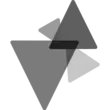
-
Activate a Philips Hue lights scene from a Nexia automation
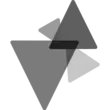

Create your own Philips Hue and Nexia workflow
Create custom workflows effortlessly by selecting triggers, queries, and actions. With IFTTT, it's simple: “If this” trigger happens, “then that” action follows. Streamline tasks and save time with automated workflows that work for you.
25 triggers, queries, and actions
Camera detects motion
Door closes
Door opens
Lock is locked
Lock is unlocked
Motion sensor detects motion
Nexia automation runs
Blink lights
Change color
Change color from image
Change to random color
Dim lights
Run a Nexia automation
Set a scene in a room
Toggle lights on/off
Turn a dimmer off
Turn a dimmer on
Turn a switch off
Turn a switch on
Blink lights
Camera detects motion
Change color
Change color from image
Change to random color
Dim lights
Door closes
Door opens
Lock is locked
Build an automation in seconds!
You can add delays, queries, and more actions in the next step!
How to connect to a Philips Hue automation
Find an automation using Philips Hue
Find an automation to connect to, or create your own!Connect IFTTT to your Philips Hue account
Securely connect the Applet services to your respective accounts.Finalize and customize your Applet
Review trigger and action settings, and click connect. Simple as that!Upgrade your automations with
-

Connect to more Applets
Connect up to 20 automations with Pro, and unlimited automations with Pro+ -

Add multiple actions with exclusive services
Add real-time data and multiple actions for smarter automations -

Get access to faster speeds
Get faster updates and more actions with higher rate limits and quicker checks
More on Philips Hue and Nexia
About Philips Hue
Philips Hue connected bulbs and bridge let you to take full control of your lighting. Whatever you want to do with your lighting, Hue can.
Philips Hue connected bulbs and bridge let you to take full control of your lighting. Whatever you want to do with your lighting, Hue can.
About Nexia
The Nexia app allows you to connect and control all of the elements of your smart home, creating a truly seamless system. Customizable and easy-to-use, the app allows you to choose how your smart devices work together by creating automations and user modes. The Nexia app provides a powerful solution to simplify how you manage your home.
The Nexia app allows you to connect and control all of the elements of your smart home, creating a truly seamless system. Customizable and easy-to-use, the app allows you to choose how your smart devices work together by creating automations and user modes. The Nexia app provides a powerful solution to simplify how you manage your home.