Connect popular automations
Quickly and easily enable Applets using Philips Hue and Linxura.-
Toggle on/off Philips Hue lights with Linxura
-
Turn off Philips Hue lights with Linxura
-
Turn on Philips Hue lights with Linxura

Create your own Philips Hue and Linxura workflow
Create custom workflows effortlessly by selecting triggers, queries, and actions. With IFTTT, it's simple: “If this” trigger happens, “then that” action follows. Streamline tasks and save time with automated workflows that work for you.
12 triggers, queries, and actions
Linxura is triggerred
Blink lights
Change color
Change color from image
Change to random color
Dim lights
Set a scene in a room
Toggle lights on/off
Turn off lights
Turn on color loop
Turn on lights
Blink lights
Change color
Change color from image
Change to random color
Dim lights
Linxura is triggerred
Set a scene in a room
Toggle lights on/off
Turn off lights
Turn on color loop
Turn on lights
Build an automation in seconds!
You can add delays, queries, and more actions in the next step!
How to connect to a Philips Hue automation
Find an automation using Philips Hue
Find an automation to connect to, or create your own!Connect IFTTT to your Philips Hue account
Securely connect the Applet services to your respective accounts.Finalize and customize your Applet
Review trigger and action settings, and click connect. Simple as that!Upgrade your automations with
-

Connect to more Applets
Connect up to 20 automations with Pro, and unlimited automations with Pro+ -

Add multiple actions with exclusive services
Add real-time data and multiple actions for smarter automations -

Get access to faster speeds
Get faster updates and more actions with higher rate limits and quicker checks
More on Philips Hue and Linxura
About Philips Hue
Philips Hue connected bulbs and bridge let you to take full control of your lighting. Whatever you want to do with your lighting, Hue can.
Philips Hue connected bulbs and bridge let you to take full control of your lighting. Whatever you want to do with your lighting, Hue can.
About Linxura
Linxura is a small, portable smart home controller that lets you control all your smart home devices without the need for setting up additional hubs or multiple apps to use each of them. Linxura communicates directly with devices, and can also work through Amazon Alexa.
Functions can be customized to work the way you like it. For example, you can click once to turn a device on, twice to turn it off, and click and hold to enable the wheel to be able to adjust different smart device functions such as brightness, temperature, volume, channel, etc.
Linxura is a small, portable smart home controller that lets you control all your smart home devices without the need for setting up additional hubs or multiple apps to use each of them. Linxura communicates directly with devices, and can also work through Amazon Alexa. Functions can be customized to work the way you like it. For example, you can click once to turn a device on, twice to turn it off, and click and hold to enable the wheel to be able to adjust different smart device functions such as brightness, temperature, volume, channel, etc.