Other popular Honeywell Home workflows and automations
-
Set desired fan mode at a specific time
-
Adjust Honeywell Home thermostat when temperature changes (Weather Underground)
-
Set Honeywell Home thermostat temperature when a Webhook event is received
-
When a leak is detected, turn my Philips Hue Lights Blue

-
Toggle My Leviton device when a Honeywell Home water leak is detected
-
Close the garage door when Honeywell Smart Home Security switches to away mode.

-
Get an email when Honeywell Home publishes a new trigger or action

-
Adjust Thermostat When You Leave Home
-
Ask for help and verification on Honeywell security alarm

Create your own Honeywell Home and Notifications workflow
Create custom workflows effortlessly by selecting triggers, queries, and actions. With IFTTT, it's simple: “If this” trigger happens, “then that” action follows. Streamline tasks and save time with automated workflows that work for you.
24 triggers, queries, and actions
Camera motion detected
Camera sound detected
Smart Home Security Alarm activated
Smart Home Security away mode activated
Smart Home Security home mode activated
Smart Home Security night mode activated
Smart Home Security off mode activated
Smart Home Security Outdoor Motion Viewer activated
Water leak detected
Arm my Honeywell Home Smart Home Security
Change my thermostat setpoint temperature
Control my Z-Wave light or outlet
Send a notification from the IFTTT app
Send a rich notification from the IFTTT app
Send a rich notification to the IFTTT mobile widget
Set fan to on, auto or circulate
Set temperature to a permanent hold
Set thermostat room priority
Set thermostat room priority to active rooms
Arm my Honeywell Home Smart Home Security
Camera motion detected
Camera sound detected
Change my thermostat setpoint temperature
Control my Z-Wave light or outlet
Send a notification from the IFTTT app
Send a rich notification from the IFTTT app
Build an automation in seconds!
You can add delays, queries, and more actions in the next step!
How to connect to a Honeywell Home automation
Find an automation using Honeywell Home
Find an automation to connect to, or create your own!Connect IFTTT to your Honeywell Home account
Securely connect the Applet services to your respective accounts.Finalize and customize your Applet
Review trigger and action settings, and click connect. Simple as that!Upgrade your automations with
-

Connect to more Applets
Connect up to 20 automations with Pro, and unlimited automations with Pro+ -

Add multiple actions with exclusive services
Add real-time data and multiple actions for smarter automations -

Get access to faster speeds
Get faster updates and more actions with higher rate limits and quicker checks
More on Honeywell Home and Notifications
About Honeywell Home
The Honeywell Home family of smart products includes thermostats (like the T-Series and Round), awareness (like Smart Home Security), and water leak detection. Connect all of your smart home apps together using IFTTT to sync with your lifestyle, automatically.
The Honeywell Home family of smart products includes thermostats (like the T-Series and Round), awareness (like Smart Home Security), and water leak detection. Connect all of your smart home apps together using IFTTT to sync with your lifestyle, automatically.
About Notifications
Notifications work seamlessly on any Android or iOS device with the IFTTT app installed. Get the information you want, when you want it.
Notifications work seamlessly on any Android or iOS device with the IFTTT app installed. Get the information you want, when you want it.
