Connect popular automations
Quickly and easily enable Applets using Home Connect Oven and Philips Hue.-
Blink your Philips Hue lights when dinner is ready
-
Change your Philips Hue light color when your oven has finished preheating
-
When your oven reaches preheat temperature, blink my lights
-
Once your oven timer finishes, flash the kitchen lights and receive a notification!
-
If the oven is opened, then the light flashes
-
When your oven has finished, then set a scene with your lights
-
Once your oven timer finishes, flash the kitchen lights and receive a notification!
-
Blink Rudolph's nose when the cookies are ready
-
When you turn on your oven, change the color of your lights

Create your own Home Connect Oven and Philips Hue workflow
Create custom workflows effortlessly by selecting triggers, queries, and actions. With IFTTT, it's simple: “If this” trigger happens, “then that” action follows. Streamline tasks and save time with automated workflows that work for you.
30 triggers, queries, and actions
Child lock deactivated
Door closed
Door opened
Oven clock timer elapsed
Oven finished
Oven started
Oven turned off
Oven turned on
Preheat temperature reached
Blink lights
Change color
Change color from image
Change to random color
Dim lights
Preheat oven
Set a scene in a room
Start heating mode
Stop program
Toggle lights on/off
Turn off lights
Turn off oven
Blink lights
Change color
Change color from image
Change to random color
Child lock deactivated
Dim lights
Door closed
Door opened
Build an automation in seconds!
You can add delays, queries, and more actions in the next step!
How to connect to a Home Connect Oven automation
Find an automation using Home Connect Oven
Find an automation to connect to, or create your own!Connect IFTTT to your Home Connect Oven account
Securely connect the Applet services to your respective accounts.Finalize and customize your Applet
Review trigger and action settings, and click connect. Simple as that!Upgrade your automations with
-

Connect to more Applets
Connect up to 20 automations with Pro, and unlimited automations with Pro+ -

Add multiple actions with exclusive services
Add real-time data and multiple actions for smarter automations -

Get access to faster speeds
Get faster updates and more actions with higher rate limits and quicker checks
More on Home Connect Oven and Philips Hue
About Home Connect Oven
Home Connect is featured on a wide range of connected home appliances from Bosch, Siemens, Neff, Gaggenau and Thermador. With Home Connect you can connect your home appliances to other devices and services making your home appliance truly smart. Monitor and control your home appliances with Home Connect whether you are at home or out and about.
Home Connect is featured on a wide range of connected home appliances from Bosch, Siemens, Neff, Gaggenau and Thermador. With Home Connect you can connect your home appliances to other devices and services making your home appliance truly smart. Monitor and control your home appliances with Home Connect whether you are at home or out and about.
About Philips Hue
Philips Hue connected bulbs and bridge let you to take full control of your lighting. Whatever you want to do with your lighting, Hue can.
Philips Hue connected bulbs and bridge let you to take full control of your lighting. Whatever you want to do with your lighting, Hue can.

