Create Task in Project
Other popular Harvest workflows and automations
-
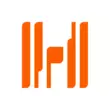
-
If a new issue is created in GitHub, create a task in a Harvest project.
-
Post Harvest Timer to Slack Channel
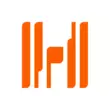
-
When Harvest timer started, add a Check-In entry in Google Calendar
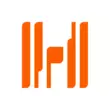
-
New Harvest project email
-
If a Harvest project is created, then create a note in Evernote.
-
When Harvest timer stopped, add a Check-Out entry in Google Calendar
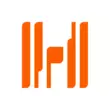
-
If I stop a Harvest timer, then create a quick event in Google calendar.
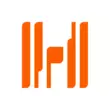
-
Block distractions with FocusTime when you start a timer in Harvest

Create your own Harvest and Kronaby workflow
Create custom workflows effortlessly by selecting triggers, queries, and actions. With IFTTT, it's simple: “If this” trigger happens, “then that” action follows. Streamline tasks and save time with automated workflows that work for you.
8 triggers, queries, and actions
Project created
Polling trigger
Polling Applets run after IFTTT reaches out to the trigger service and finds a new trigger event. These trigger checks occur every 5 minutes for Pro and Pro+ users, and every hour for Free users.
This Trigger fires every time you create a new project on Harvest.
Pusher pressed
Polling trigger
Polling Applets run after IFTTT reaches out to the trigger service and finds a new trigger event. These trigger checks occur every 5 minutes for Pro and Pro+ users, and every hour for Free users.
This trigger is fired from the assigned pusher on your Kronaby watch.
Timer started
Polling trigger
Polling Applets run after IFTTT reaches out to the trigger service and finds a new trigger event. These trigger checks occur every 5 minutes for Pro and Pro+ users, and every hour for Free users.
This Trigger fires every time you start a new timer in Harvest.
Timer stopped
Polling trigger
Polling Applets run after IFTTT reaches out to the trigger service and finds a new trigger event. These trigger checks occur every 5 minutes for Pro and Pro+ users, and every hour for Free users.
This Trigger fires every time you stop a new timer in Harvest.
Query
A query lets your Applet retrieve extra data that isn't included in the trigger, so that your automation can include more complete or useful information.
This query returns a list of events when the assigned pusher was pressed on your Kronaby watch.
Query
A query lets your Applet retrieve extra data that isn't included in the trigger, so that your automation can include more complete or useful information.
This query returns a list of when you stopped a timer in Harvest.
Create task in project
Action
An action is the task your Applet carries out after the trigger occurs. It defines what happens as the result of your automation and completes the workflow.
This Action will create a new task in the project you choose. NOTE: You must be an Admin in Harvest to do so.
Send a notification to your Kronaby watch
Action
An action is the task your Applet carries out after the trigger occurs. It defines what happens as the result of your automation and completes the workflow.
This action will send a vibration to your Kronaby watch
Create task in project
Action
An action is the task your Applet carries out after the trigger occurs. It defines what happens as the result of your automation and completes the workflow.
This Action will create a new task in the project you choose. NOTE: You must be an Admin in Harvest to do so.
Query
A query lets your Applet retrieve extra data that isn't included in the trigger, so that your automation can include more complete or useful information.
This query returns a list of events when the assigned pusher was pressed on your Kronaby watch.
Query
A query lets your Applet retrieve extra data that isn't included in the trigger, so that your automation can include more complete or useful information.
This query returns a list of when you stopped a timer in Harvest.
Project created
Polling trigger
Polling Applets run after IFTTT reaches out to the trigger service and finds a new trigger event. These trigger checks occur every 5 minutes for Pro and Pro+ users, and every hour for Free users.
This Trigger fires every time you create a new project on Harvest.
Pusher pressed
Polling trigger
Polling Applets run after IFTTT reaches out to the trigger service and finds a new trigger event. These trigger checks occur every 5 minutes for Pro and Pro+ users, and every hour for Free users.
This trigger is fired from the assigned pusher on your Kronaby watch.
Send a notification to your Kronaby watch
Action
An action is the task your Applet carries out after the trigger occurs. It defines what happens as the result of your automation and completes the workflow.
This action will send a vibration to your Kronaby watch
Timer started
Polling trigger
Polling Applets run after IFTTT reaches out to the trigger service and finds a new trigger event. These trigger checks occur every 5 minutes for Pro and Pro+ users, and every hour for Free users.
This Trigger fires every time you start a new timer in Harvest.
Timer stopped
Polling trigger
Polling Applets run after IFTTT reaches out to the trigger service and finds a new trigger event. These trigger checks occur every 5 minutes for Pro and Pro+ users, and every hour for Free users.
This Trigger fires every time you stop a new timer in Harvest.
Build an automation in seconds!
If
Project created
Then
Create task in project
You can add delays, queries, and more actions in the next step!
GET STARTED
How to connect to a Harvest automation
Find an automation using Harvest
Find an automation to connect to, or create your own!Connect IFTTT to your Harvest account
Securely connect the Applet services to your respective accounts.Finalize and customize your Applet
Review trigger and action settings, and click connect. Simple as that!Upgrade your automations with
-

Connect to more Applets
Connect up to 20 automations with Pro, and unlimited automations with Pro+ -

Add multiple actions with exclusive services
Add real-time data and multiple actions for smarter automations -

Get access to faster speeds
Get faster updates and more actions with higher rate limits and quicker checks
More on Harvest and Kronaby
About Harvest
Harvest is a leader in online time tracking and invoicing. Work better, and make smarter decisions for your business.
Harvest is a leader in online time tracking and invoicing. Work better, and make smarter decisions for your business.
About Kronaby
We’ve built a watch which lets you select the features that are important to you - with the aim to make you experience more. We call this “technology made human”.
We’ve built a watch which lets you select the features that are important to you - with the aim to make you experience more. We call this “technology made human”.