ST virtual switch ends Harmony activity
Other popular Harmony workflows and automations
-
-
End a Harmony activity when you answer a call

-
Turn off the TV when i go to bed
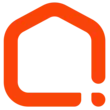
-
Use your location to start a Harmony activity

-
Okay Google, activate ok google aluume la télé", then Start TELE (KIKI HUB) activity
-
Assistant Stop Harmony Activity
-
Send an SMS to start an activity on your Harmony

-
End a Harmony activity when everyone has left

-
Start a Harmony Home activity.


Create your own Harmony and Turn Touch workflow
Create custom workflows effortlessly by selecting triggers, queries, and actions. With IFTTT, it's simple: “If this” trigger happens, “then that” action follows. Streamline tasks and save time with automated workflows that work for you.
3 triggers, queries, and actions
Button tapped
Polling trigger
Polling Applets run after IFTTT reaches out to the trigger service and finds a new trigger event. These trigger checks occur every 5 minutes for Pro and Pro+ users, and every hour for Free users.
This trigger fires every time you tap a button on your Turn Touch remote.
End activity
Action
An action is the task your Applet carries out after the trigger occurs. It defines what happens as the result of your automation and completes the workflow.
This Action will end the Harmony Home activity you specify.
Start activity
Action
An action is the task your Applet carries out after the trigger occurs. It defines what happens as the result of your automation and completes the workflow.
This Action will start the Harmony Home activity you specify.
Button tapped
Polling trigger
Polling Applets run after IFTTT reaches out to the trigger service and finds a new trigger event. These trigger checks occur every 5 minutes for Pro and Pro+ users, and every hour for Free users.
This trigger fires every time you tap a button on your Turn Touch remote.
End activity
Action
An action is the task your Applet carries out after the trigger occurs. It defines what happens as the result of your automation and completes the workflow.
This Action will end the Harmony Home activity you specify.
Start activity
Action
An action is the task your Applet carries out after the trigger occurs. It defines what happens as the result of your automation and completes the workflow.
This Action will start the Harmony Home activity you specify.
Build an automation in seconds!
If
Button tapped
Then
End activity
You can add delays, queries, and more actions in the next step!
GET STARTED
How to connect to a Harmony automation
Find an automation using Harmony
Find an automation to connect to, or create your own!Connect IFTTT to your Harmony account
Securely connect the Applet services to your respective accounts.Finalize and customize your Applet
Review trigger and action settings, and click connect. Simple as that!Upgrade your automations with
-

Connect to more Applets
Connect up to 20 automations with Pro, and unlimited automations with Pro+ -

Add multiple actions with exclusive services
Add real-time data and multiple actions for smarter automations -

Get access to faster speeds
Get faster updates and more actions with higher rate limits and quicker checks
More on Harmony and Turn Touch
About Harmony
Logitech Harmony lets you control personalized home activities that combine TV, lights, thermostats, blinds, music, movies, and more to create customized home experiences.
Logitech Harmony lets you control personalized home activities that combine TV, lights, thermostats, blinds, music, movies, and more to create customized home experiences.
About Turn Touch
Turn Touch is a beautiful four button wooden remote. Tap to control devices, lights, and Mac apps.
Turn Touch is a beautiful four button wooden remote. Tap to control devices, lights, and Mac apps.