Other popular Harmony workflows and automations
-
Start Harmony activity when WeMo is on
-
ST virtual switch ends Harmony activity
-
Turn off the TV when i go to bed
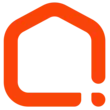
-
Turn on TV with Echo SmartThings & Harmony
-
End a Harmony Home activity

-
Start a Harmony activity at a time you choose

-
If Ring detects a visitor, is at your door turn off your music via Harmony
-
Harmony&Smartlifeby
-
Start Movie Time Activity when a My Leviton Scene is run


Create your own Harmony and Orro workflow
Create custom workflows effortlessly by selecting triggers, queries, and actions. With IFTTT, it's simple: “If this” trigger happens, “then that” action follows. Streamline tasks and save time with automated workflows that work for you.
17 triggers, queries, and actions
Away Mode DISABLED
Away Mode ENABLED
Light Switch changed to PRESENT
Light Switch changed to VACANT
Lights turned OFF
Lights turned ON
Scene ACTIVATED
Scene DEACTIVATED
DISABLE Away Mode
ENABLE Away Mode
End activity
SET Dimmer
Start activity
Turn OFF
Turn OFF All Lights
Turn ON
Turn ON All Lights
Away Mode DISABLED
Away Mode ENABLED
DISABLE Away Mode
ENABLE Away Mode
End activity
Light Switch changed to PRESENT
Light Switch changed to VACANT
Lights turned OFF
Lights turned ON
Scene ACTIVATED
Scene DEACTIVATED
SET Dimmer
Build an automation in seconds!
You can add delays, queries, and more actions in the next step!
How to connect to a Harmony automation
Find an automation using Harmony
Find an automation to connect to, or create your own!Connect IFTTT to your Harmony account
Securely connect the Applet services to your respective accounts.Finalize and customize your Applet
Review trigger and action settings, and click connect. Simple as that!Upgrade your automations with
-

Connect to more Applets
Connect up to 20 automations with Pro, and unlimited automations with Pro+ -

Add multiple actions with exclusive services
Add real-time data and multiple actions for smarter automations -

Get access to faster speeds
Get faster updates and more actions with higher rate limits and quicker checks
More on Harmony and Orro
About Harmony
Logitech Harmony lets you control personalized home activities that combine TV, lights, thermostats, blinds, music, movies, and more to create customized home experiences.
Logitech Harmony lets you control personalized home activities that combine TV, lights, thermostats, blinds, music, movies, and more to create customized home experiences.
About Orro
Use IFTTT to control your Orro Switches. Turn on and off the lights and set the dimmer level via IFTTT Applets. In order to use the Orro Applets, you must have Orro Switches installed in your Home.
Use IFTTT to control your Orro Switches. Turn on and off the lights and set the dimmer level via IFTTT Applets. In order to use the Orro Applets, you must have Orro Switches installed in your Home.